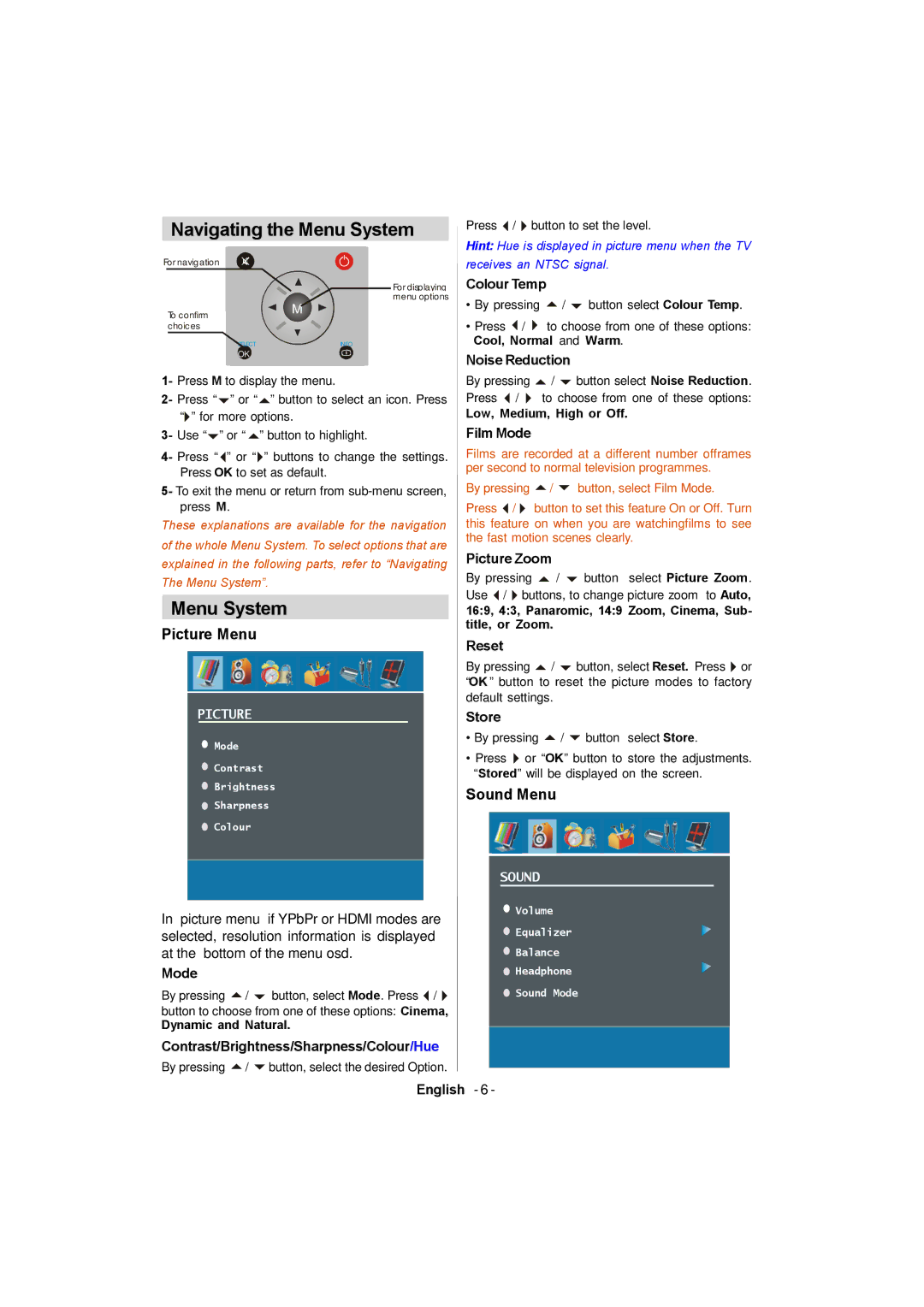Navigating the Menu System
For navigation
For displaying menu options
To confirm | M |
c hoic es |
|
LECT | INFO |
OK |
|
1- Press M to display the menu.
2- Press “” or “” button to select an icon. Press “” for more options.
3- Use “” or “ ” button to highlight.
4- Press “ ” or “” buttons to change the settings. Press OK to set as default.
5- To exit the menu or return from
These explanations are available for the navigation of the whole Menu System. To select options that are explained in the following parts, refer to “Navigating The Menu System”.
Menu System
Picture Menu
PICTURE
![]() Mode
Mode
![]() Contrast
Contrast
![]() Brightness
Brightness
![]() Sharpness
Sharpness
![]() Colour
Colour
In picture menu if YPbPr or HDMI modes are selected, resolution information is displayed at the bottom of the menu osd.
Mode
By pressing / button, select Mode. Press / button to choose from one of these options: Cinema,
Dynamic and Natural.
Contrast/Brightness/Sharpness/Colour/Hue
By pressing / button, select the desired Option.
Press / button to set the level.
Hint: Hue is displayed in picture menu when the TV receives an NTSC signal.
Colour Temp
•By pressing / button select Colour Temp.
•Press / to choose from one of these options: Cool, Normal and Warm.
Noise Reduction
By pressing / button select Noise Reduction. Press / to choose from one of these options:
Low, Medium, High or Off.
Film Mode
Films are recorded at a different number offrames per second to normal television programmes.
By pressing / button, select Film Mode.
Press / button to set this feature On or Off. Turn this feature on when you are watchingfilms to see the fast motion scenes clearly.
Picture Zoom
By pressing / button select Picture Zoom. Use / buttons, to change picture zoom to Auto,
16:9, 4:3, Panaromic, 14:9 Zoom, Cinema, Sub- title, or Zoom.
Reset
By pressing / button, select Reset. Press or “OK ” button to reset the picture modes to factory default settings.
Store
•By pressing / button select Store.
•Press or “OK” button to store the adjustments. “Stored” will be displayed on the screen.
Sound Menu
SOUND
![]() Volume
Volume
![]() Equalizer
Equalizer
![]() Balance
Balance
![]() Headphone
Headphone
![]() Sound Mode
Sound Mode
English - 6 -