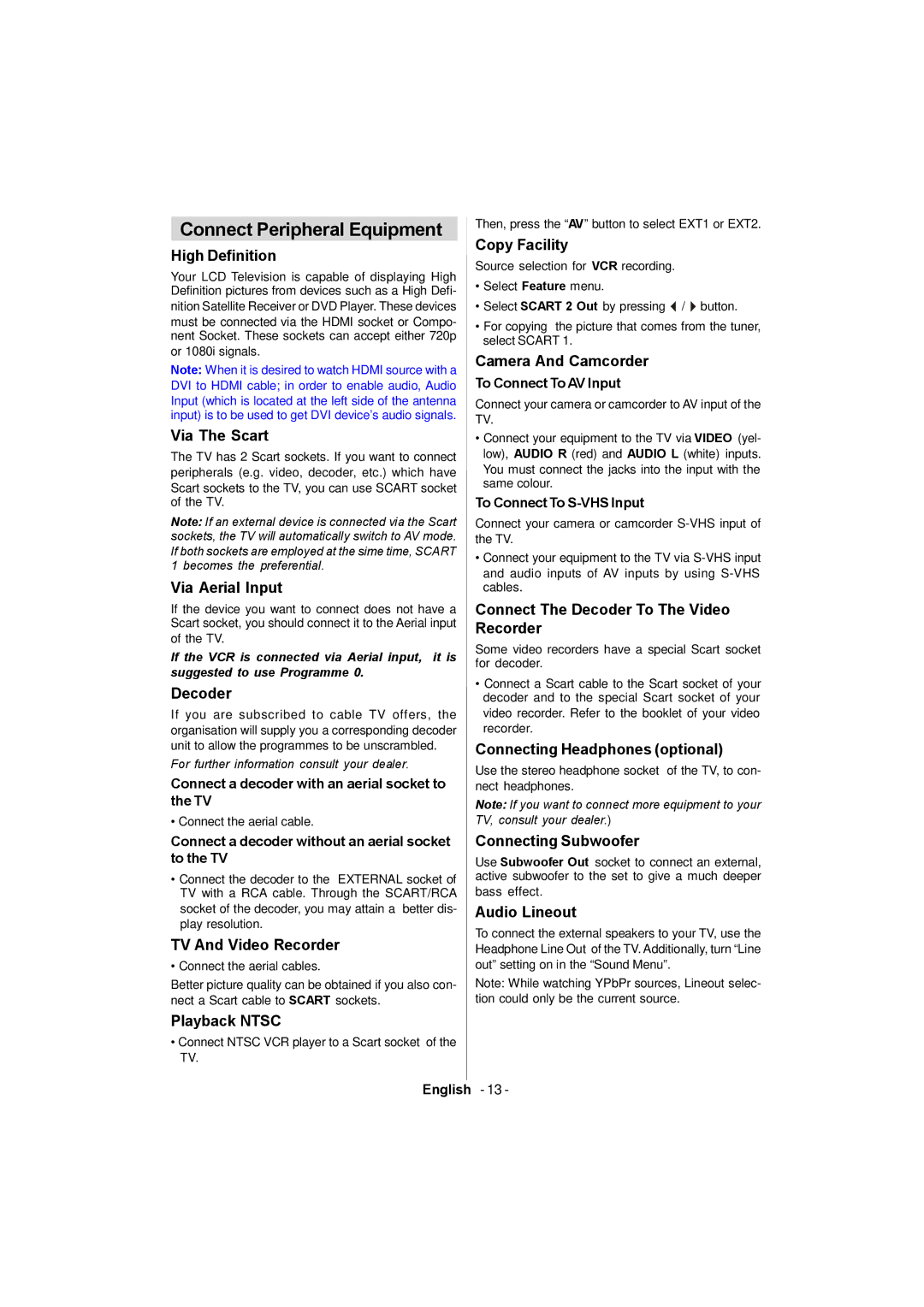Connect Peripheral Equipment
High Definition
Your LCD Television is capable of displaying High Definition pictures from devices such as a High Defi- nition Satellite Receiver or DVD Player. These devices must be connected via the HDMI socket or Compo- nent Socket. These sockets can accept either 720p or 1080i signals.
Note: When it is desired to watch HDMI source with a DVI to HDMI cable; in order to enable audio, Audio Input (which is located at the left side of the antenna input) is to be used to get DVI device’s audio signals.
Via The Scart
The TV has 2 Scart sockets. If you want to connect peripherals (e.g. video, decoder, etc.) which have Scart sockets to the TV, you can use SCART socket of the TV.
Note: If an external device is connected via the Scart sockets, the TV will automatically switch to AV mode. If both sockets are employed at the sime time, SCART 1 becomes the preferential.
Via Aerial Input
If the device you want to connect does not have a Scart socket, you should connect it to the Aerial input of the TV.
If the VCR is connected via Aerial input, it is suggested to use Programme 0.
Decoder
If you are subscribed to cable TV offers, the organisation will supply you a corresponding decoder unit to allow the programmes to be unscrambled.
For further information consult your dealer.
Connect a decoder with an aerial socket to the TV
• Connect the aerial cable.
Connect a decoder without an aerial socket to the TV
•Connect the decoder to the EXTERNAL socket of TV with a RCA cable. Through the SCART/RCA socket of the decoder, you may attain a better dis- play resolution.
TV And Video Recorder
• Connect the aerial cables.
Better picture quality can be obtained if you also con- nect a Scart cable to SCART sockets.
Playback NTSC
•Connect NTSC VCR player to a Scart socket of the TV.
Then, press the “AV” button to select EXT1 or EXT2.
Copy Facility
Source selection for VCR recording.
•Select Feature menu.
•Select SCART 2 Out by pressing / button.
•For copying the picture that comes from the tuner, select SCART 1.
Camera And Camcorder
To Connect To AV Input
Connect your camera or camcorder to AV input of the TV.
•Connect your equipment to the TV via VIDEO (yel- low), AUDIO R (red) and AUDIO L (white) inputs. You must connect the jacks into the input with the same colour.
To Connect To S-VHS Input
Connect your camera or camcorder
•Connect your equipment to the TV via
Connect The Decoder To The Video Recorder
Some video recorders have a special Scart socket for decoder.
•Connect a Scart cable to the Scart socket of your decoder and to the special Scart socket of your video recorder. Refer to the booklet of your video recorder.
Connecting Headphones (optional)
Use the stereo headphone socket of the TV, to con- nect headphones.
Note: If you want to connect more equipment to your TV, consult your dealer.)
Connecting Subwoofer
Use Subwoofer Out socket to connect an external, active subwoofer to the set to give a much deeper bass effect.
Audio Lineout
To connect the external speakers to your TV, use the Headphone Line Out of the TV. Additionally, turn “Line out” setting on in the “Sound Menu”.
Note: While watching YPbPr sources, Lineout selec- tion could only be the current source.
English - 13 -