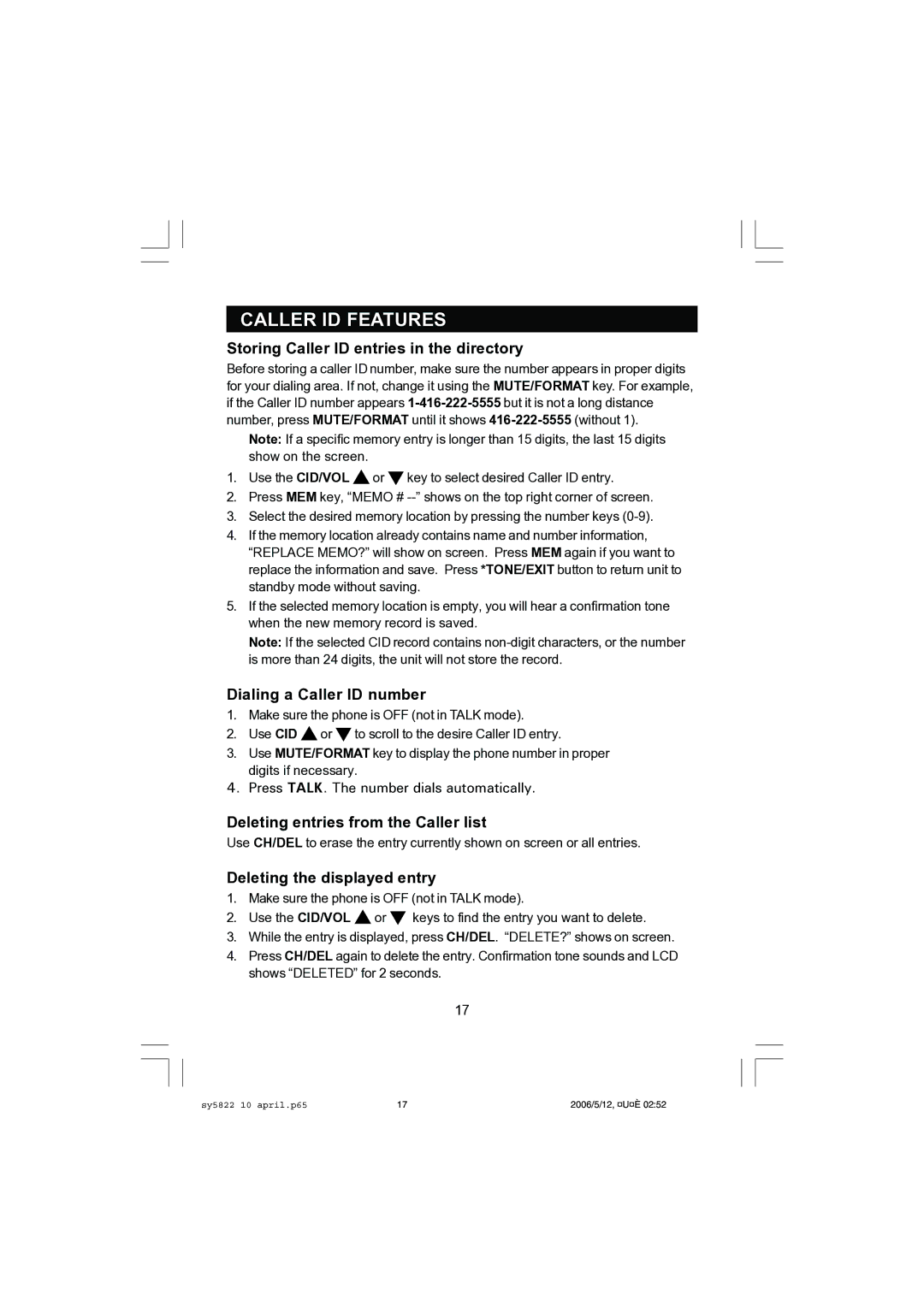CALLER ID FEATURES
Storing Caller ID entries in the directory
Before storing a caller ID number, make sure the number appears in proper digits for your dialing area. If not, change it using the MUTE/FORMAT key. For example, if the Caller ID number appears
Note: If a specific memory entry is longer than 15 digits, the last 15 digits show on the screen.
1.Use the CID/VOL ![]() or
or ![]() key to select desired Caller ID entry.
key to select desired Caller ID entry.
2.Press MEM key, “MEMO #
3.Select the desired memory location by pressing the number keys
4.If the memory location already contains name and number information, “REPLACE MEMO?” will show on screen. Press MEM again if you want to replace the information and save. Press *TONE/EXIT button to return unit to standby mode without saving.
5.If the selected memory location is empty, you will hear a confirmation tone when the new memory record is saved.
Note: If the selected CID record contains
Dialing a Caller ID number
1.Make sure the phone is OFF (not in TALK mode).
2.Use CID ![]() or
or ![]() to scroll to the desire Caller ID entry.
to scroll to the desire Caller ID entry.
3.Use MUTE/FORMAT key to display the phone number in proper digits if necessary.
4.Press TALK. The number dials automatically.
Deleting entries from the Caller list
Use CH/DEL to erase the entry currently shown on screen or all entries.
Deleting the displayed entry
1.Make sure the phone is OFF (not in TALK mode).
2.Use the CID/VOL ![]() or
or ![]() keys to find the entry you want to delete.
keys to find the entry you want to delete.
3.While the entry is displayed, press CH/DEL. “DELETE?” shows on screen.
4.Press CH/DEL again to delete the entry. Confirmation tone sounds and LCD shows “DELETED” for 2 seconds.
17
sy5822 10 april.p65 | 17 | 2006/5/12, ¤U¤È 02:52 |