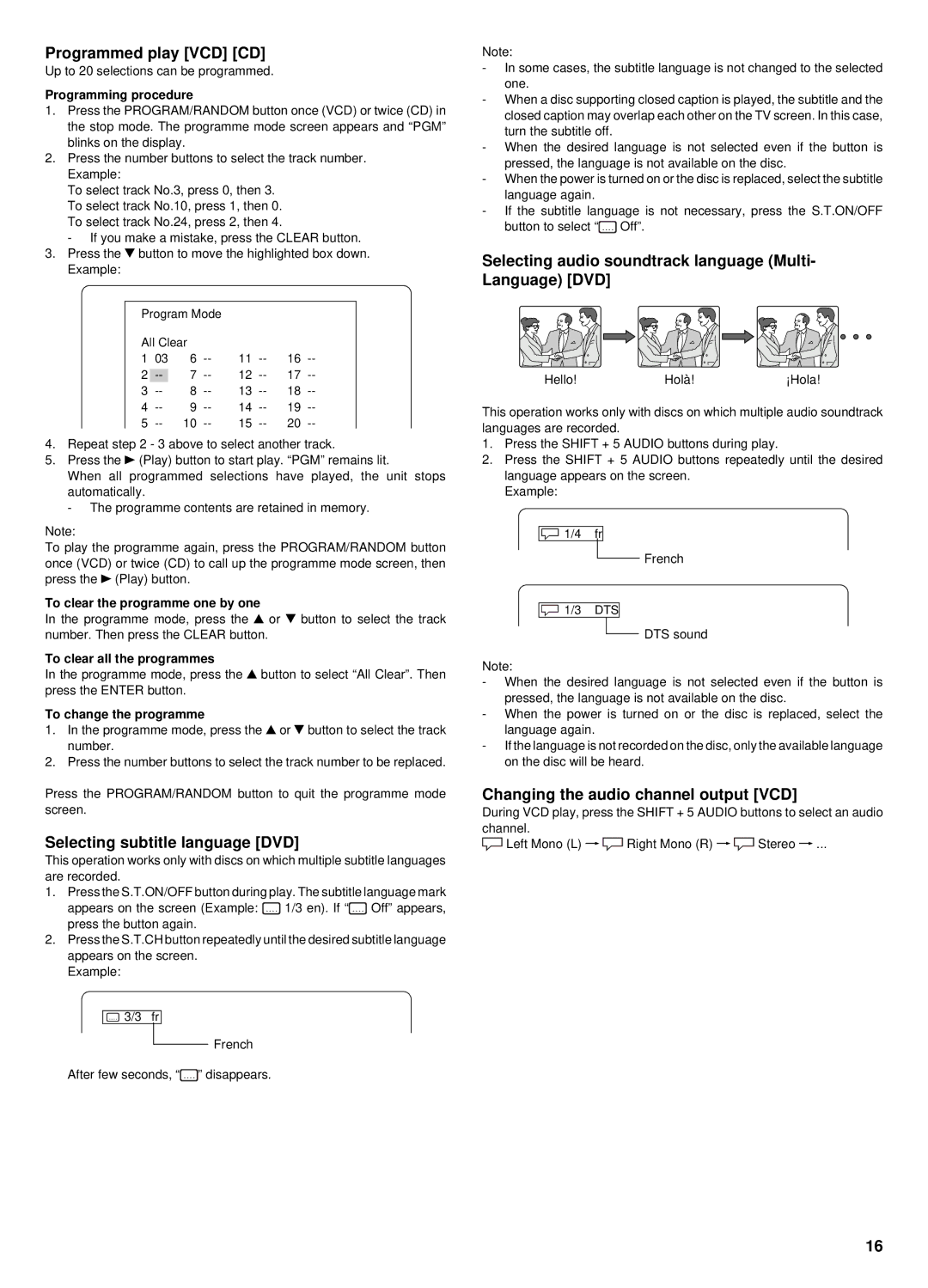DC-TS760 specifications
The Sanyo DC-TS760 is a compact digital camera that gained popularity for its robust design and remarkable features. Launched as part of Sanyo's innovative lineup, it is well-suited for both amateur photographers and seasoned enthusiasts looking for reliability combined with advanced capabilities.One of the standout features of the DC-TS760 is its waterproof construction. With an impressive rating of IP68, this camera can withstand being submerged in water up to 10 feet deep for extended durations, making it an ideal companion for aquatic adventures, whether snorkeling or capturing images in the rain. Its rugged build also includes shock resistance, ensuring it can endure drops from heights up to 5 feet. This durability reaches beyond water and impact, making it dustproof, which is essential for outdoor shoots in challenging environments.
The camera comes equipped with a 16.1-megapixel CCD sensor, delivering high-resolution images that capture fine details. The sensor works in tandem with a 5x optical zoom lens, allowing for versatility in framing shots, whether capturing sweeping landscapes or distant subjects. The lens also incorporates advanced anti-blur technology, significantly reducing the effects of camera shake and enabling clearer images even in challenging lighting conditions.
The Sanyo DC-TS760 supports high-definition video recording, providing users with the ability to shoot 720p videos at 30 frames per second. This capability allows for dynamic storytelling through video, making it suitable for capturing memorable moments in a fluid and captivating manner.
Another remarkable technology featured in the DC-TS760 is its intelligent auto mode. This mode recognizes various shooting scenarios and optimizes camera settings to suit the conditions. It is ideal for users who prefer a straightforward approach without diving into manual controls. Additionally, the camera includes fun features such as face detection and smile shutter, further enhancing the user experience.
The camera's LCD display is notable for its clarity and brightness, even in outdoor settings. This makes reviewing images and framing shots under direct sunlight easier than with many other compact cameras.
In summary, the Sanyo DC-TS760 blends durability with advanced photographic technology. Its waterproof and shock-resistant design, combined with a capable sensor, 5x optical zoom, HD video recording, and intelligent shooting modes, make it a standout choice for adventure seekers and casual users alike.