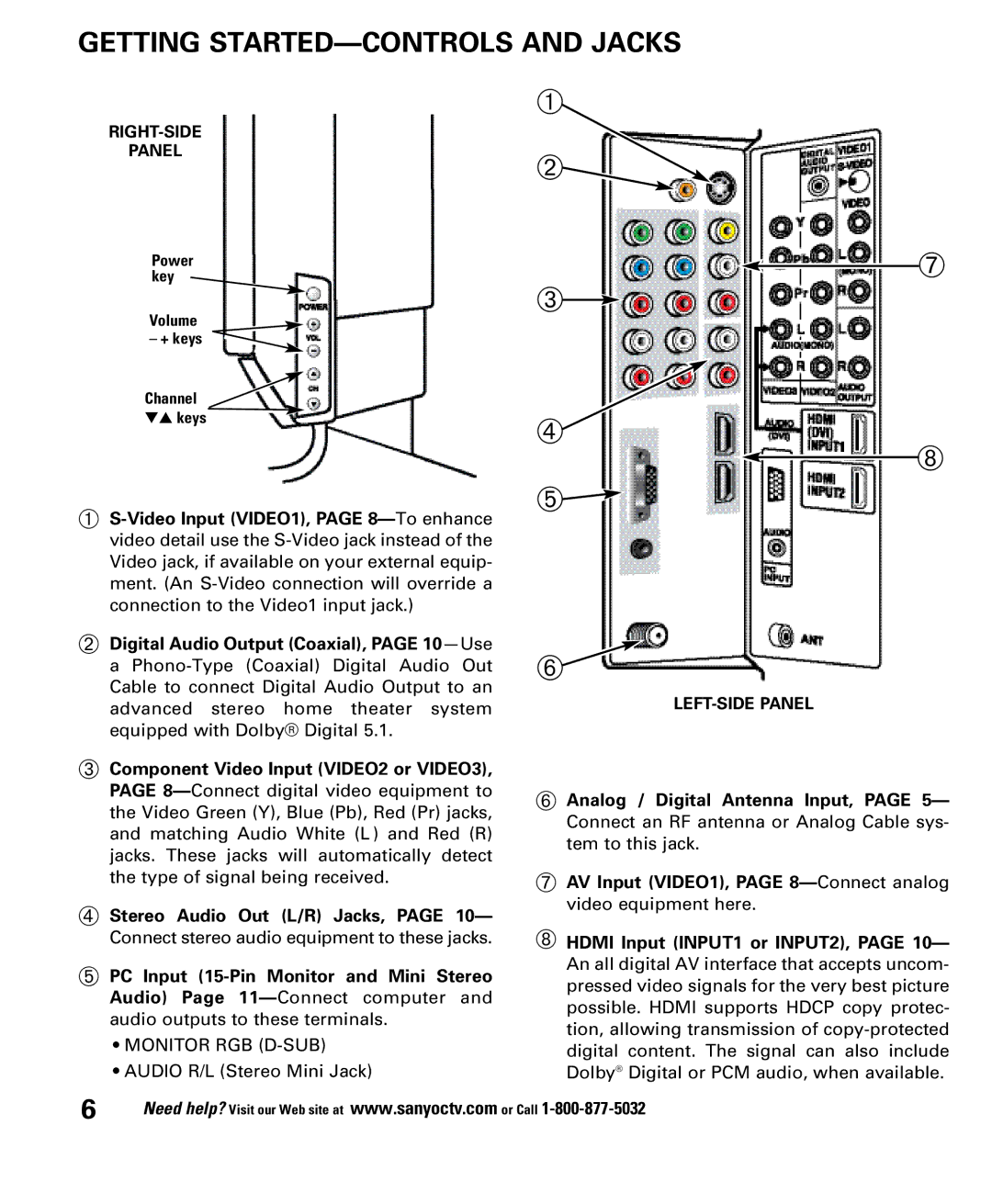GETTING STARTED—CONTROLS AND JACKS
PANEL
Power key
Volume
– + keys
➀
➁![]()
![]()
➆
➂![]()
Channel ![]() ▼▲ keys
▼▲ keys ![]()
➀
➃![]()
➄![]()
![]() ➇
➇
➁Digital Audio Output (Coaxial), PAGE
➂Component Video Input (VIDEO2 or VIDEO3), PAGE
➃Stereo Audio Out (L/R) Jacks, PAGE 10— Connect stereo audio equipment to these jacks.
➄PC Input
•MONITOR RGB
•AUDIO R/L (Stereo Mini Jack)
6 | Need help? Visit our Web site at www.sanyoctv.com |
➅![]()
➅Analog / Digital Antenna Input, PAGE 5— Connect an RF antenna or Analog Cable sys- tem to this jack.
➆AV Input (VIDEO1), PAGE
➇HDMI Input (INPUT1 or INPUT2), PAGE 10— An all digital AV interface that accepts uncom- pressed video signals for the very best picture possible. HDMI supports HDCP copy protec- tion, allowing transmission of
or Call