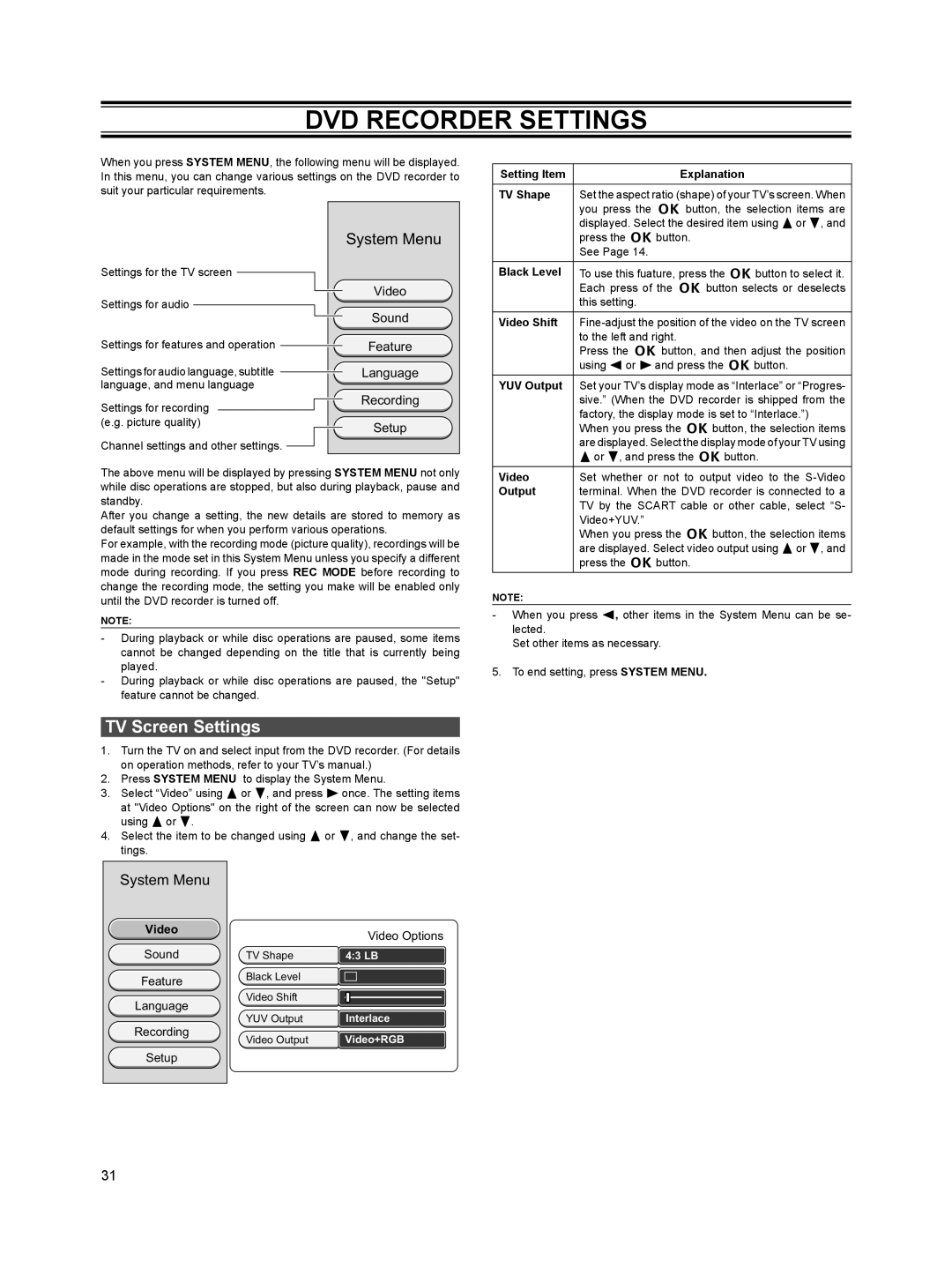DVD RECORDER SETTINGS
When you press SYSTEM MENU, the following menu will be displayed. In this menu, you can change various settings on the DVD recorder to suit your particular requirements.
Setting Item | Explanation |
TV Shape | Set the aspect ratio (shape) of your TV’s screen. When |
| you press the k button, the selection items are |
| displayed. Select the desired item using 8or 2, and |
Settings for the TV screen ![]()
Settings for audio
Settings for features and operation ![]()
Settings for audio language, subtitle ![]() language, and menu language
language, and menu language
Settings for recording (e.g. picture quality)
Channel settings and other settings. ![]()
System Menu
Video
Sound
Feature
Language
Recording
Setup
| press the k button. |
| See Page 14. |
Black Level | To use this fuature, press the k button to select it. |
| Each press of the k button selects or deselects |
| this setting. |
|
|
Video Shift | |
| to the left and right. |
| Press the k button, and then adjust the position |
| using 4 or 6 and press the k button. |
|
|
YUV Output | Set your TV’s display mode as “Interlace” or “Progres- |
| sive.” (When the DVD recorder is shipped from the |
| factory, the display mode is set to “Interlace.”) |
| When you press the k button, the selection items |
| are displayed. Select the display mode of your TV using |
| 8 or 2, and press the k button. |
The above menu will be displayed by pressing SYSTEM MENU not only while disc operations are stopped, but also during playback, pause and standby.
After you change a setting, the new details are stored to memory as default settings for when you perform various operations.
For example, with the recording mode (picture quality), recordings will be made in the mode set in this System Menu unless you specify a different mode during recording. If you press REC MODE before recording to change the recording mode, the setting you make will be enabled only until the DVD recorder is turned off.
NOTE:
-During playback or while disc operations are paused, some items cannot be changed depending on the title that is currently being played.
-During playback or while disc operations are paused, the "Setup" feature cannot be changed.
TV Screen Settings
1.Turn the TV on and select input from the DVD recorder. (For details on operation methods, refer to your TV’s manual.)
2.Press SYSTEM MENU to display the System Menu.
3.Select “Video” using 8 or 2, and press 6 once. The setting items at "Video Options" on the right of the screen can now be selected using 8 or 2.
4.Select the item to be changed using 8 or 2, and change the set- tings.
Video | Set whether or not to output video to the |
Output | terminal. When the DVD recorder is connected to a |
| TV by the SCART cable or other cable, select “S- |
| Video+YUV.” |
| When you press the k button, the selection items |
| are displayed. Select video output using 8or 2, and |
| press the k button. |
NOTE:
- When you press 4, other items in the System Menu can be se- lected.
Set other items as necessary.
5. To end setting, press SYSTEM MENU.
System Menu
Video
Sound
Feature
Language
Recording
Setup
| Video Options |
TV Shape | 4:3 LB |
Black Level |
|
Video Shift |
|
YUV Output | Interlace |
Video Output | Video+RGB |
31