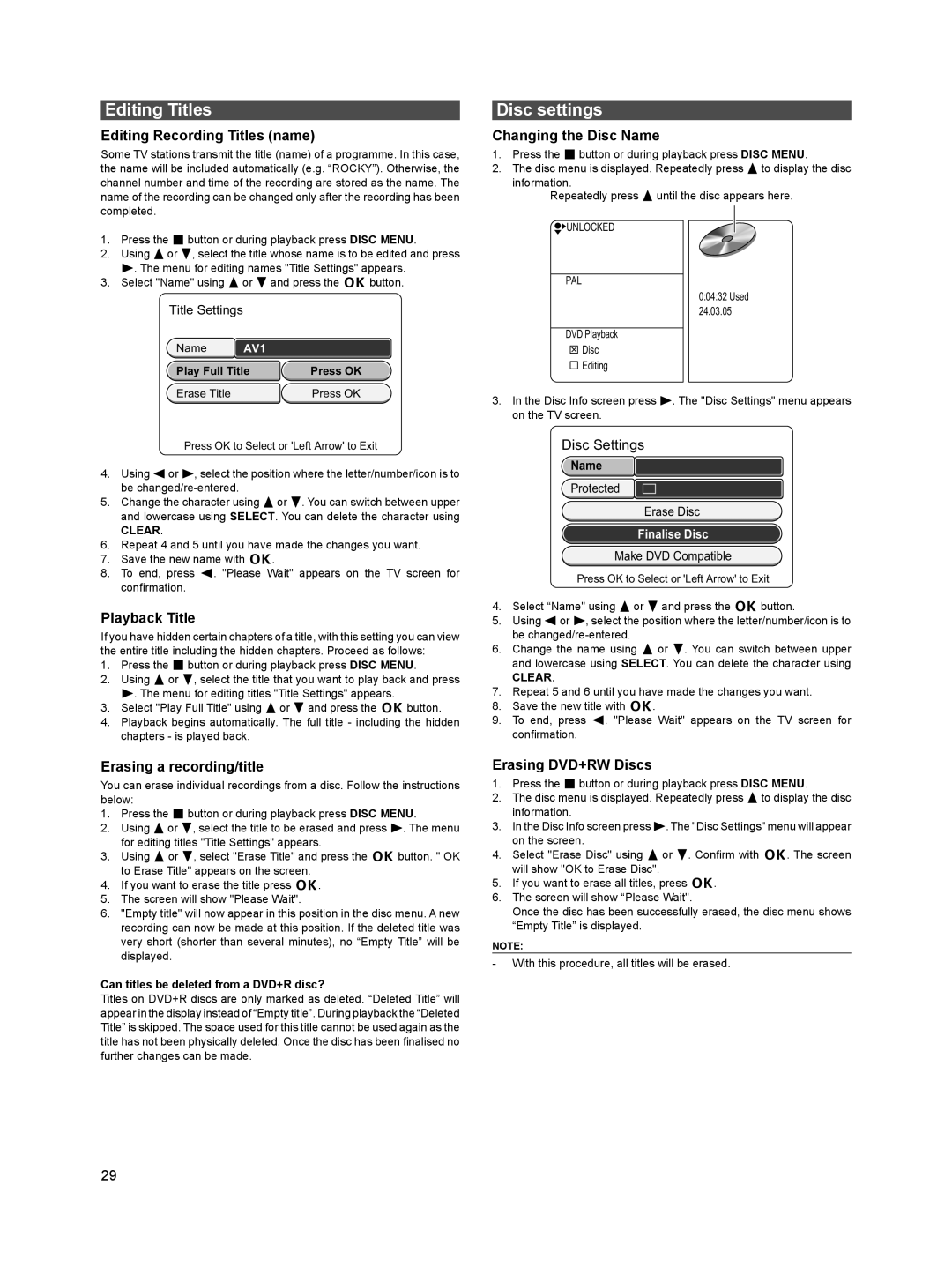Editing Titles
Editing Recording Titles (name)
Some TV stations transmit the title (name) of a programme. In this case, the name will be included automatically (e.g. “ROCKY”). Otherwise, the channel number and time of the recording are stored as the name. The name of the recording can be changed only after the recording has been completed.
1.Press the e button or during playback press DISC MENU.
2.Using 8or 2, select the title whose name is to be edited and press 6. The menu for editing names "Title Settings" appears.
3.Select "Name" using 8 or 2 and press the k button.
Title Settings
Name | AV1 |
|
Play Full Title | Press OK | |
Erase Title |
| Press OK |
Press OK to Select or 'Left Arrow' to Exit
4.Using 4or 6, select the position where the letter/number/icon is to be
5.Change the character using 8or 2. You can switch between upper and lowercase using SELECT. You can delete the character using
CLEAR.
6.Repeat 4 and 5 until you have made the changes you want.
7.Save the new name with k.
8.To end, press 4. "Please Wait" appears on the TV screen for confirmation.
Playback Title
If you have hidden certain chapters of a title, with this setting you can view the entire title including the hidden chapters. Proceed as follows:
1.Press the e button or during playback press DISC MENU.
2.Using 8 or 2, select the title that you want to play back and press 6. The menu for editing titles "Title Settings" appears.
3.Select "Play Full Title" using 8 or 2 and press the k button.
4.Playback begins automatically. The full title - including the hidden chapters - is played back.
Erasing a recording/title
You can erase individual recordings from a disc. Follow the instructions below:
1.Press the e button or during playback press DISC MENU.
2.Using 8or 2, select the title to be erased and press 6. The menu for editing titles "Title Settings" appears.
3.Using 8 or 2, select "Erase Title" and press the k button. " OK to Erase Title" appears on the screen.
4.If you want to erase the title press k.
5.The screen will show "Please Wait".
6."Empty title" will now appear in this position in the disc menu. A new recording can now be made at this position. If the deleted title was very short (shorter than several minutes), no “Empty Title” will be displayed.
Can titles be deleted from a DVD+R disc?
Titles on DVD+R discs are only marked as deleted. “Deleted Title” will appear in the display instead of “Empty title”. During playback the “Deleted Title” is skipped. The space used for this title cannot be used again as the title has not been physically deleted. Once the disc has been finalised no further changes can be made.
Disc settings
Changing the Disc Name
1.Press the e button or during playback press DISC MENU.
2.The disc menu is displayed. Repeatedly press 8to display the disc information.
Repeatedly press 8 until the disc appears here.
 UNLOCKED
UNLOCKED
PAL
0:04:32 Used 24.03.05
DVD Playback
Disc
Editing
3.In the Disc Info screen press 6. The "Disc Settings" menu appears on the TV screen.
Disc Settings
Name
Protected
Erase Disc
Finalise Disc
Make DVD Compatible
Press OK to Select or 'Left Arrow' to Exit
4.Select “Name" using 8 or 2 and press the k button.
5.Using 4or 6, select the position where the letter/number/icon is to be
6.Change the name using 8 or 2. You can switch between upper and lowercase using SELECT. You can delete the character using
CLEAR.
7.Repeat 5 and 6 until you have made the changes you want.
8.Save the new title with k.
9.To end, press 4. "Please Wait" appears on the TV screen for confirmation.
Erasing DVD+RW Discs
1.Press the e button or during playback press DISC MENU.
2.The disc menu is displayed. Repeatedly press 8to display the disc information.
3.In the Disc Info screen press 6. The "Disc Settings" menu will appear on the screen.
4.Select "Erase Disc" using 8 or 2. Confirm with k. The screen will show "OK to Erase Disc".
5.If you want to erase all titles, press k.
6.The screen will show “Please Wait".
Once the disc has been successfully erased, the disc menu shows “Empty Title” is displayed.
NOTE:
-With this procedure, all titles will be erased.
29