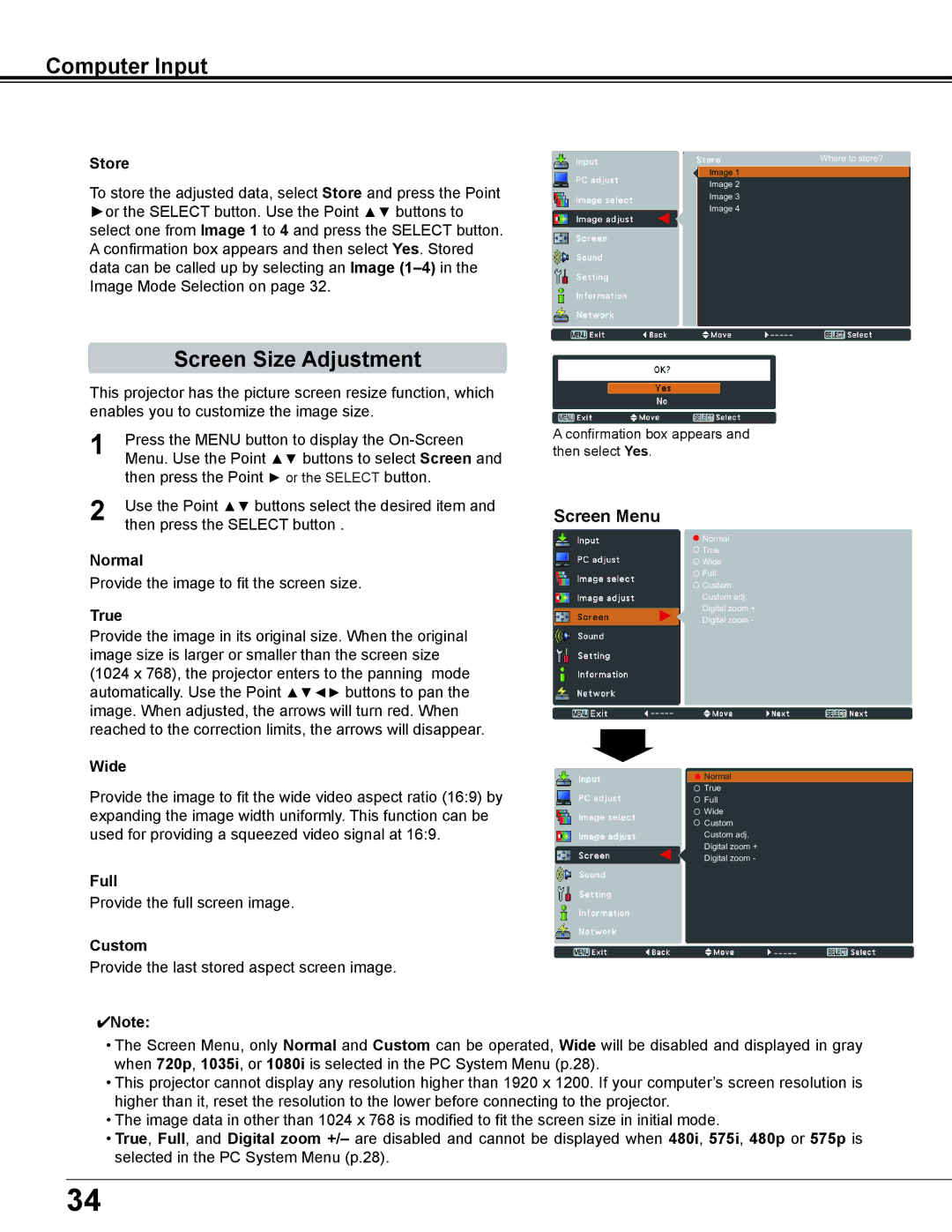PLC-XD2600 specifications
The Sanyo PLC-XD2600 is a high-performance multimedia projector that has gained popularity among educators, business professionals, and home theater enthusiasts alike. Combining advanced technology with user-friendly features, it delivers impressive visual quality and versatility.One of the standout features of the PLC-XD2600 is its high brightness rating of 3,000 ANSI lumens, ensuring vibrant and vivid images even in well-lit environments. This makes it suitable for classrooms, conference rooms, and large venues where ambient light can be a challenge. The projector's native XGA resolution (1024 x 768) allows for clear and sharp image reproduction, making text and graphics easily readable.
Sanyo has incorporated an advanced liquid crystal display (LCD) technology in the PLC-XD2600, which contributes to its exceptional color accuracy and brightness. This technology ensures deeper blacks and brighter whites, enhancing the overall viewing experience. Furthermore, the projector supports a contrast ratio of 600:1, adding to the richness of images displayed.
Another significant characteristic of the PLC-XD2600 is its long lamp life. The projector uses a high-efficiency lamp designed to last up to 4,000 hours in normal mode and up to 5,000 hours in eco mode. This durability not only reduces the frequency of lamp replacements but also contributes to lower maintenance costs, making it an economical choice for long-term use.
Portability is a key aspect of the Sanyo PLC-XD2600, weighing only around 6.6 kg. Its compact design allows for easy transport between different locations, making it an ideal solution for traveling professionals. The projector is equipped with a variety of connectivity options, including VGA, composite, and S-Video inputs, offering flexibility to connect with various devices such as laptops, DVD players, and gaming consoles.
The user-friendly interface of the PLC-XD2600 enhances its accessibility, featuring an intuitive remote control and an easy-to-navigate menu system. This simplifies the setup process and allows users to adjust settings with ease.
In conclusion, the Sanyo PLC-XD2600 combines high brightness, excellent image quality, long lamp life, and portability, making it a reliable choice for diverse projection needs. Whether for educational purposes, professional presentations, or home entertainment, this projector stands out as a versatile option that delivers a compelling viewing experience.