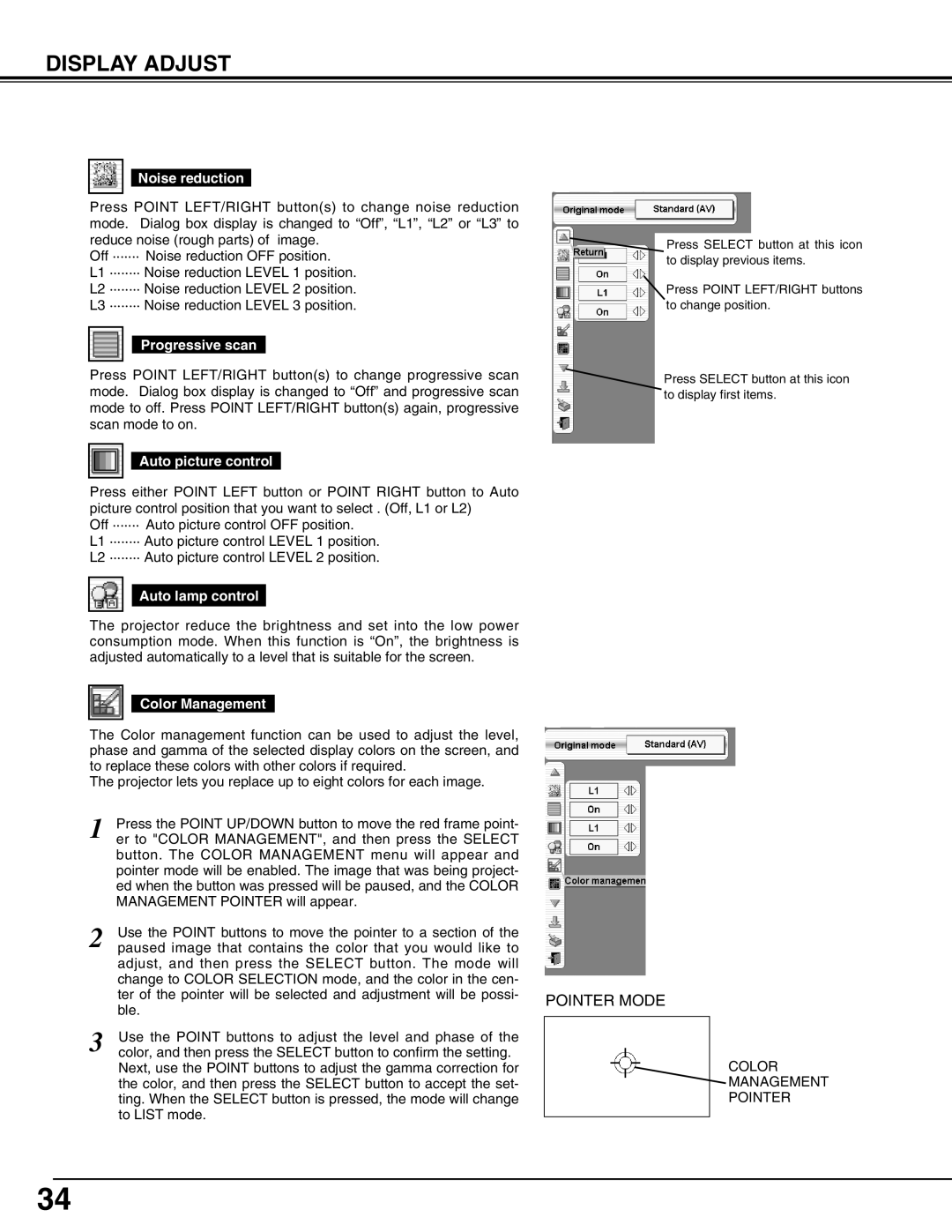DISPLAY ADJUST
Noise reduction
Press POINT LEFT/RIGHT button(s) to change noise reduction mode. Dialog box display is changed to “Off”, “L1”, “L2” or “L3” to reduce noise (rough parts) of image.
Off ······· Noise reduction OFF position.
L1 ········ Noise reduction LEVEL 1 position.
L2 ········ Noise reduction LEVEL 2 position.
L3 ········ Noise reduction LEVEL 3 position.
Progressive scan
Press POINT LEFT/RIGHT button(s) to change progressive scan mode. Dialog box display is changed to “Off” and progressive scan mode to off. Press POINT LEFT/RIGHT button(s) again, progressive scan mode to on.
Auto picture control
Press either POINT LEFT button or POINT RIGHT button to Auto picture control position that you want to select . (Off, L1 or L2)
Off ······· Auto picture control OFF position.
L1 ········ Auto picture control LEVEL 1 position.
L2 ········ Auto picture control LEVEL 2 position.
Auto lamp control
The projector reduce the brightness and set into the low power consumption mode. When this function is “On”, the brightness is adjusted automatically to a level that is suitable for the screen.
Color Management
![]() Press SELECT button at this icon to display previous items.
Press SELECT button at this icon to display previous items.
![]() Press POINT LEFT/RIGHT buttons to change position.
Press POINT LEFT/RIGHT buttons to change position.
![]() Press SELECT button at this icon to display first items.
Press SELECT button at this icon to display first items.
The Color management function can be used to adjust the level, phase and gamma of the selected display colors on the screen, and to replace these colors with other colors if required.
The projector lets you replace up to eight colors for each image.
1 | Press the POINT UP/DOWN button to move the red frame point- |
|
er to "COLOR MANAGEMENT", and then press the SELECT |
| |
| button. The COLOR MANAGEMENT menu will appear and |
|
| pointer mode will be enabled. The image that was being project- |
|
| ed when the button was pressed will be paused, and the COLOR |
|
| MANAGEMENT POINTER will appear. |
|
2 | Use the POINT buttons to move the pointer to a section of the |
|
paused image that contains the color that you would like to |
| |
| adjust, and then press the SELECT button. The mode will |
|
| change to COLOR SELECTION mode, and the color in the cen- |
|
| ter of the pointer will be selected and adjustment will be possi- | POINTER MODE |
| ble. | |
|
| |
3 | Use the POINT buttons to adjust the level and phase of the |
|
color, and then press the SELECT button to confirm the setting. |
| |
| Next, use the POINT buttons to adjust the gamma correction for |
|
| the color, and then press the SELECT button to accept the set- |
|
| ting. When the SELECT button is pressed, the mode will change |
|
| to LIST mode. |
|
|
|
COLOR MANAGEMENT POINTER
34