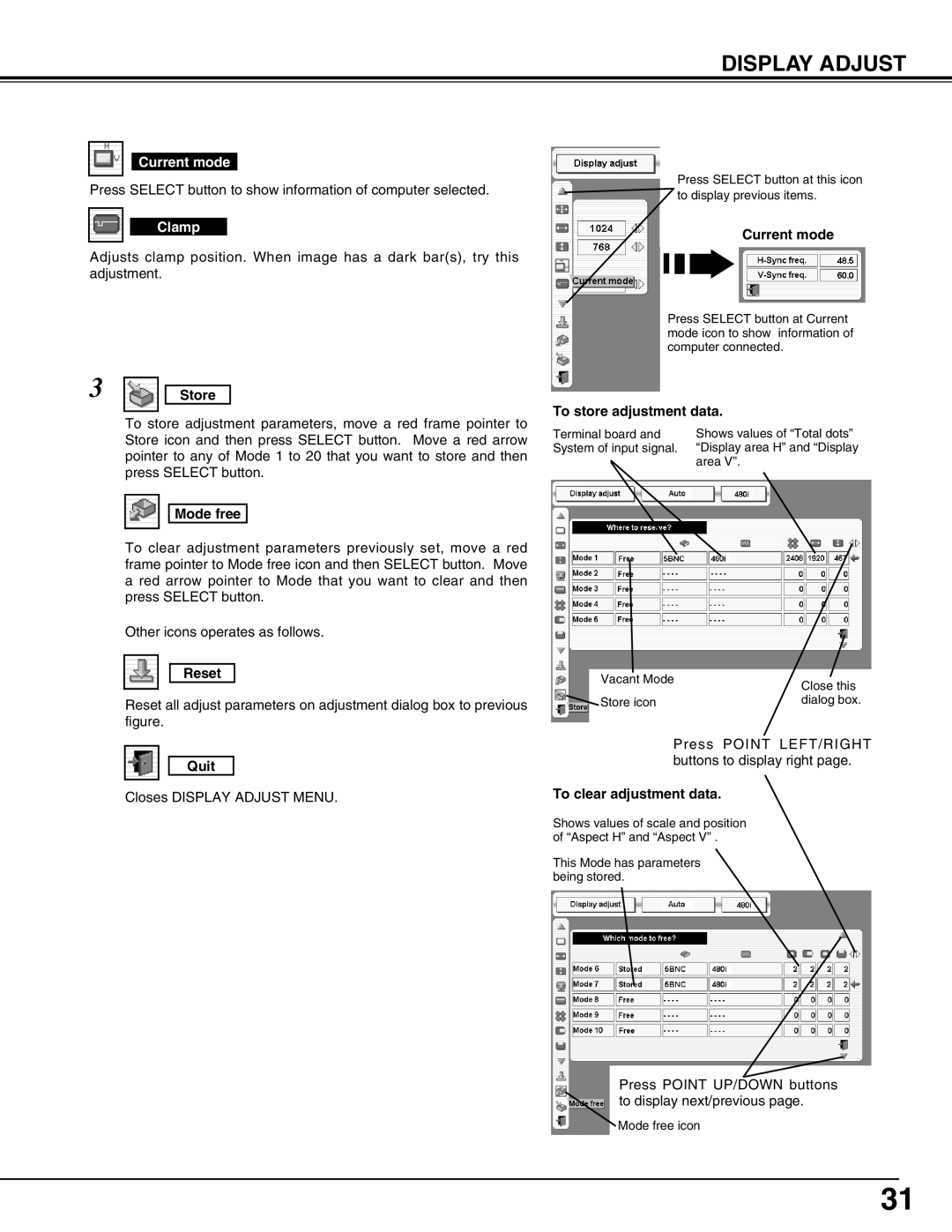DISPLAY ADJUST
Current mode
Press SELECT button to show information of computer selected.
Clamp
Adjusts clamp position. When image has a dark bar(s), try this adjustment.
3 |
|
|
|
|
|
| Store |
| |
|
|
| ||
| To store adjustment parameters, move a red frame pointer to | |||
| Store icon and then press SELECT button. Move a red arrow | |||
| pointer to any of Mode 1 to 20 that you want to store and then | |||
| press SELECT button. | |||
Mode free
To clear adjustment parameters previously set, move a red frame pointer to Mode free icon and then SELECT button. Move a red arrow pointer to Mode that you want to clear and then press SELECT button.
Other icons operates as follows.
Reset
Reset all adjust parameters on adjustment dialog box to previous figure.
Quit
Closes DISPLAY ADJUST MENU.
Press SELECT button at this icon ![]() to display previous items.
to display previous items.
Current mode
Press SELECT button at Current mode icon to show information of computer connected.
To store adjustment data.
Terminal board and | Shows values of “Total dots” |
System of input signal. | “Display area H” and “Display |
| area V”. |
Vacant Mode | Close this |
| |
Store icon | dialog box. |
|
|
Press POINT LEFT/RIGHT buttons to display right page.
To clear adjustment data.
Shows values of scale and position of “Aspect H” and “Aspect V” .
This Mode has parameters being stored.
Press POINT UP/DOWN buttons to display next/previous page.
Mode free icon
31