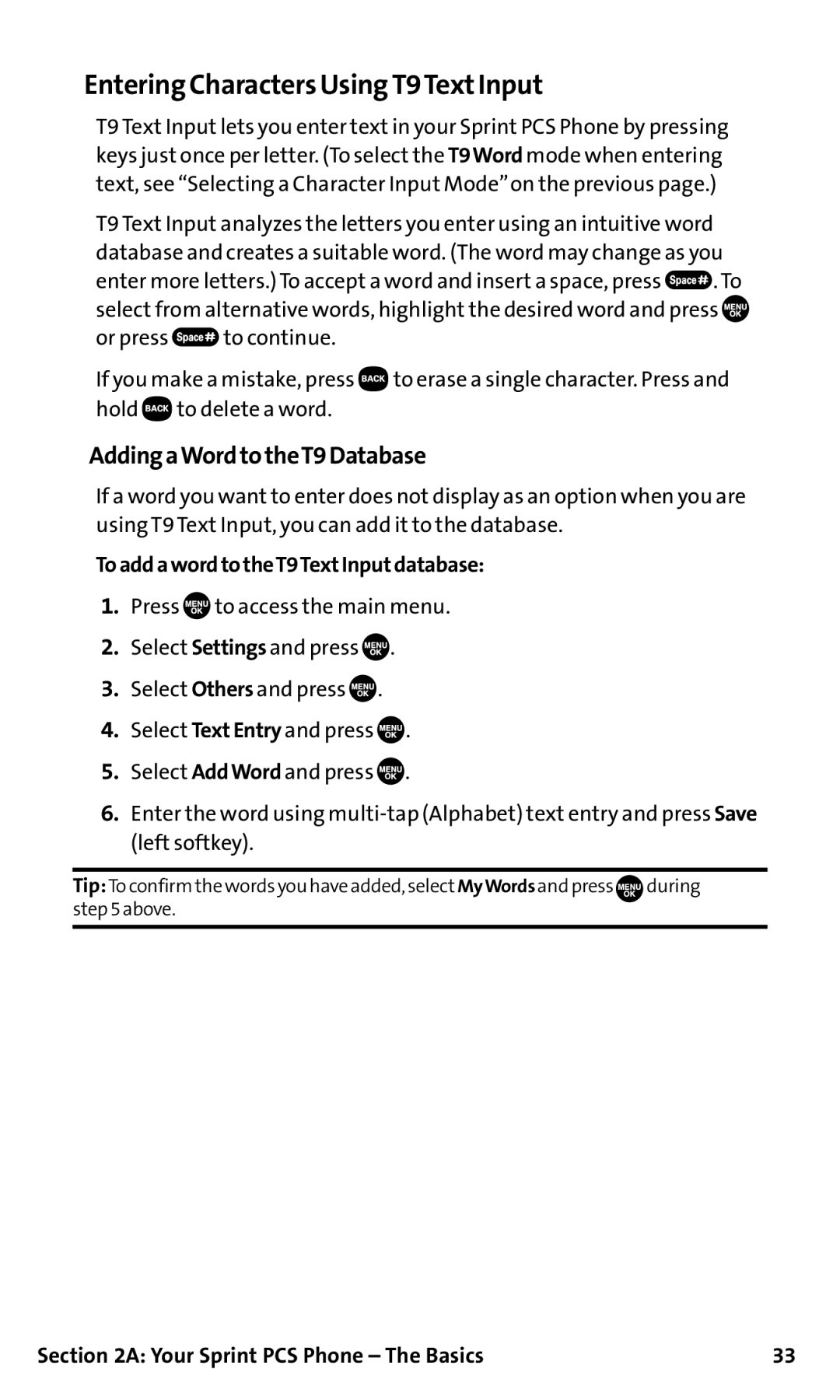Sprint PCS Voice Phone SCP-200 by Sanyo
Table of Contents
2G. Using the Contacts Directory
2D. Controlling Your Roaming Experience
2E. NavigatingThrough Menus
162
3B. Sprint PCS Voice Command
4A. Safety
102
Welcome and thank you for choosing Sprint
Welcome to Sprint
Introduction
Getting Started
Setting Up Service
Setting Up Service
This Section
Tounlockyourphone,followtheseeasysteps
Getting StartedWith SprintPCSService
DeterminingifYourPhoneisAlreadyActivated
UnlockingYourPhone
Tosetupyourvoicemail
Setting UpYourVoicemail
Account Password VoicemailPassword
Sprint PCS Account Passwords
VisitOurWebsite
ReachingSprintCustomerService
Toaccessautomatedinvoicing information
Getting Help
TocallSprintPCSDirectoryAssistance
SprintPCSOperatorServices
ToaccessSprintPCSOperatorServices
SprintPCSDirectoryAssistance
Your Sprint PCS Phone
Your Sprint PCS Phone The Basics
Your Sprint PCS Phone The Basics
MENU/OK
FrontView ofYour Phone
Key Features
Viewing the Display Screen
FeaturesofYour SprintPCS Phone
Toturnyourphoneon
TurningYour Phone On and Off
TurningYourPhoneOn
TurningYourPhoneOff
BatteryCapacity
UsingYour Phone’s Batteryand Charger
Toremoveyourbattery
InstallingtheBattery
RemovingtheBattery
ToinstalltheLiIonbattery
Chargingwhenyourphoneisturnedon
ChargingtheBattery
UsingtheTravelCharger
Tousethetravelchargerprovidedwithyourphone
Todisplayyourphonenumber
DisplayingYour Phone Number
CorrectIncorrect Your Sprint PCS Phone The Basics
Toplaceacallusingyourkeypad
Making and Answering Calls
Making Calls
Toplaceacallwiththeflipclosed
Dialing Options
Answering Calls
Toansweranincomingcallwiththeflipopen
Toansweranincomingcallwiththeflipclosed
SettingAnsweronHold
AnsweringaRoamCallWithCallGuardEnabled
Using the Speakerphone
Changing the RingerVolume
EndingaCall
Adjusting VolumeDuring a Conversation
Mutinga Call
Missed Call Notification
Calling EmergencyNumbers
ToexitEmergencymode
ToselectEmergencymodeoptions
In-Call Options
End-of-Call Options
Savinga Phone Number
Tosaveanumberfromstandbymode
Todialorsavephonenumberswithpauses
Findinga Phone Number
Dialingand Saving Phone NumbersWith Pauses
Tofindaphonenumber
Toremovetheplussignfromyourphone’sdisplay
TomakeacallusingPlusCodeDialing
Plus CodeDialing
DialingFrom the ContactsDirectory
Tousespeeddialforvoicecalls
Using Speed Dialing
Using Abbreviated Dialing
ToplaceacallusingAbbreviatedDialing
EnteringText
Selecting a Character InputMode
Tochangethecharacterinputmode
Entering Characters Using T9TextInput
AddingaWordtotheT9Database
ToaddawordtotheT9TextInputdatabase
TocustomizetheT9Settings
SelectingtheT9Settings
Spanish mode, characters scroll in the following order
Entering Characters byTapping the Keypad
Controlling Your Phone’s Settings
Controlling Your Phone’s Settings
Sound Settings
Ringer Types
SelectingRingerTypesforVoiceCalls
Selecting a Tone Length
Setting a Start-up/Power-offTone
ToturnKeyPressEchoonoroff
Using Voice Prompt
Setting Up Key Press Echo
Toenableordisablevoiceprompt
Adjusting the Phone’s VolumeSettings
Toadjusttheringerandkeyvolume
Toadjusttheearpieceorspeakervolume
Tosetalerts
Alert Notification
Silence All
ToactivateSilenceAll
TodeactivateSilenceAll
Todisplayorchangeyourcustomgreeting
Display Settings
TodisplaythedefaultgreetingSprint
Changing theTextGreeting
Changing the Display ScreenAnimation
Tochangethebacklightsetting
Select Standby, OutgoingCalls, or ServiceSearch, and press
Changing the BacklightTime Length
Tosetyourareanamedisplay
Changing the Display for Incoming Calls
Changing the Display for Area Name
Tosetyourincomingcallsdisplay
Tosetyourstandbydisplay
Changing the Display for Standby Mode
Tochangethedisplay’sbackground
Changing the Screen Saver
Changing the Background
Toassignascreensaver
Tochangethefontsize
Changing the Contrast
Changing the FontSize
Tochangethedisplay’scontrast
Tosetsleepmode
Setting Return to Standby Mode
Sleep Mode
Tosetthisfeature
Toturnyourphone’sLocationfeatureonoroff
Location Settings
ToturnAirplaneModeonoroff
Airplane Mode
ToturnTTY modeonoroff
TTYUseWith SprintPCS Service
Toedittheshortcutname
Phone Setup Options
Shortcut
Toassignyourshortcutkey
Setting the CurrentTime
Auto AnswerMode
Display Language
Setting the Open/Close Flip Option
ToactivatetheOpenFlipfeature
ToactivatetheCloseFlipfeature
ToturntheSideKeyGuardonoroff
Setting Any Key Answer
Setting the Side Key Guard
Toturnanykeyansweronoroff
Setting Abbreviated Dialing
Toactivatethisfeature
Tosetyourprependnumber
Tosetheadsetmode
Headset Mode
Setting Message Notification
Toconnecttheheadset
Tosetthecallbacknumber
Editing PresetMessages
Setting a Callback Number
Toedityourphone’spresetmessages
Tosetyoursignature
SettingYour Signature
Setting Your Phone’s Security
Setting Your Phone’s Security
LockingYour Phone
Accessingthe Security Menu
UsingYour Phone’s LockFeatures
ToaccesstheSecuritymenu
Changingthe Lock Code
Lock Services
Calling in Lock Mode
UnlockingYour Phone
Restricting Calls
Torestrictcalls
Select OutgoingCalls or IncomingCalls and press
Using Special Numbers
ResettingYour Phone
Erasingthe Contacts Directory
TochangethepasscodeforthespecialformattedSMSmessages
ResettingandLockingYourPhoneThroughSMS
Toactivatethisfeature,thefollowingpresettingisrequired
ChangingthePasscode
Controlling Your Roaming Experience
Controlling Your Roaming Experience
Understanding Roaming
RecognizingIconsontheDisplayScreen
RoamingonOtherDigitalNetworks
RoamingonAnalogNetworks
Tocheckyourvoicemailwhileroaming
SettingYour Phone’s Roam Mode
CheckingforVoicemailMessagesWhileRoaming
SetMode
ToanswerincomingroamingcallswithCallGuardon
ControllingRoamingChargesUsingCallGuard
ToturnCallGuardonoroff
ToplaceroamingcallswithCallGuardon
Navigating Through Menus
MenuNavigation MenuStructure ViewingtheMenus
Navigating Through Menus
BackingUpWithinaMenu
Menu Navigation
Menu Structure
SelectingMenuItems
Viewing the Menus
MenuDiagram
Tools/Extras
Managing Call History
Managing Call History
ViewingHistory
Call History Options
ToviewaCallHistoryentry
Select Outgoing, Incoming or Missed and press
Making a CallFrom Call History
Savinga Phone Number From Call History
ToplaceacallfromCallHistory
ToeraseCallHistory
PrependingaPhoneNumberFromCallHistory
ErasingCall History
ToprependaphonenumberfromCallHistory
Using the Contacts Directory
Using the Contacts Directory
Toaddanewentry
Displaying the Contacts List
Addinga New Contacts Entry
Todisplayyourcontactslist
FindingVoiceDialNumbers
FindingContacts ListEntries
FindingNames
FindingSpeedDialNumbers
Contacts ListEntry Options
Addinga Phone Number to a Contacts Entry
Toaddaphonenumbertoanentry
Toerasetheselectedentry
Editing a Contacts Entry
Erasing a Contacts Entry From the List
Tomakechangestoanentry
ToassignSpeedDial
Assigning Speed DialNumbers
Toselectaringertypeforanentry
Assigning a Color to a Contacts Entry
Selecting a Ringer for an Entry
Toassignacolorforanentry
Tomakeanentrysecret
Dialing SprintPCSServices
Todialaservice
SecretContacts Entries
Personal Organizer
Personal Organizer
Todisplayyourcalendar
Setting Holidays
Managing the Scheduler
DisplayingYour Calendar
UsingYour Phone’s Scheduler
Addingan Eventto the Scheduler
Toaddanevent
Event Alerts
Event Alert Menu
Torespondtoaneventalert
Using the Call Alarm Feature
Addinga Call Alarmto the Scheduler
ToaddacallalarmtotheScheduler
Call Alarm Alerts
Call Alarm Menu
Torespondtoacallalarm
Editingan Eventor Call Alarm
Erasingan Eventor Call Alarm
Viewinga Future or PastDay’s Scheduled Events
EditingTo Do ListItems
Using theTo Do List
AddingTo DoListItems
ViewingtheTo Do List
TodeleteToDoListitems
AddingaTo Do ListItem to the Scheduler
DeletingItems From theTo Do List
ToaddyourToDoListitemtothescheduler
Toviewavailablememoryspaceandoptions
Purging All Events, Call Alarms, or To Do ListItems
Todeleteallscheduledevents,callalarms,orToDoListitems
Viewing MemoryinYour Scheduler
Displaying Advanced Information
Personal Information Management
Finding Icon Definitions
Displaying the VersionInformation
Tostopthealarm
UsingYour Phone’sTools
Using the Alarm Clock
Tousethealarmclock
Using the StopWatch
Using theWorld Clock
Personal Organizer 101
Using the Calculator
Todisplaythestopwatchoptions
Tousethecalculator
Using Your Phone’s Voice Services 102
Using Your Phone’s Voice Services
Touseavoicedialtagtocallaphonenumber
UsingVoice-Activated Dialing
Making a Call UsingVoice-Activated Dialing
Using Your Phone’s Voice Services 103
Using Your Phone’s Voice Services 104
ProgrammingVoice DialTags
Toprogramavoicedialtag
Erasing AllVoice DialTags
ReviewingVoice DialTags
RecordingVoice Memos
ManagingVoice Memos
Using Your Phone’s Voice Services 107
ReviewingVoice Memos
Toplaythevoicememosyouhaverecorded
Toeraseindividualmemos
Using Your Phone’s Voice Services 108
ErasingVoice Memos
Toeraseallvoicememos
TostartScreenCallwhenyouhaveincomingcalls
Setting Up Screen Call
Using Your Phone’s Voice Services 109
Activating Screen Call
ToselectaScreenCallannouncement
Using Your Phone’s Voice Services 110
Selecting an Announcementfor Screen Call
RecordingYourNameforaPre-RecordedAnnouncement
Recording a Customized Announcement
Reviewing an Announcement
Erasing an Announcement
Sprint PCS Service Features
Sprint PCS Service Features The Basics 113
Sprint PCS Service Features The Basics
Voicemail Notification
Using Voicemail
Setting Up YourVoicemail
Sprint PCS Service Features The Basics 114
RetrievingYourVoicemail Messages
UsingOne-TouchMessageAccess
UsingtheMenuKeysonYourPhonetoAccessYourMessages
NewVoicemail Message Alerts
VoicemailButtonGuide
Sprint PCS Service Features The Basics 116
SprintPCSCallback
UsingExpertMode
SettingUpGroupDistributionLists
Voicemail Options
Voicemail-to-VoicemailMessageForwarding
Sprint PCS Service Features The Basics 118
Voicemail-to-VoicemailMessage
Voicemail-to-VoicemailMessageReply
ExtendedAbsenceGreeting
Clearing the Message Icon
DisplayingYourVoicemail Details
ContinueRecording
Voicemail Menu Key
Sprint PCS Service Features The Basics 120
Using SMSTextMessaging
Sprint PCS Service Features The Basics 121
New Messages
Sprint PCS Service Features The Basics 122
Displaying Messages
Todisplayatextmessagefromthemainmenu
Sprint PCS Service Features The Basics 123
Sending aTextMessage
Tosendatextmessage
Sprint PCS Service Features The Basics 124
Message Options
FolderListOptions
MessageListOptions
Sprint PCS Service Features The Basics 125
MessageDetailsOptions
Sprint PCS Service Features The Basics 126
Prepending a Phone Number From a Message
Toadjustthedisplayfontsize
Sprint PCS Service Features The Basics 127
Changing the Display FontSize of a Message
Toeditafolder
Sprint PCS Service Features The Basics 128
Message Folders
Toaddanewfolder
Toeraseselectedmessages
Sprint PCS Service Features The Basics 129
Erasing Messages
Toeraseanindividualmessage
Responding to CallWaiting
Using Caller ID
Sprint PCS Service Features The Basics 131
Making aThree-Way Call
TomakeaThree-WayCall
TodeactivateCallForwarding
Using Call Forwarding
Sprint PCS Service Features The Basics 132
ToactivateCallForwarding
Sprint PCS Voice Command 133
Sprint PCS Voice CommandSM
GettingStartedWithSprintPCSVoiceCommand
Sprint PCS Voice Command 134
It’sEasytoGetStarted
CreatingYour Own Address Book
Sprint PCS Voice Command 135
ToaccessinformationusingSprintPCSVoiceCommand
MakingaCallWithSprintPCSVoiceCommand
Accessing Information Using SprintPCSVoice Command
TomakeacallwithSprintPCSVoiceCommand
Safety Warranty Information
Safety 138
Safety
Getting the MostOutofYour Reception
Safety 140
Maintaining Safe Use of and Access to Your Phone
UsingYourPhoneWhileDriving
FollowingSafetyGuidelines
TurningOffYourPhoneBeforeFlying
UsingYourPhoneNearOtherElectronicDevices
RestrictingChildren’sAccesstoYourPhone
Safety 141
Safety 142
UsingYour SprintPCS PhoneWith a Hearing Aid Device
GettingtheBestHearingDeviceExperienceWithYourSprintPCSPhone
Safety 143
DisposalofLithiumIonLiIonBatteries
Caring for the Battery
ProtectingYourBattery
Safety 144
Body-WornOperation
Acknowledging Special Precautions and the FCC Notice
Safety 145
FCC Notice
AMPS/CDMAmodesPart22
SpecificAbsorptionRatesSARforWirelessPhones
Safety 146
FCCRadiofrequencyEmission
Howisradiofrequencyenergyused?
Consumer Information onWireless Phones
Safety 147
WhatisradiofrequencyenergyRF?
Safety 148
Howisradiofrequencyradiationmeasured?
WhatbiologicaleffectscanbecausedbyRFenergy?
Safety 149
WhatlevelsofRFenergyareconsideredsafe?
WhyhastheFCCadoptedguidelinesforRFexposure?
Safety 150
Safety 151
Whatarewirelesstelephonebasestations?
Arewirelesstelephonebasestationssafe?
Safety 152
Safety 153
Dowirelessphonesposeahealthhazard?
WhatisFDA’sroleconcerningthesafetyofwirelessphones?
Safety 154
Safety 155
Whatkindsofphonesarethesubjectofthisupdate?
Whataretheresultsoftheresearchdonealready?
Safety 156
Whataboutchildrenusingwirelessphones?
Whataboutwirelessphoneinterferencewithmedicalequipment?
Safety 157
Safety 158
Slc.gov/SLTC/radiofrequencyradiation/index.html
Safety 159
HowdoesFCCAuditCellPhoneRF?
Safety 160
Safety 161
Owner’s Record
User’s Guide Proprietary Notice
Terms & Conditions and Manufacturer’s Warranty
TermsandConditions Manufacturer’sWarranty
Terms & Conditions / Warranty 162
Terms and Conditions of Services
Terms & Conditions / Warranty 163
Terms and Conditions
Terms & Conditions / Warranty 164
Terms & Conditions / Warranty 165
Terms & Conditions / Warranty 166
Terms & Conditions / Warranty 167
Terms & Conditions / Warranty 168
Terms & Conditions / Warranty 169
Terms & Conditions / Warranty 170
Manufacturer’s Warranty
CustomerLimitedWarranty
Terms & Conditions / Warranty 171
Terms & Conditions / Warranty 172
Terms & Conditions / Warranty 173
Index 174
Index
Index 175
Index 176
![]() . To select from alternative words, highlight the desired word and press
. To select from alternative words, highlight the desired word and press ![]()
![]() to continue.
to continue.![]() to erase a single character. Press and hold
to erase a single character. Press and hold ![]() to delete a word.
to delete a word.![]() to access the main menu.
to access the main menu.![]() .
.![]() .
.![]() .
.![]() .
.![]()
![]()
![]()
![]() during step 5 above.
during step 5 above.