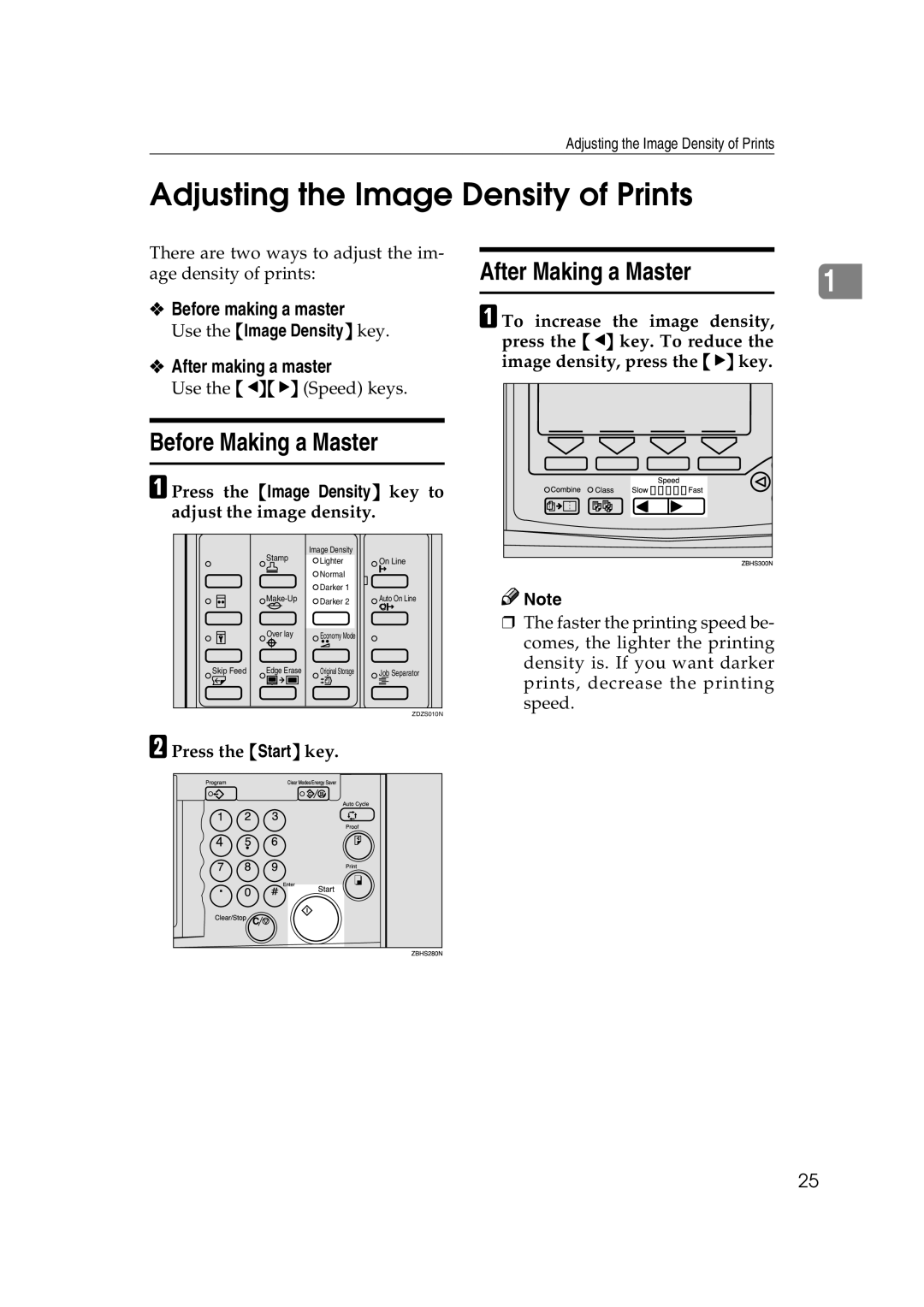Adjusting the Image Density of Prints
Adjusting the Image Density of Prints
There are two ways to adjust the im- age density of prints:
❖Before making a master
Use the {Image Density} key.
❖After making a master
Use the {W}{V} (Speed) keys.
Before Making a Master
A Press the {Image Density} key to adjust the image density.
| Stamp | Image Density |
|
| Lighter | On Line | |
|
| ||
|
| Normal |
|
|
| Darker 1 |
|
| Darker 2 | Auto On Line | |
|
|
| |
| Over lay | Economy Mode |
|
Skip Feed | Edge Erase | Original Storage | Job Separator |
ZDZS010N
B Press the {Start} key.
After Making a Master |
| |
1 | ||
|
|
|
A To increase the image density, press the {W} key. To reduce the image density, press the {V} key.
![]()
![]() Note
Note
❒The faster the printing speed be- comes, the lighter the printing density is. If you want darker prints, decrease the printing speed.
25