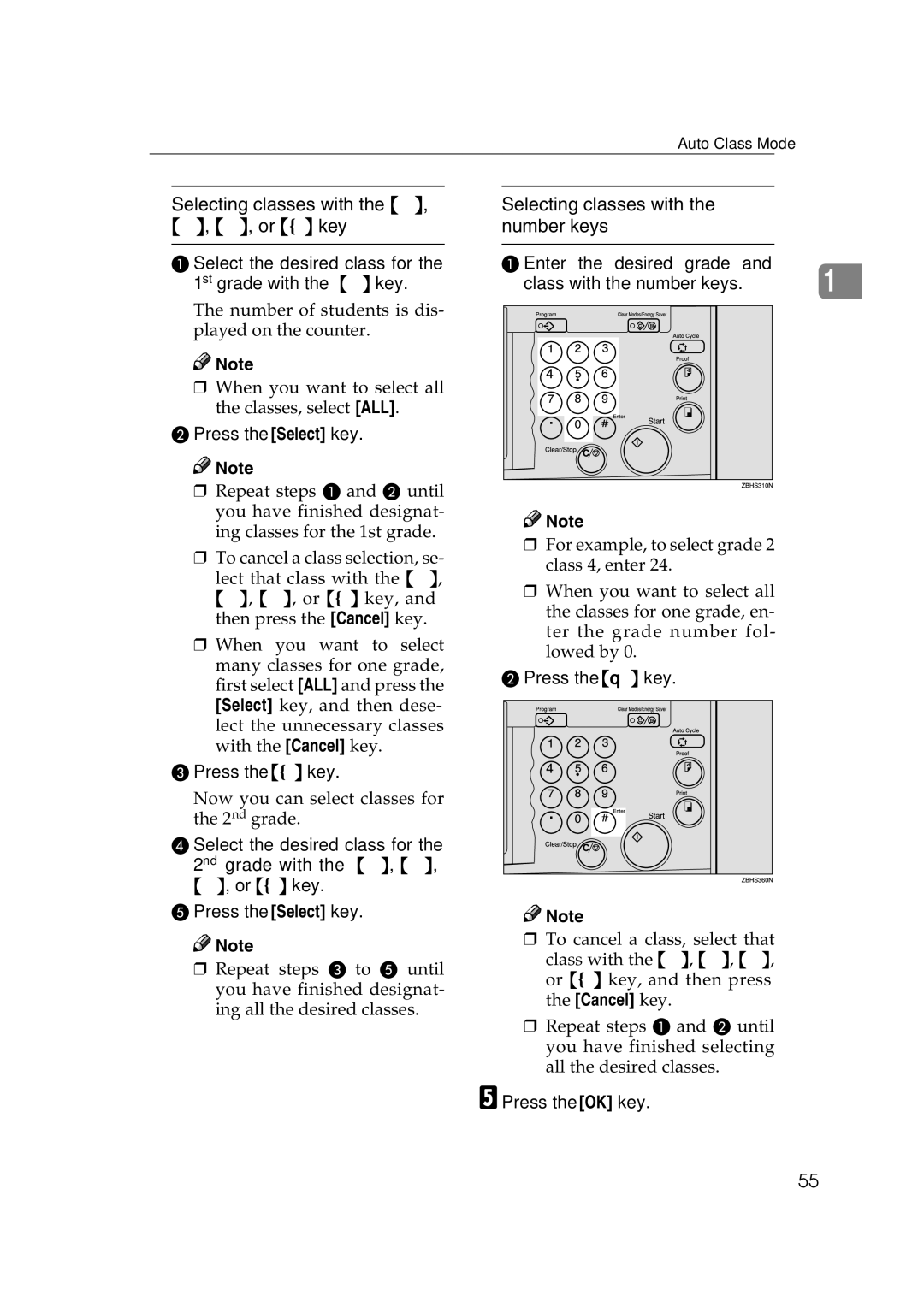Auto Class Mode
Selecting classes with the {~}, {}}, {}, or {{} key
A Select the desired class for the 1st grade with the {}} key.
The number of students is dis- played on the counter.
![]()
![]() Note
Note
❒When you want to select all the classes, select [ALL].
BPress the [Select] key.
![]()
![]() Note
Note
❒Repeat steps A and B until you have finished designat- ing classes for the 1st grade.
❒To cancel a class selection, se-
lect that class with the {~}, {}}, {}, or {{} key, and then press the [Cancel] key.
❒When you want to select many classes for one grade, first select [ALL] and press the [Select] key, and then dese- lect the unnecessary classes with the [Cancel] key.
CPress the {{} key.
Now you can select classes for the 2nd grade.
DSelect the desired class for the 2nd grade with the {~}, {}}, {}, or {{} key.
EPress the [Select] key.
![]()
![]() Note
Note
❒Repeat steps C to E until you have finished designat- ing all the desired classes.
Selecting classes with the number keys
A Enter the desired grade and | 1 |
class with the number keys. |
![]()
![]() Note
Note
❒For example, to select grade 2 class 4, enter 24.
❒When you want to select all the classes for one grade, en- ter the grade number fol- lowed by 0.
B Press the {q} key.
![]()
![]() Note
Note
❒To cancel a class, select that class with the {~}, {}}, {}, or {{} key, and then press the [Cancel] key.
❒Repeat steps A and B until you have finished selecting all the desired classes.
E Press the [OK] key.
55