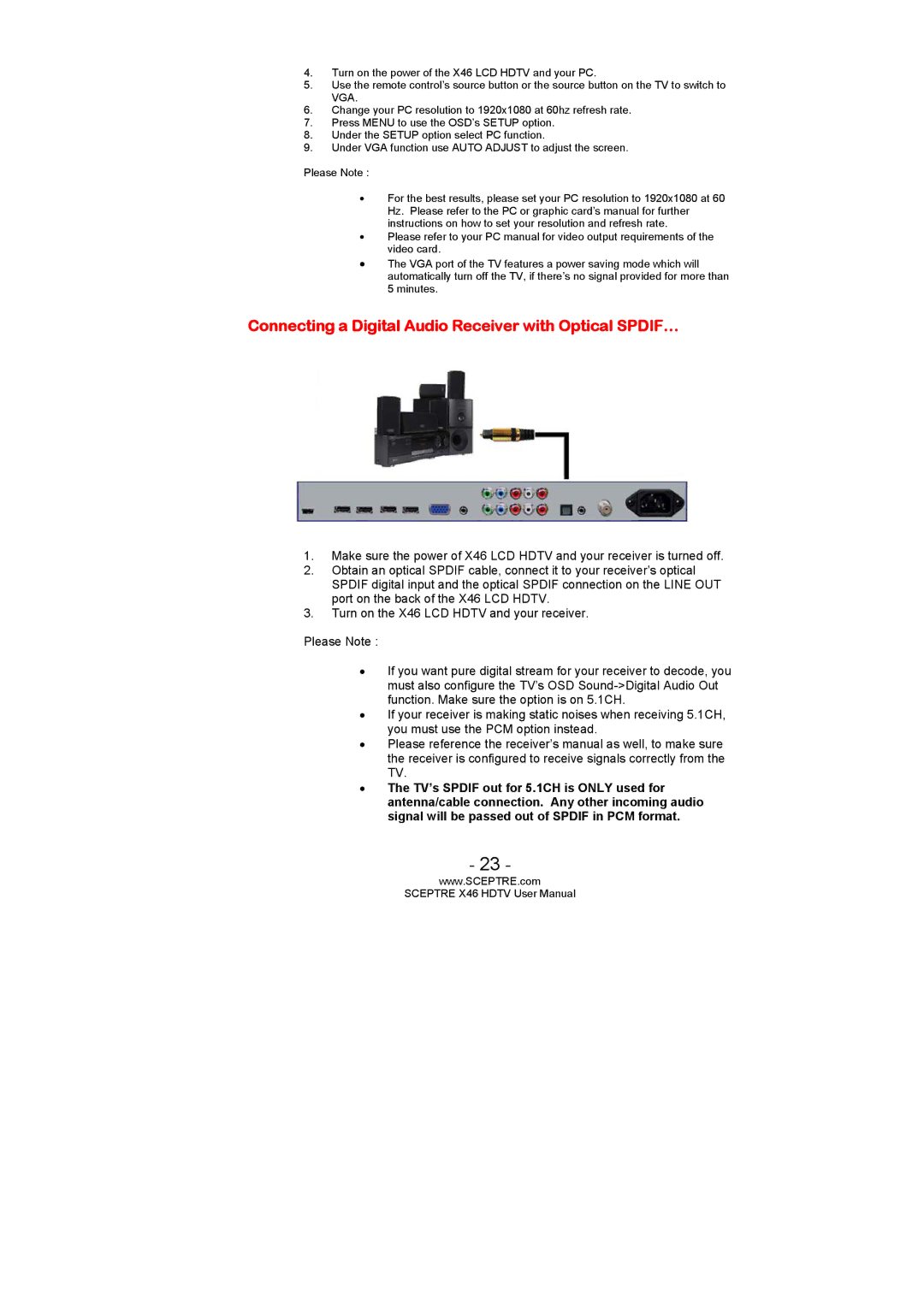4.Turn on the power of the X46 LCD HDTV and your PC.
5.Use the remote control’s source button or the source button on the TV to switch to VGA.
6.Change your PC resolution to 1920x1080 at 60hz refresh rate.
7.Press MENU to use the OSD’s SETUP option.
8.Under the SETUP option select PC function.
9.Under VGA function use AUTO ADJUST to adjust the screen.
Please Note :
•For the best results, please set your PC resolution to 1920x1080 at 60 Hz. Please refer to the PC or graphic card’s manual for further instructions on how to set your resolution and refresh rate.
•Please refer to your PC manual for video output requirements of the video card.
•The VGA port of the TV features a power saving mode which will automatically turn off the TV, if there’s no signal provided for more than 5 minutes.
Connecting a Digital Audio Receiver with Optical SPDIF…
1.Make sure the power of X46 LCD HDTV and your receiver is turned off.
2.Obtain an optical SPDIF cable, connect it to your receiver’s optical SPDIF digital input and the optical SPDIF connection on the LINE OUT port on the back of the X46 LCD HDTV.
3.Turn on the X46 LCD HDTV and your receiver.
Please Note :
•If you want pure digital stream for your receiver to decode, you must also configure the TV’s OSD
•If your receiver is making static noises when receiving 5.1CH, you must use the PCM option instead.
•Please reference the receiver’s manual as well, to make sure the receiver is configured to receive signals correctly from the TV.
•The TV’s SPDIF out for 5.1CH is ONLY used for antenna/cable connection. Any other incoming audio signal will be passed out of SPDIF in PCM format.
- 23 -
www.SCEPTRE.com
SCEPTRE X46 HDTV User Manual