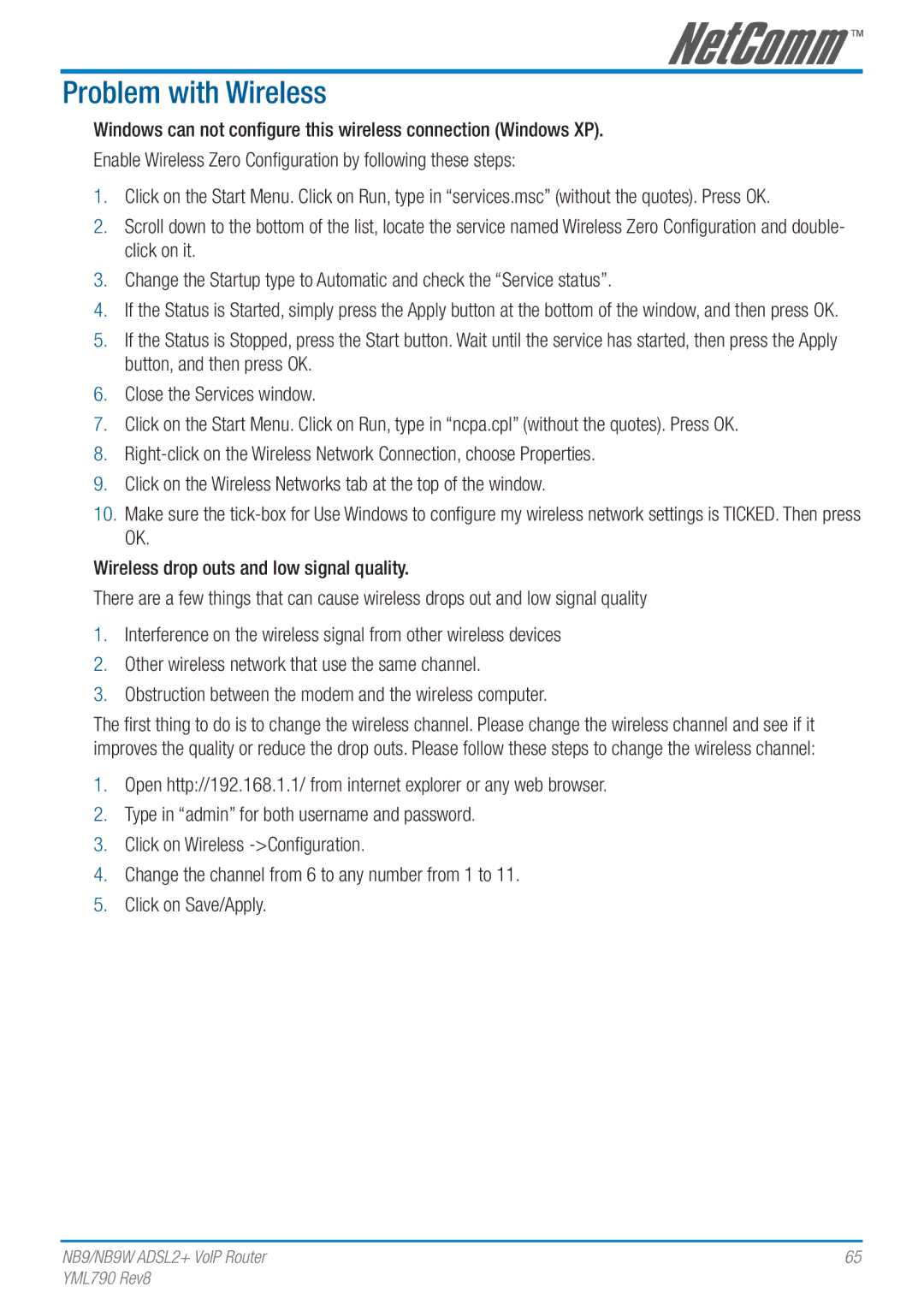Problem with Wireless
Windows can not configure this wireless connection (Windows XP).
Enable Wireless Zero Configuration by following these steps:
1.Click on the Start Menu. Click on Run, type in “services.msc” (without the quotes). Press OK.
2.Scroll down to the bottom of the list, locate the service named Wireless Zero Configuration and double- click on it.
3.Change the Startup type to Automatic and check the “Service status”.
4.If the Status is Started, simply press the Apply button at the bottom of the window, and then press OK.
5.If the Status is Stopped, press the Start button. Wait until the service has started, then press the Apply button, and then press OK.
6.Close the Services window.
7.Click on the Start Menu. Click on Run, type in “ncpa.cpl” (without the quotes). Press OK.
8.
9.Click on the Wireless Networks tab at the top of the window.
10.Make sure the
Wireless drop outs and low signal quality.
There are a few things that can cause wireless drops out and low signal quality
1.Interference on the wireless signal from other wireless devices
2.Other wireless network that use the same channel.
3.Obstruction between the modem and the wireless computer.
The first thing to do is to change the wireless channel. Please change the wireless channel and see if it improves the quality or reduce the drop outs. Please follow these steps to change the wireless channel:
1.Open http://192.168.1.1/ from internet explorer or any web browser.
2.Type in “admin” for both username and password.
3.Click on Wireless
4.Change the channel from 6 to any number from 1 to 11.
5.Click on Save/Apply.
NB9/NB9W ADSL2+ VoIP Router | 65 |
YML790 Rev8 |
|