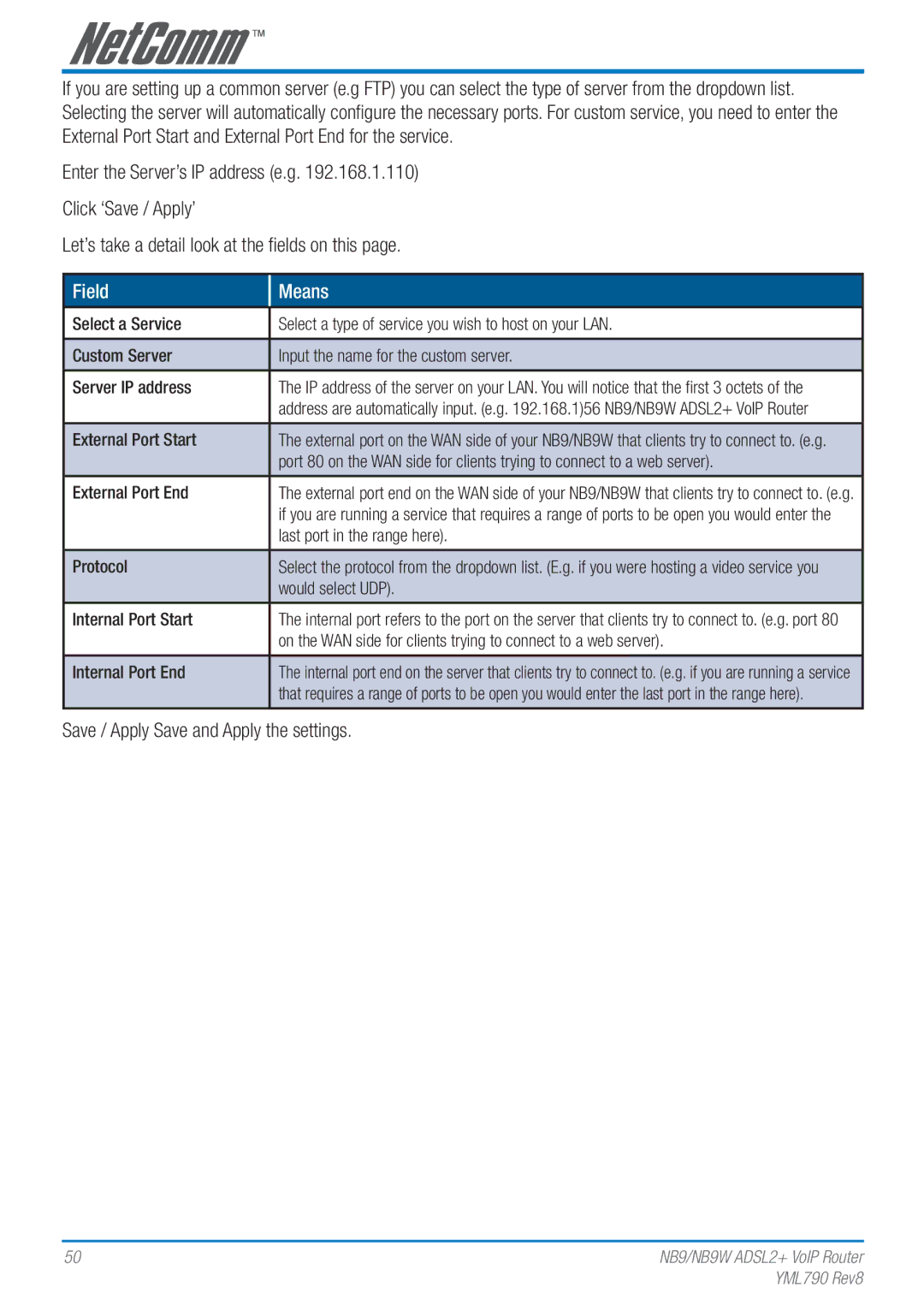If you are setting up a common server (e.g FTP) you can select the type of server from the dropdown list. Selecting the server will automatically configure the necessary ports. For custom service, you need to enter the External Port Start and External Port End for the service.
Enter the Server’s IP address (e.g. 192.168.1.110) Click ‘Save / Apply’
Let’s take a detail look at the fields on this page.
Field
Means
Select a Service | Select a type of service you wish to host on your LAN. |
|
|
Custom Server | Input the name for the custom server. |
|
|
Server IP address | The IP address of the server on your LAN. You will notice that the first 3 octets of the |
| address are automatically input. (e.g. 192.168.1)56 NB9/NB9W ADSL2+ VoIP Router |
|
|
External Port Start | The external port on the WAN side of your NB9/NB9W that clients try to connect to. (e.g. |
| port 80 on the WAN side for clients trying to connect to a web server). |
|
|
External Port End | The external port end on the WAN side of your NB9/NB9W that clients try to connect to. (e.g. |
| if you are running a service that requires a range of ports to be open you would enter the |
| last port in the range here). |
|
|
Protocol | Select the protocol from the dropdown list. (E.g. if you were hosting a video service you |
| would select UDP). |
|
|
Internal Port Start | The internal port refers to the port on the server that clients try to connect to. (e.g. port 80 |
| on the WAN side for clients trying to connect to a web server). |
|
|
Internal Port End | The internal port end on the server that clients try to connect to. (e.g. if you are running a service |
| that requires a range of ports to be open you would enter the last port in the range here). |
|
|
Save / Apply Save and Apply the settings.
50 | NB9/NB9W ADSL2+ VoIP Router |
| YML790 Rev8 |