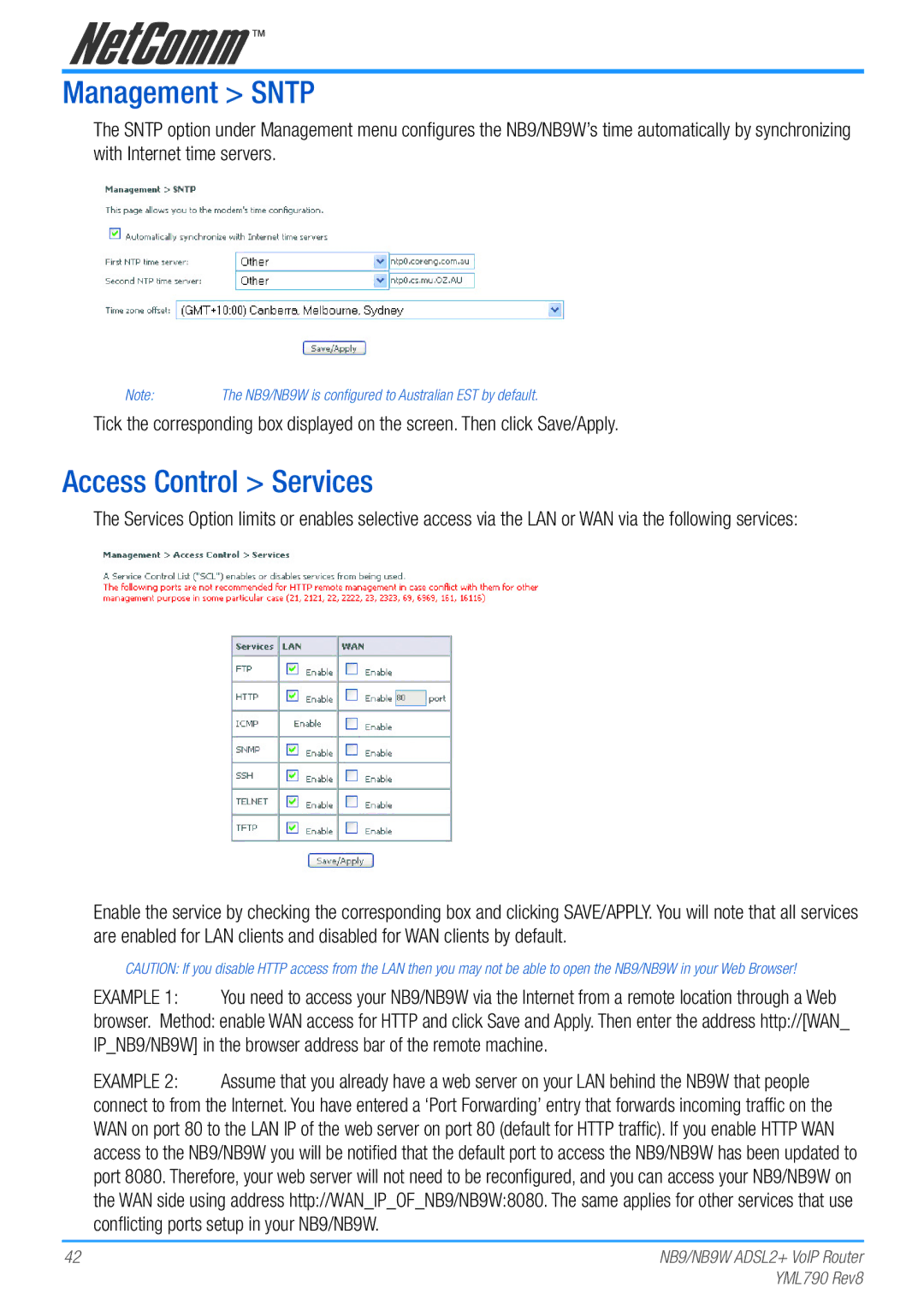Management > SNTP
The SNTP option under Management menu configures the NB9/NB9W’s time automatically by synchronizing with Internet time servers.
Note: | The NB9/NB9W is configured to Australian EST by default. |
Tick the corresponding box displayed on the screen. Then click Save/Apply.
Access Control > Services
The Services Option limits or enables selective access via the LAN or WAN via the following services:
Enable the service by checking the corresponding box and clicking SAVE/APPLY. You will note that all services are enabled for LAN clients and disabled for WAN clients by default.
CAUTION: If you disable HTTP access from the LAN then you may not be able to open the NB9/NB9W in your Web Browser!
EXAMPLE 1: You need to access your NB9/NB9W via the Internet from a remote location through a Web
browser. Method: enable WAN access for HTTP and click Save and Apply. Then enter the address http://[WAN_ IP_NB9/NB9W] in the browser address bar of the remote machine.
EXAMPLE 2: Assume that you already have a web server on your LAN behind the NB9W that people connect to from the Internet. You have entered a ‘Port Forwarding’ entry that forwards incoming traffic on the WAN on port 80 to the LAN IP of the web server on port 80 (default for HTTP traffic). If you enable HTTP WAN access to the NB9/NB9W you will be notified that the default port to access the NB9/NB9W has been updated to port 8080. Therefore, your web server will not need to be reconfigured, and you can access your NB9/NB9W on the WAN side using address http://WAN_IP_OF_NB9/NB9W:8080. The same applies for other services that use conflicting ports setup in your NB9/NB9W.
42 | NB9/NB9W ADSL2+ VoIP Router |
| YML790 Rev8 |