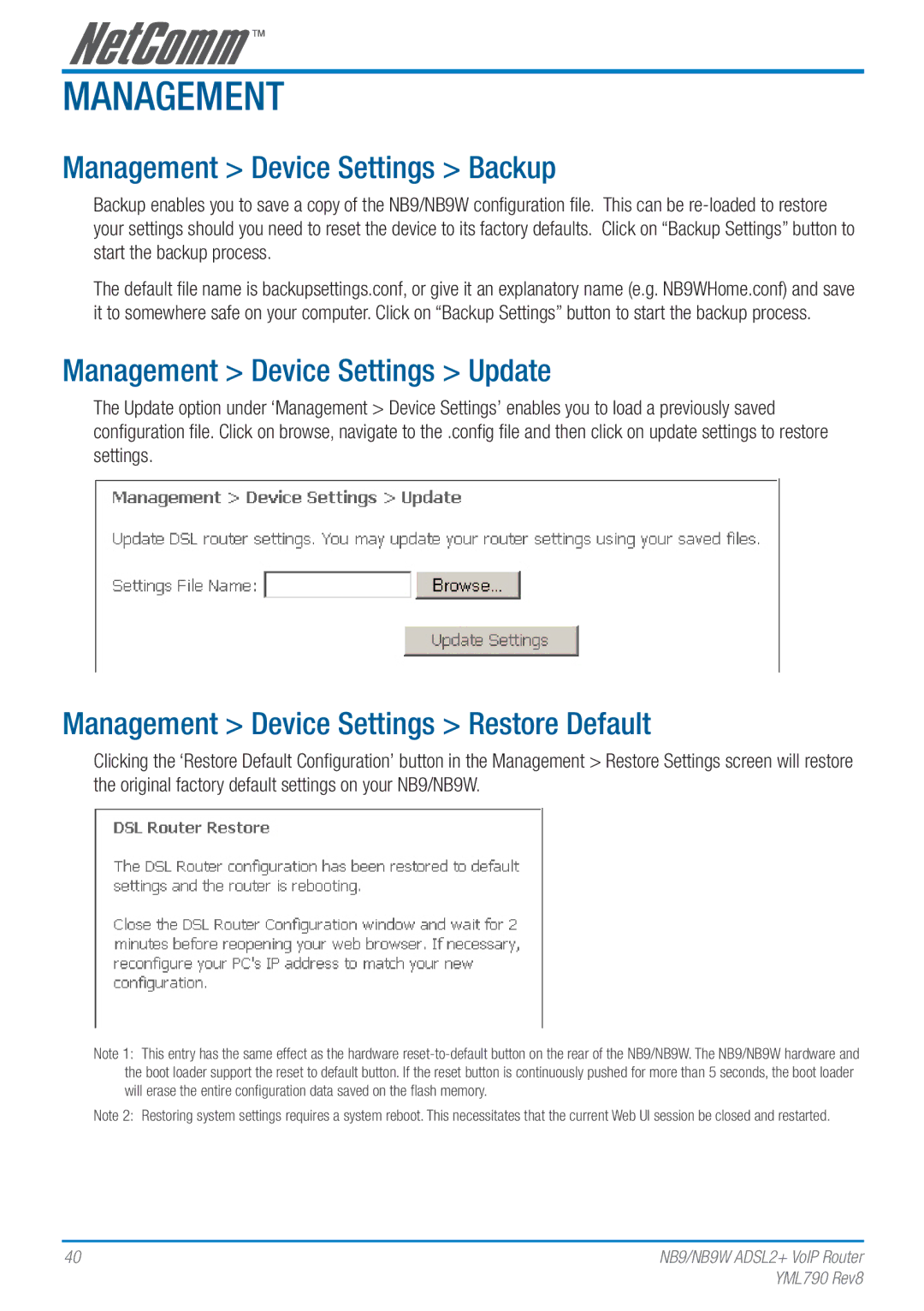Management
Management > Device Settings > Backup
Backup enables you to save a copy of the NB9/NB9W configuration file. This can be
The default file name is backupsettings.conf, or give it an explanatory name (e.g. NB9WHome.conf) and save it to somewhere safe on your computer. Click on “Backup Settings” button to start the backup process.
Management > Device Settings > Update
The Update option under ‘Management > Device Settings’ enables you to load a previously saved configuration file. Click on browse, navigate to the .config file and then click on update settings to restore settings.
Management > Device Settings > Restore Default
Clicking the ‘Restore Default Configuration’ button in the Management > Restore Settings screen will restore the original factory default settings on your NB9/NB9W.
Note 1: This entry has the same effect as the hardware
Note 2: Restoring system settings requires a system reboot. This necessitates that the current Web UI session be closed and restarted.
40 | NB9/NB9W ADSL2+ VoIP Router |
| YML790 Rev8 |