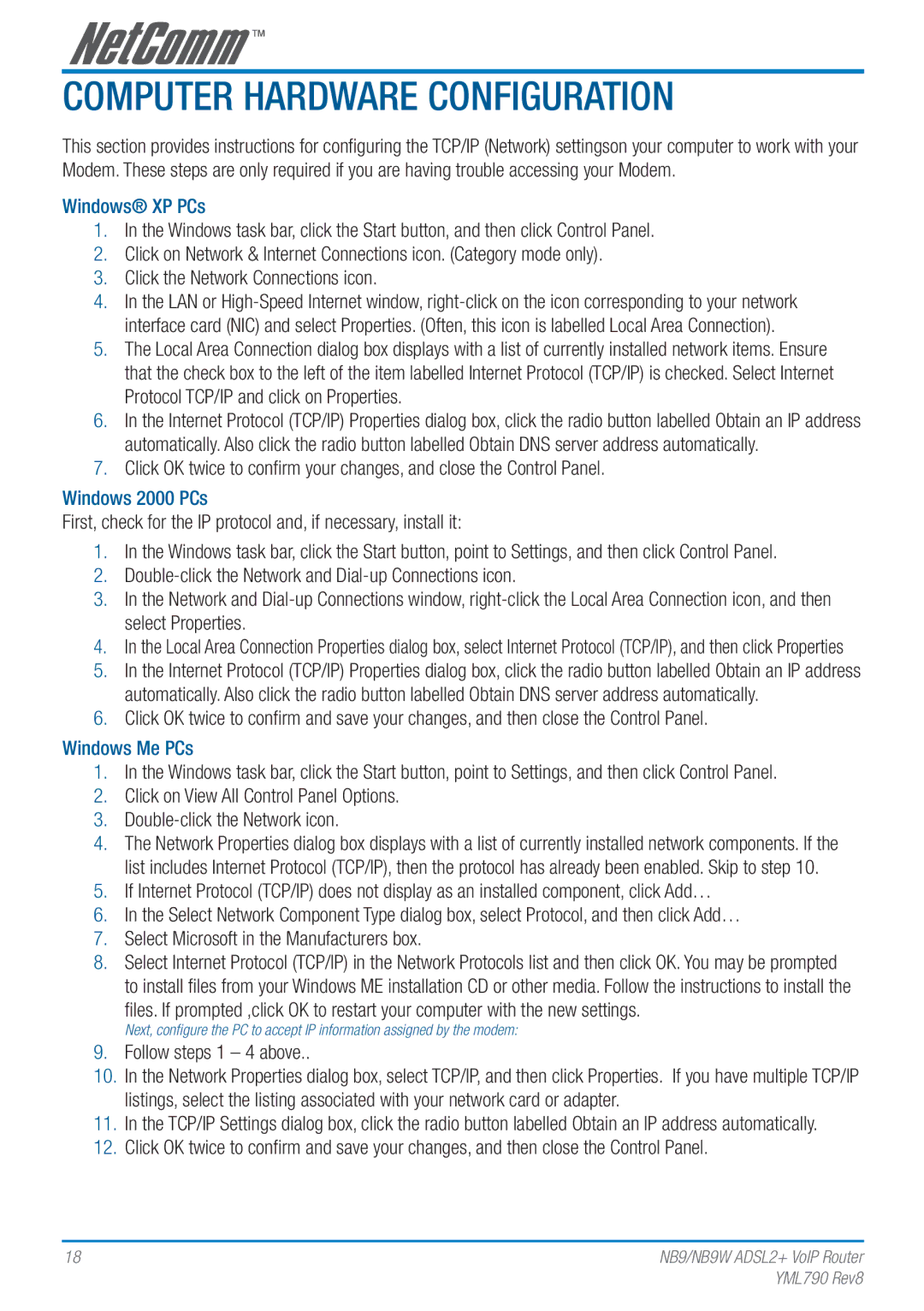Computer Hardware Configuration
This section provides instructions for configuring the TCP/IP (Network) settingson your computer to work with your Modem. These steps are only required if you are having trouble accessing your Modem.
Windows® XP PCs
1.In the Windows task bar, click the Start button, and then click Control Panel.
2.Click on Network & Internet Connections icon. (Category mode only).
3.Click the Network Connections icon.
4.In the LAN or
5.The Local Area Connection dialog box displays with a list of currently installed network items. Ensure that the check box to the left of the item labelled Internet Protocol (TCP/IP) is checked. Select Internet Protocol TCP/IP and click on Properties.
6.In the Internet Protocol (TCP/IP) Properties dialog box, click the radio button labelled Obtain an IP address automatically. Also click the radio button labelled Obtain DNS server address automatically.
7.Click OK twice to confirm your changes, and close the Control Panel.
Windows 2000 PCs
First, check for the IP protocol and, if necessary, install it:
1.In the Windows task bar, click the Start button, point to Settings, and then click Control Panel.
2.
3.In the Network and
4.In the Local Area Connection Properties dialog box, select Internet Protocol (TCP/IP), and then click Properties
5.In the Internet Protocol (TCP/IP) Properties dialog box, click the radio button labelled Obtain an IP address automatically. Also click the radio button labelled Obtain DNS server address automatically.
6.Click OK twice to confirm and save your changes, and then close the Control Panel.
Windows Me PCs
1.In the Windows task bar, click the Start button, point to Settings, and then click Control Panel.
2.Click on View All Control Panel Options.
3.
4.The Network Properties dialog box displays with a list of currently installed network components. If the list includes Internet Protocol (TCP/IP), then the protocol has already been enabled. Skip to step 10.
5.If Internet Protocol (TCP/IP) does not display as an installed component, click Add…
6.In the Select Network Component Type dialog box, select Protocol, and then click Add…
7.Select Microsoft in the Manufacturers box.
8.Select Internet Protocol (TCP/IP) in the Network Protocols list and then click OK. You may be prompted to install files from your Windows ME installation CD or other media. Follow the instructions to install the
files. If prompted ,click OK to restart your computer with the new settings.
Next, configure the PC to accept IP information assigned by the modem:
9.Follow steps 1 – 4 above..
10.In the Network Properties dialog box, select TCP/IP, and then click Properties. If you have multiple TCP/IP listings, select the listing associated with your network card or adapter.
11.In the TCP/IP Settings dialog box, click the radio button labelled Obtain an IP address automatically.
12.Click OK twice to confirm and save your changes, and then close the Control Panel.
18 | NB9/NB9W ADSL2+ VoIP Router |
| YML790 Rev8 |