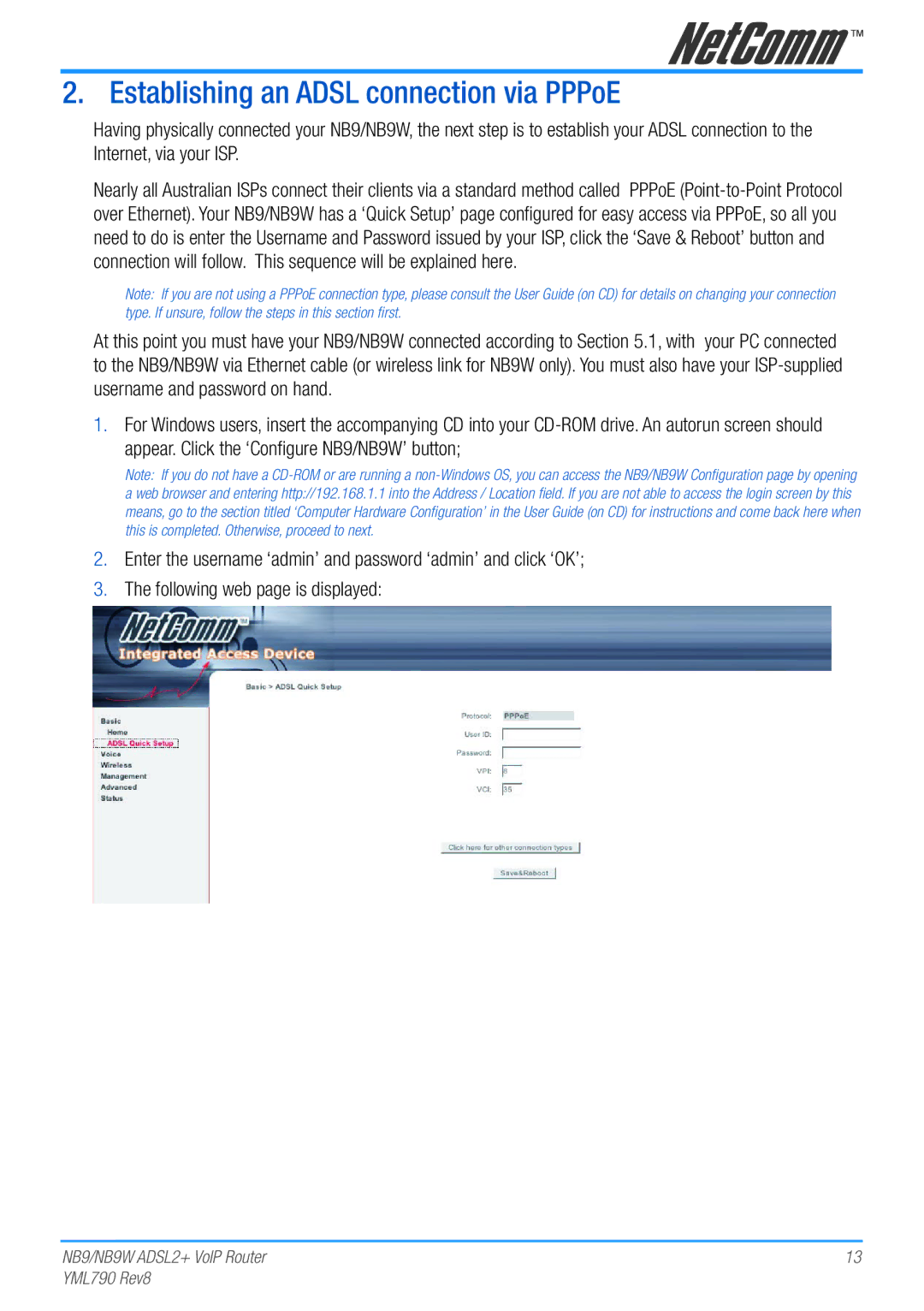2. Establishing an ADSL connection via PPPoE
Having physically connected your NB9/NB9W, the next step is to establish your ADSL connection to the Internet, via your ISP.
Nearly all Australian ISPs connect their clients via a standard method called PPPoE
Note: If you are not using a PPPoE connection type, please consult the User Guide (on CD) for details on changing your connection type. If unsure, follow the steps in this section first.
At this point you must have your NB9/NB9W connected according to Section 5.1, with your PC connected to the NB9/NB9W via Ethernet cable (or wireless link for NB9W only). You must also have your
1.For Windows users, insert the accompanying CD into your
Note: If you do not have a
2.Enter the username ‘admin’ and password ‘admin’ and click ‘OK’;
3.The following web page is displayed:
NB9/NB9W ADSL2+ VoIP Router | 13 |
YML790 Rev8 |
|