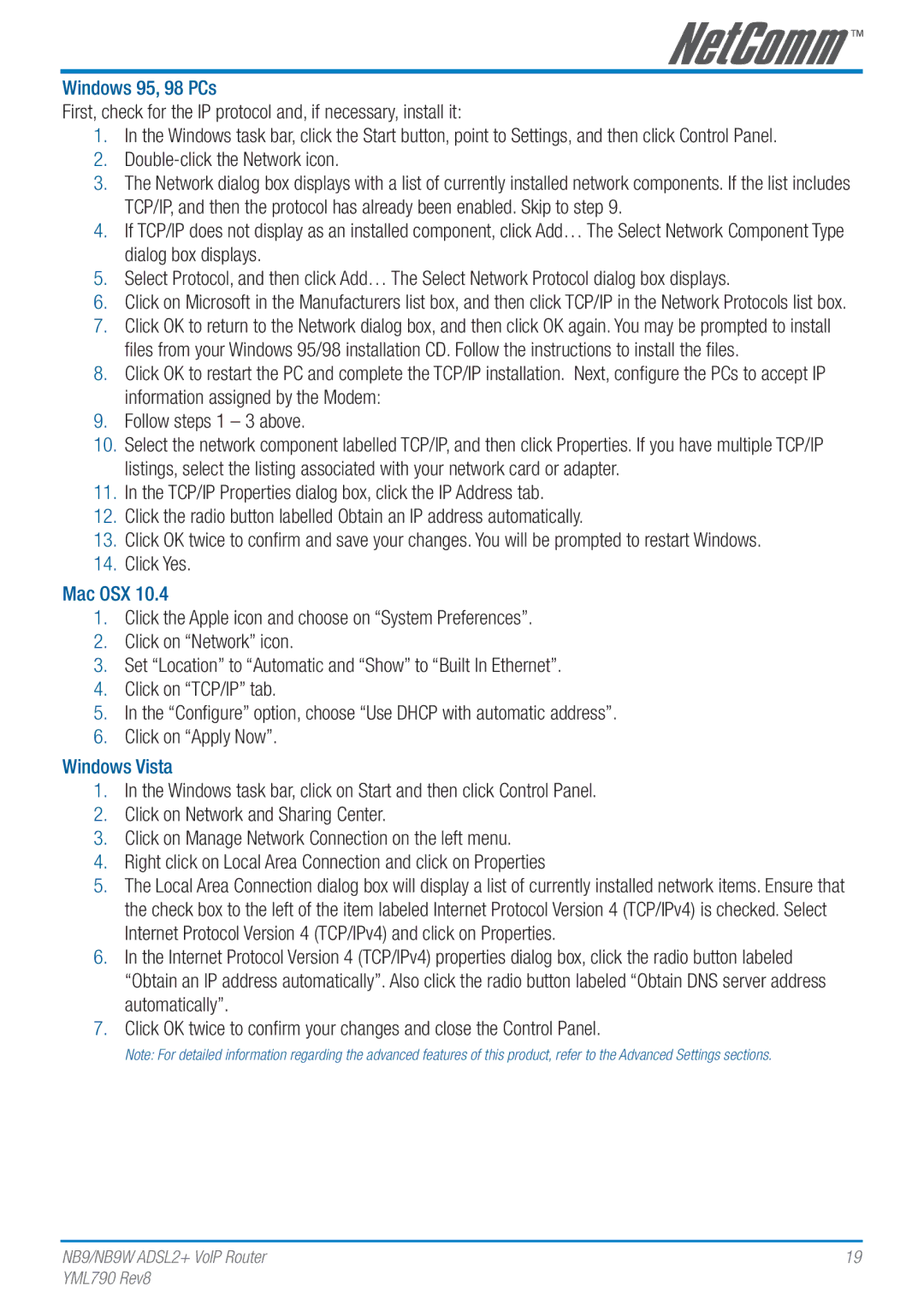Windows 95, 98 PCs
First, check for the IP protocol and, if necessary, install it:
1.In the Windows task bar, click the Start button, point to Settings, and then click Control Panel.
2.
3.The Network dialog box displays with a list of currently installed network components. If the list includes TCP/IP, and then the protocol has already been enabled. Skip to step 9.
4.If TCP/IP does not display as an installed component, click Add… The Select Network Component Type dialog box displays.
5.Select Protocol, and then click Add… The Select Network Protocol dialog box displays.
6.Click on Microsoft in the Manufacturers list box, and then click TCP/IP in the Network Protocols list box.
7.Click OK to return to the Network dialog box, and then click OK again. You may be prompted to install files from your Windows 95/98 installation CD. Follow the instructions to install the files.
8.Click OK to restart the PC and complete the TCP/IP installation. Next, configure the PCs to accept IP information assigned by the Modem:
9.Follow steps 1 – 3 above.
10.Select the network component labelled TCP/IP, and then click Properties. If you have multiple TCP/IP listings, select the listing associated with your network card or adapter.
11.In the TCP/IP Properties dialog box, click the IP Address tab.
12.Click the radio button labelled Obtain an IP address automatically.
13.Click OK twice to confirm and save your changes. You will be prompted to restart Windows.
14.Click Yes.
Mac OSX 10.4
1.Click the Apple icon and choose on “System Preferences”.
2.Click on “Network” icon.
3.Set “Location” to “Automatic and “Show” to “Built In Ethernet”.
4.Click on “TCP/IP” tab.
5.In the “Configure” option, choose “Use DHCP with automatic address”.
6.Click on “Apply Now”.
Windows Vista
1.In the Windows task bar, click on Start and then click Control Panel.
2.Click on Network and Sharing Center.
3.Click on Manage Network Connection on the left menu.
4.Right click on Local Area Connection and click on Properties
5.The Local Area Connection dialog box will display a list of currently installed network items. Ensure that the check box to the left of the item labeled Internet Protocol Version 4 (TCP/IPv4) is checked. Select Internet Protocol Version 4 (TCP/IPv4) and click on Properties.
6.In the Internet Protocol Version 4 (TCP/IPv4) properties dialog box, click the radio button labeled “Obtain an IP address automatically”. Also click the radio button labeled “Obtain DNS server address automatically”.
7.Click OK twice to confirm your changes and close the Control Panel.
Note: For detailed information regarding the advanced features of this product, refer to the Advanced Settings sections.
NB9/NB9W ADSL2+ VoIP Router | 19 |
YML790 Rev8 |
|