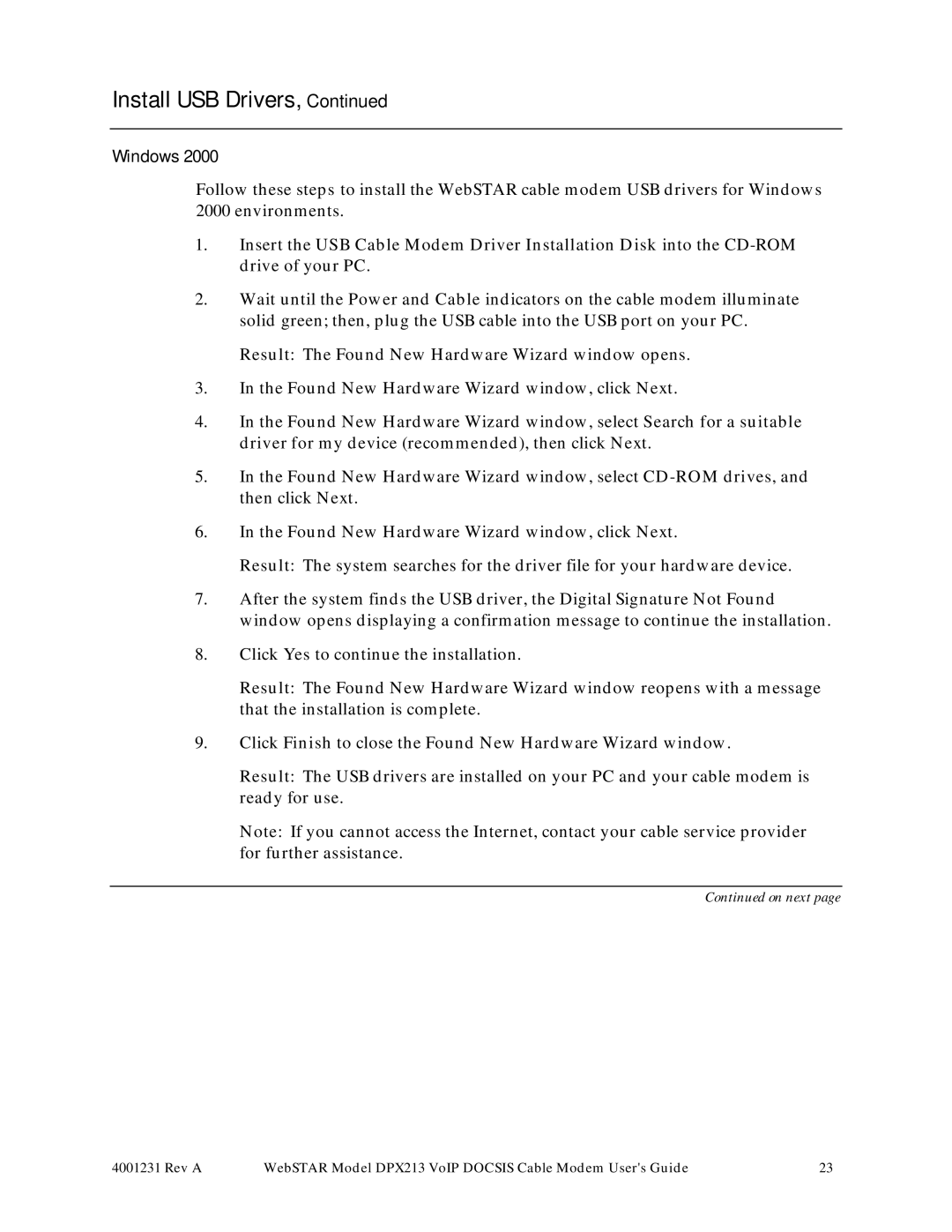Install USB Drivers, Continued
Windows 2000
Follow these steps to install the WebSTAR cable modem USB drivers for Windows 2000 environments.
1.Insert the USB Cable Modem Driver Installation Disk into the
2.Wait until the Power and Cable indicators on the cable modem illuminate solid green; then, plug the USB cable into the USB port on your PC.
Result: The Found New Hardware Wizard window opens.
3.In the Found New Hardware Wizard window, click Next.
4.In the Found New Hardware Wizard window, select Search for a suitable driver for my device (recommended), then click Next.
5.In the Found New Hardware Wizard window, select
6.In the Found New Hardware Wizard window, click Next.
Result: The system searches for the driver file for your hardware device.
7.After the system finds the USB driver, the Digital Signature Not Found window opens displaying a confirmation message to continue the installation.
8.Click Yes to continue the installation.
Result: The Found New Hardware Wizard window reopens with a message that the installation is complete.
9.Click Finish to close the Found New Hardware Wizard window.
Result: The USB drivers are installed on your PC and your cable modem is ready for use.
Note: If you cannot access the Internet, contact your cable service provider for further assistance.
Continued on next page
4001231 Rev A | WebSTAR Model DPX213 VoIP DOCSIS Cable Modem User's Guide | 23 |