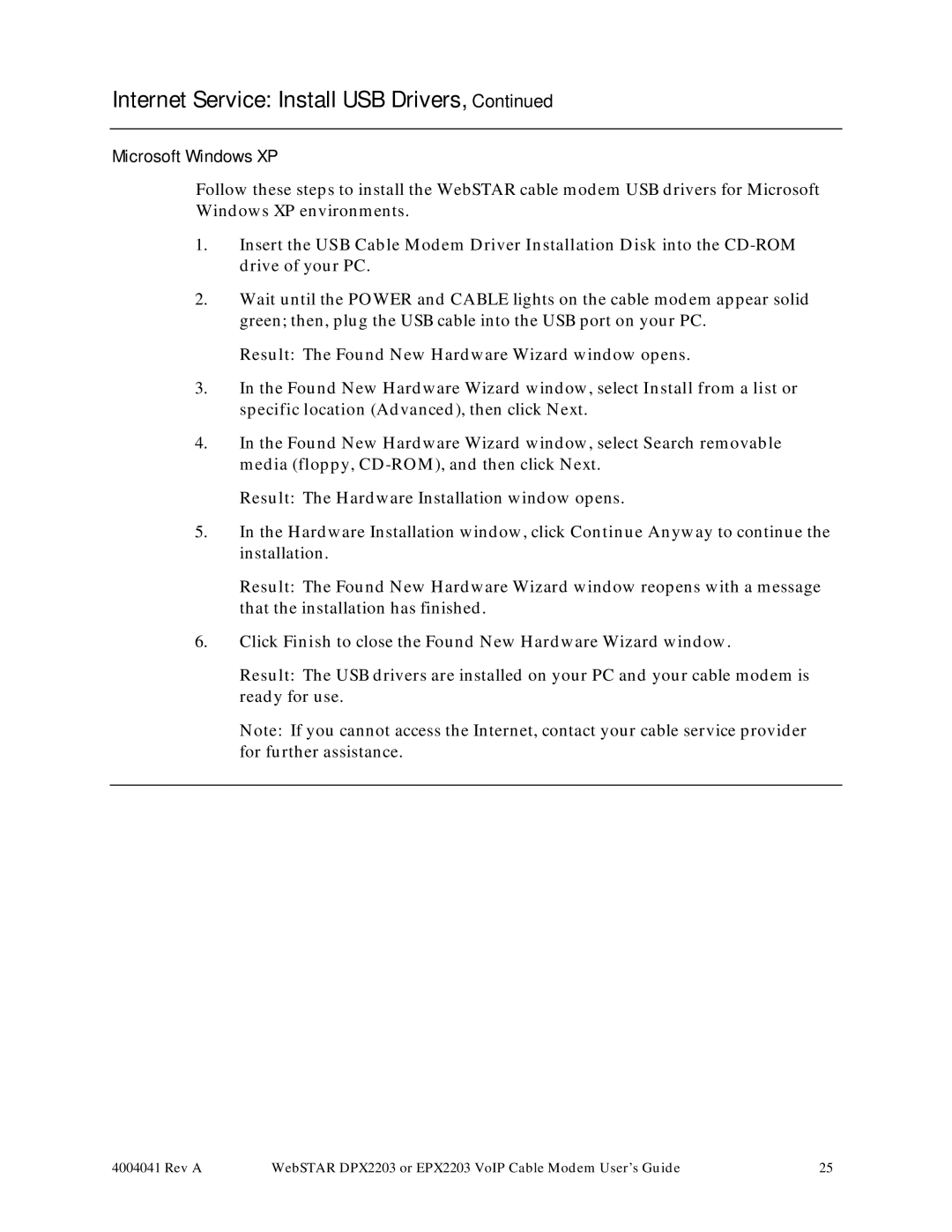Internet Service: Install USB Drivers, Continued
Microsoft Windows XP
Follow these steps to install the WebSTAR cable modem USB drivers for Microsoft Windows XP environments.
1.Insert the USB Cable Modem Driver Installation Disk into the
2.Wait until the POWER and CABLE lights on the cable modem appear solid green; then, plug the USB cable into the USB port on your PC.
Result: The Found New Hardware Wizard window opens.
3.In the Found New Hardware Wizard window, select Install from a list or specific location (Advanced), then click Next.
4.In the Found New Hardware Wizard window, select Search removable media (floppy,
Result: The Hardware Installation window opens.
5.In the Hardware Installation window, click Continue Anyway to continue the installation.
Result: The Found New Hardware Wizard window reopens with a message that the installation has finished.
6.Click Finish to close the Found New Hardware Wizard window.
Result: The USB drivers are installed on your PC and your cable modem is ready for use.
Note: If you cannot access the Internet, contact your cable service provider for further assistance.
4004041 Rev A | WebSTAR DPX2203 or EPX2203 VoIP Cable Modem User’s Guide | 25 |