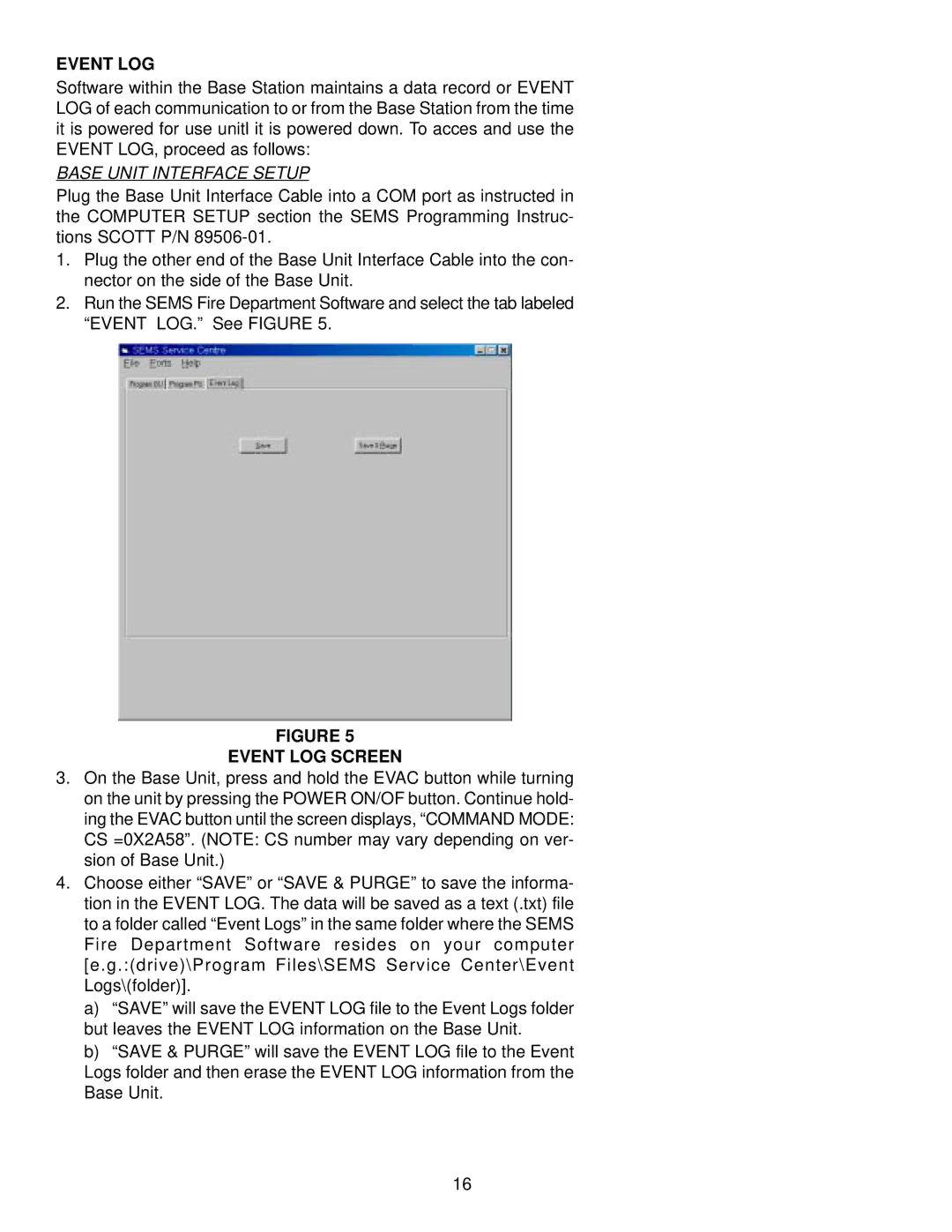EVENT LOG
Software within the Base Station maintains a data record or EVENT LOG of each communication to or from the Base Station from the time it is powered for use unitl it is powered down. To acces and use the EVENT LOG, proceed as follows:
BASE UNIT INTERFACE SETUP
Plug the Base Unit Interface Cable into a COM port as instructed in the COMPUTER SETUP section the SEMS Programming Instruc- tions SCOTT P/N
1.Plug the other end of the Base Unit Interface Cable into the con- nector on the side of the Base Unit.
2.Run the SEMS Fire Department Software and select the tab labeled “EVENT LOG.” See FIGURE 5.
FIGURE 5
EVENT LOG SCREEN
3.On the Base Unit, press and hold the EVAC button while turning on the unit by pressing the POWER ON/OF button. Continue hold- ing the EVAC button until the screen displays, “COMMAND MODE: CS =0X2A58”. (NOTE: CS number may vary depending on ver- sion of Base Unit.)
4.Choose either “SAVE” or “SAVE & PURGE” to save the informa- tion in the EVENT LOG. The data will be saved as a text (.txt) file to a folder called “Event Logs” in the same folder where the SEMS Fire Department Software resides on your computer [e.g.:(drive)\Program Files\SEMS Service Center\Event Logs\(folder)].
a)“SAVE” will save the EVENT LOG file to the Event Logs folder but leaves the EVENT LOG information on the Base Unit.
b)“SAVE & PURGE” will save the EVENT LOG file to the Event Logs folder and then erase the EVENT LOG information from the Base Unit.
16