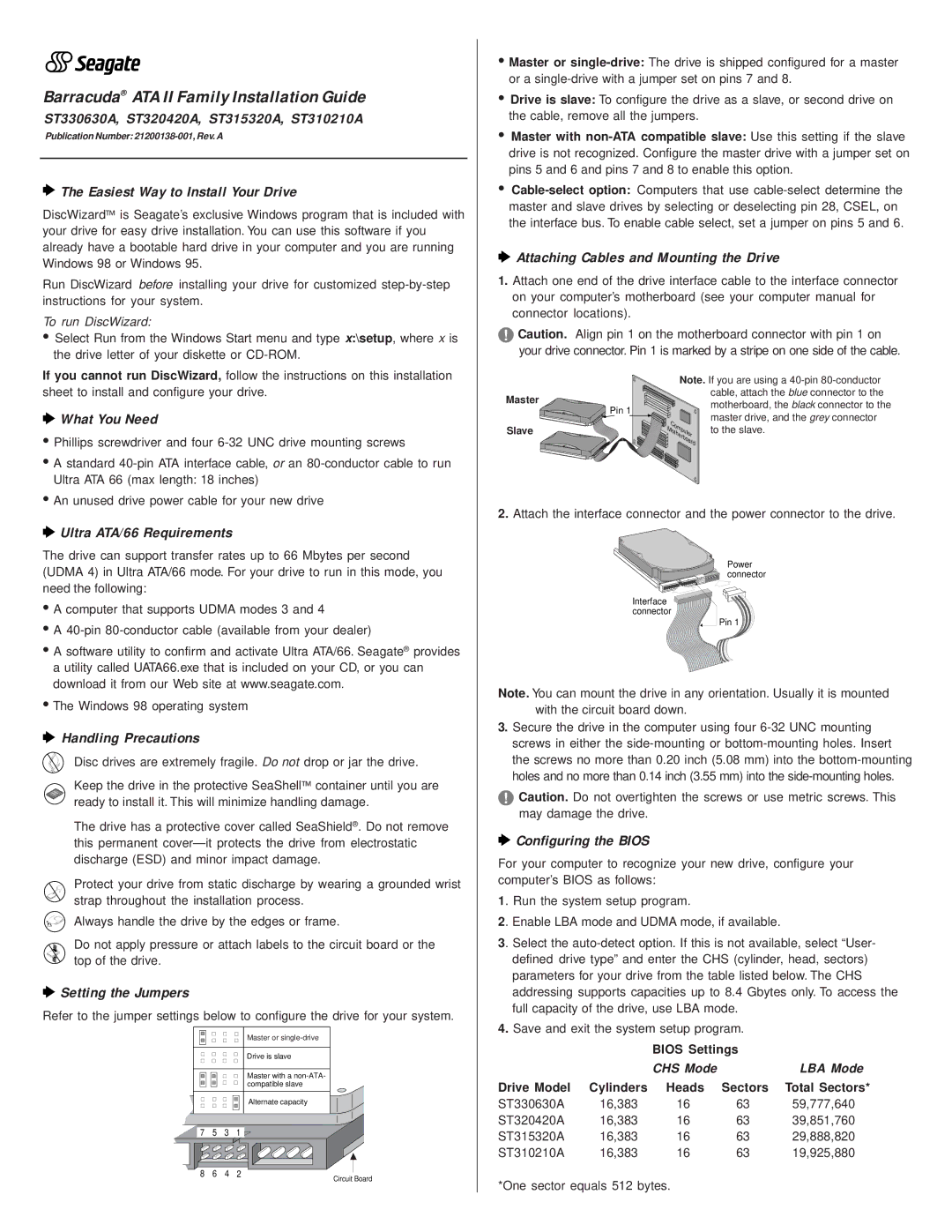Barracuda® ATA II Family Installation Guide
ST330630A, ST320420A, ST315320A, ST310210A
Publication Number:
 The Easiest Way to Install Your Drive
The Easiest Way to Install Your Drive
DiscWizard™ is Seagate’s exclusive Windows program that is included with your drive for easy drive installation. You can use this software if you already have a bootable hard drive in your computer and you are running Windows 98 or Windows 95.
Run DiscWizard before installing your drive for customized
To run DiscWizard:
•Select Run from the Windows Start menu and type x:\setup, where x is the drive letter of your diskette or
If you cannot run DiscWizard, follow the instructions on this installation sheet to install and configure your drive.
 What You Need
What You Need
•Phillips screwdriver and four
•A standard
•An unused drive power cable for your new drive
 Ultra ATA/66 Requirements
Ultra ATA/66 Requirements
The drive can support transfer rates up to 66 Mbytes per second (UDMA 4) in Ultra ATA/66 mode. For your drive to run in this mode, you need the following:
•A computer that supports UDMA modes 3 and 4
•A
•A software utility to confirm and activate Ultra ATA/66. Seagate® provides a utility called UATA66.exe that is included on your CD, or you can download it from our Web site at www.seagate.com.
•The Windows 98 operating system
 Handling Precautions
Handling Precautions
Disc drives are extremely fragile. Do not drop or jar the drive.
Keep the drive in the protective SeaShell™ container until you are ready to install it. This will minimize handling damage.
The drive has a protective cover called SeaShield®. Do not remove this permanent
Protect your drive from static discharge by wearing a grounded wrist strap throughout the installation process.
Always handle the drive by the edges or frame.
Do not apply pressure or attach labels to the circuit board or the top of the drive.
 Setting the Jumpers
Setting the Jumpers
Refer to the jumper settings below to configure the drive for your system.
Master or
Drive is slave
Master with a
Alternate capacity
7 5 3 1 ![]()
8 | 6 | 4 | 2 |
|
| |
Circuit Board | ||||||
|
|
|
| |||
•Master or
•Drive is slave: To configure the drive as a slave, or second drive on the cable, remove all the jumpers.
•Master with
•
 Attaching Cables and Mounting the Drive
Attaching Cables and Mounting the Drive
1.Attach one end of the drive interface cable to the interface connector on your computer’s motherboard (see your computer manual for connector locations).
!Caution. Align pin 1 on the motherboard connector with pin 1 on your drive connector. Pin 1 is marked by a stripe on one side of the cable.
|
| Note. If you are using a | |
Master |
|
| cable, attach the blue connector to the |
Pin 1 |
| motherboard, the black connector to the | |
|
| ||
|
| master drive, and the grey connector | |
Slave |
| Computer | |
| to the slave. | ||
|
| Motherboard | |
|
|
| |
2.Attach the interface connector and the power connector to the drive.
Power connector
Interface ![]()
![]() connector
connector ![]()
![]()
Pin 1
Note. You can mount the drive in any orientation. Usually it is mounted with the circuit board down.
3.Secure the drive in the computer using four
!Caution. Do not overtighten the screws or use metric screws. This may damage the drive.
 Configuring the BIOS
Configuring the BIOS
For your computer to recognize your new drive, configure your computer’s BIOS as follows:
1. Run the system setup program.
2. Enable LBA mode and UDMA mode, if available.
3. Select the
4.Save and exit the system setup program.
BIOS Settings
|
| CHS Mode |
| LBA Mode |
Drive Model | Cylinders | Heads | Sectors | Total Sectors* |
ST330630A | 16,383 | 16 | 63 | 59,777,640 |
ST320420A | 16,383 | 16 | 63 | 39,851,760 |
ST315320A | 16,383 | 16 | 63 | 29,888,820 |
ST310210A | 16,383 | 16 | 63 | 19,925,880 |
*One sector equals 512 bytes.