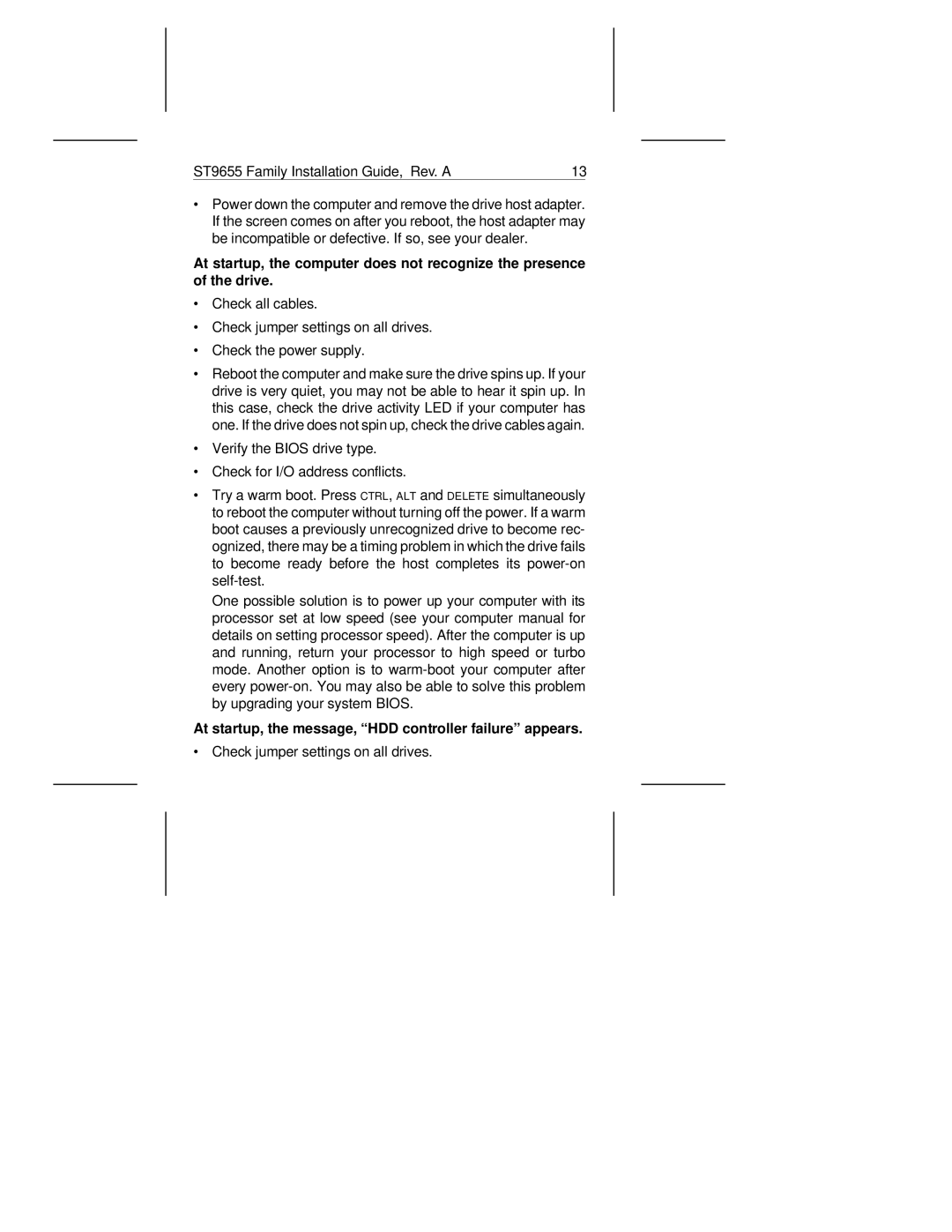ST9655 Family Installation Guide, Rev. A | 13 | |
|
|
|
∙Power down the computer and remove the drive host adapter. If the screen comes on after you reboot, the host adapter may be incompatible or defective. If so, see your dealer.
At startup, the computer does not recognize the presence of the drive.
∙Check all cables.
∙Check jumper settings on all drives.
∙Check the power supply.
∙Reboot the computer and make sure the drive spins up. If your drive is very quiet, you may not be able to hear it spin up. In this case, check the drive activity LED if your computer has one. If the drive does not spin up, check the drive cables again.
∙Verify the BIOS drive type.
∙Check for I/O address conflicts.
∙Try a warm boot. Press CTRL, ALT and DELETE simultaneously to reboot the computer without turning off the power. If a warm boot causes a previously unrecognized drive to become rec- ognized, there may be a timing problem in which the drive fails to become ready before the host completes its
One possible solution is to power up your computer with its processor set at low speed (see your computer manual for details on setting processor speed). After the computer is up and running, return your processor to high speed or turbo mode. Another option is to
At startup, the message, “HDD controller failure” appears.
∙Check jumper settings on all drives.