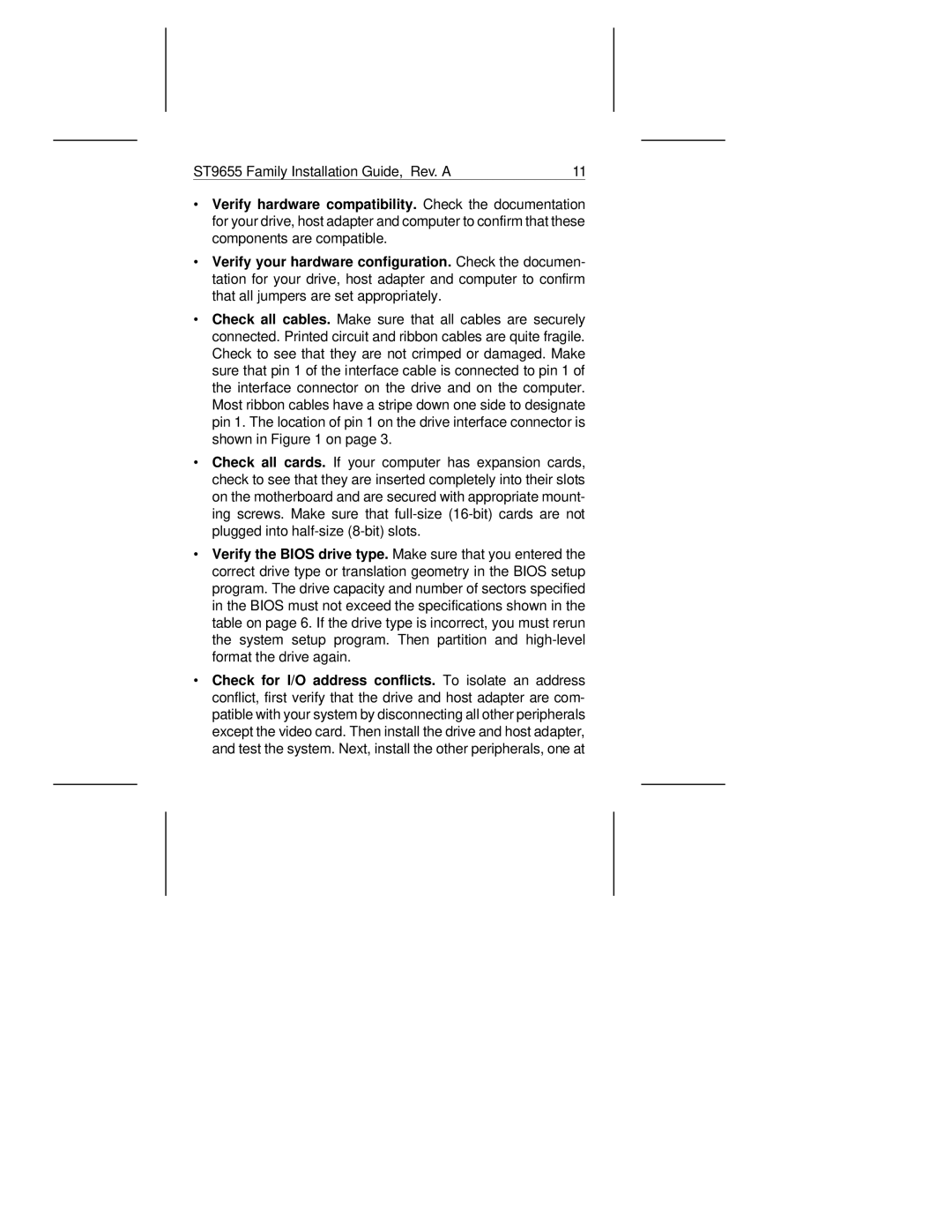ST9655 Family Installation Guide, Rev. A | 11 |
∙Verify hardware compatibility. Check the documentation for your drive, host adapter and computer to confirm that these components are compatible.
∙Verify your hardware configuration. Check the documen- tation for your drive, host adapter and computer to confirm that all jumpers are set appropriately.
∙Check all cables. Make sure that all cables are securely connected. Printed circuit and ribbon cables are quite fragile. Check to see that they are not crimped or damaged. Make sure that pin 1 of the interface cable is connected to pin 1 of the interface connector on the drive and on the computer. Most ribbon cables have a stripe down one side to designate pin 1. The location of pin 1 on the drive interface connector is shown in Figure 1 on page 3.
∙Check all cards. If your computer has expansion cards, check to see that they are inserted completely into their slots on the motherboard and are secured with appropriate mount- ing screws. Make sure that
∙Verify the BIOS drive type. Make sure that you entered the correct drive type or translation geometry in the BIOS setup program. The drive capacity and number of sectors specified in the BIOS must not exceed the specifications shown in the table on page 6. If the drive type is incorrect, you must rerun the system setup program. Then partition and
∙Check for I/O address conflicts. To isolate an address conflict, first verify that the drive and host adapter are com- patible with your system by disconnecting all other peripherals except the video card. Then install the drive and host adapter, and test the system. Next, install the other peripherals, one at