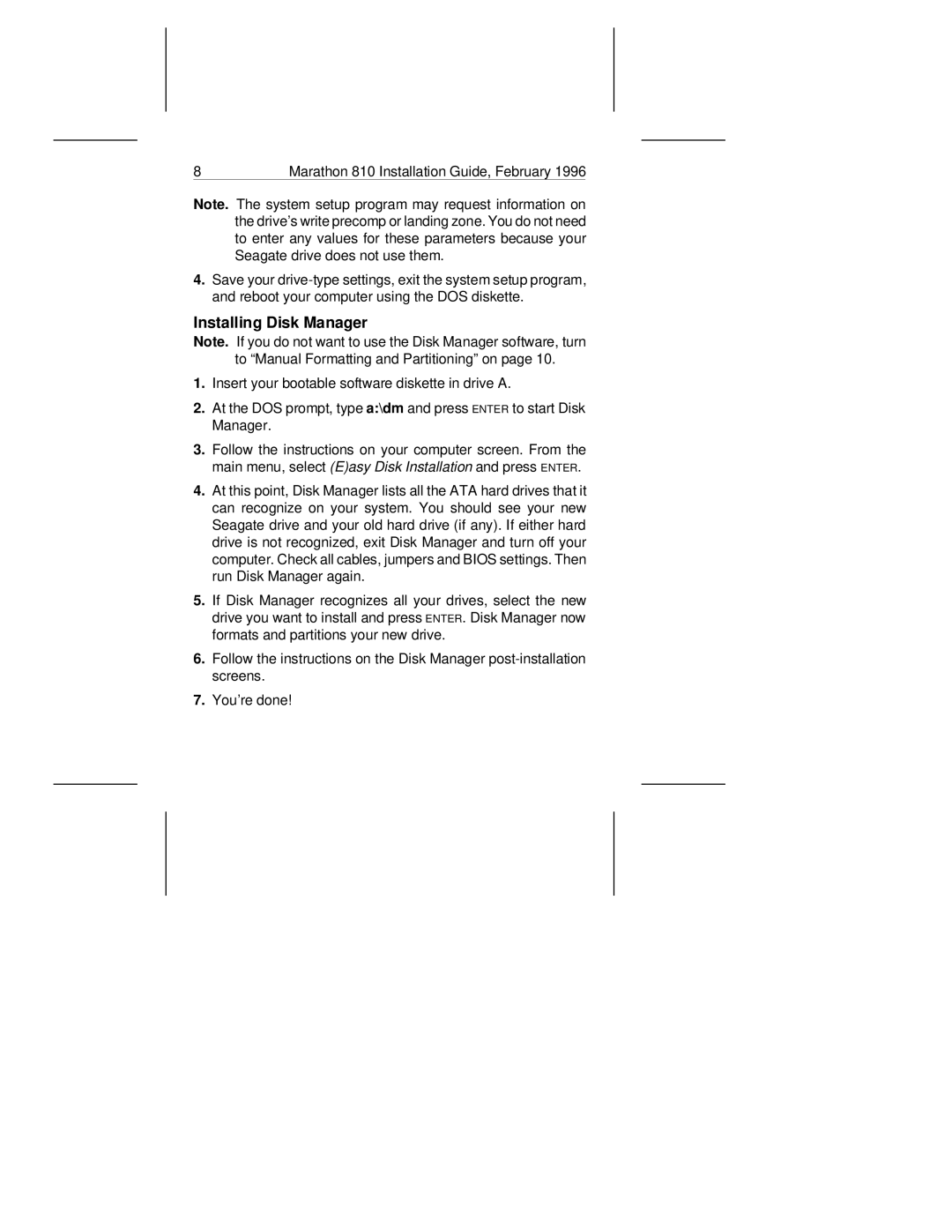8 | Marathon 810 Installation Guide, February 1996 |
Note. The system setup program may request information on the drive’s write precomp or landing zone. You do not need to enter any values for these parameters because your Seagate drive does not use them.
4.Save your
Installing Disk Manager
Note. If you do not want to use the Disk Manager software, turn to “Manual Formatting and Partitioning” on page 10.
1.Insert your bootable software diskette in drive A.
2.At the DOS prompt, type a:\dm and press ENTER to start Disk Manager.
3.Follow the instructions on your computer screen. From the main menu, select (E)asy Disk Installation and press ENTER.
4.At this point, Disk Manager lists all the ATA hard drives that it can recognize on your system. You should see your new Seagate drive and your old hard drive (if any). If either hard drive is not recognized, exit Disk Manager and turn off your computer. Check all cables, jumpers and BIOS settings. Then run Disk Manager again.
5.If Disk Manager recognizes all your drives, select the new drive you want to install and press ENTER. Disk Manager now formats and partitions your new drive.
6.Follow the instructions on the Disk Manager
7.You’re done!