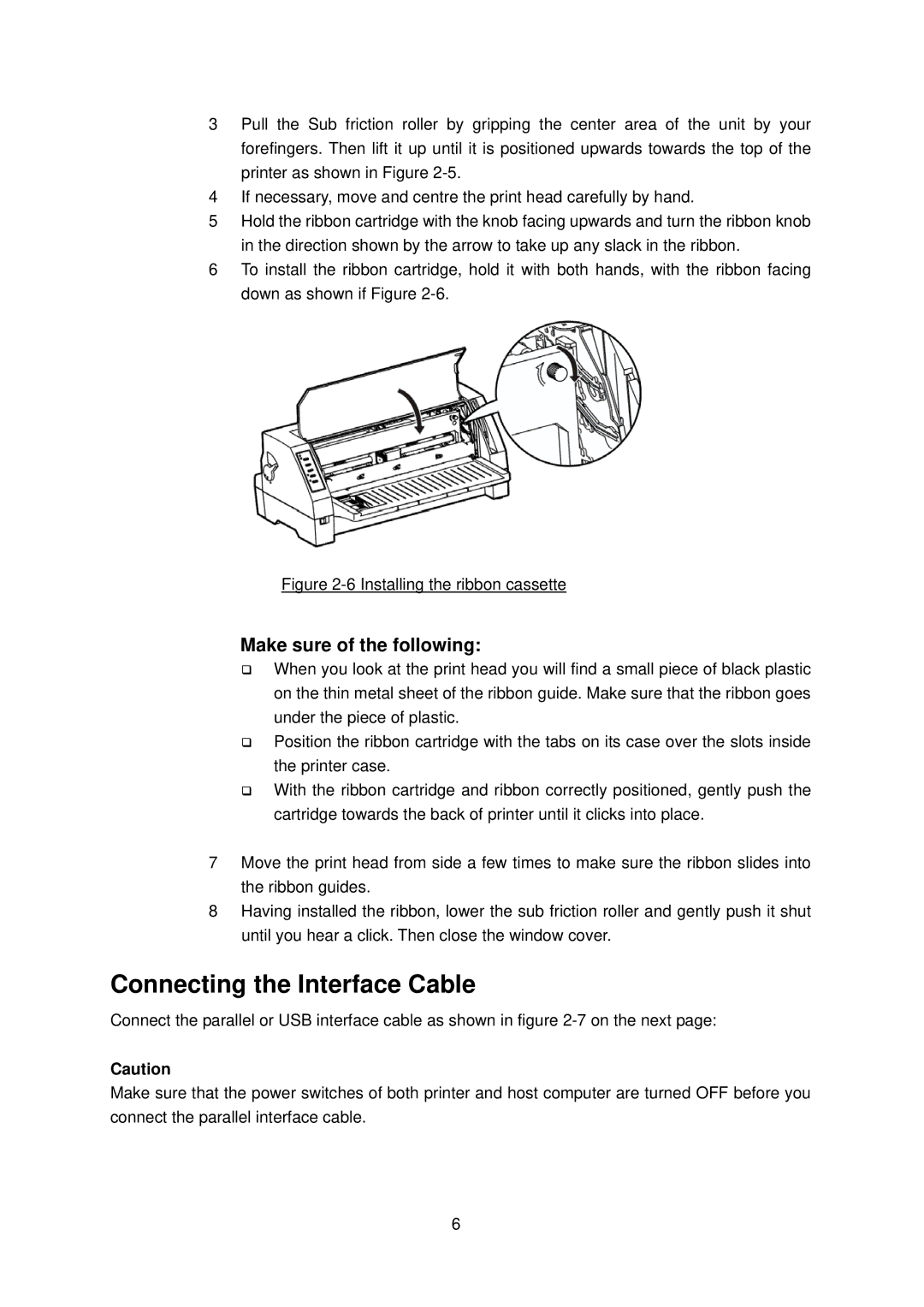3Pull the Sub friction roller by gripping the center area of the unit by your forefingers. Then lift it up until it is positioned upwards towards the top of the printer as shown in Figure
4If necessary, move and centre the print head carefully by hand.
5Hold the ribbon cartridge with the knob facing upwards and turn the ribbon knob in the direction shown by the arrow to take up any slack in the ribbon.
6To install the ribbon cartridge, hold it with both hands, with the ribbon facing down as shown if Figure
Figure 2-6 Installing the ribbon cassette
Make sure of the following:
When you look at the print head you will find a small piece of black plastic on the thin metal sheet of the ribbon guide. Make sure that the ribbon goes under the piece of plastic.
Position the ribbon cartridge with the tabs on its case over the slots inside the printer case.
With the ribbon cartridge and ribbon correctly positioned, gently push the cartridge towards the back of printer until it clicks into place.
7Move the print head from side a few times to make sure the ribbon slides into the ribbon guides.
8Having installed the ribbon, lower the sub friction roller and gently push it shut until you hear a click. Then close the window cover.
Connecting the Interface Cable
Connect the parallel or USB interface cable as shown in figure
Caution
Make sure that the power switches of both printer and host computer are turned OFF before you connect the parallel interface cable.
6