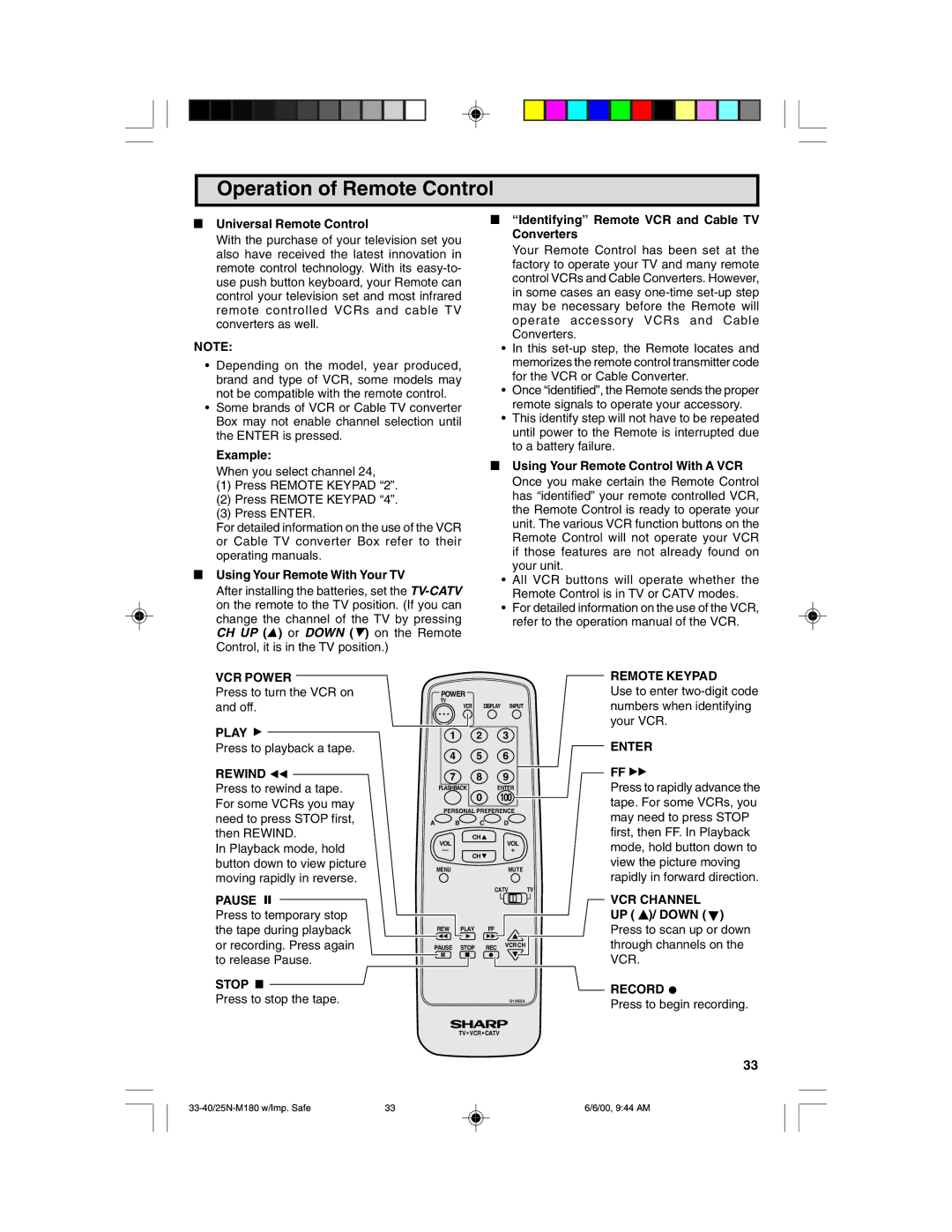Operation of Remote Control
LUniversal Remote Control
With the purchase of your television set you also have received the latest innovation in remote control technology. With its
NOTE:
•Depending on the model, year produced, brand and type of VCR, some models may not be compatible with the remote control.
•Some brands of VCR or Cable TV converter Box may not enable channel selection until the ENTER is pressed.
Example:
When you select channel 24,
(1)Press REMOTE KEYPAD “2”.
(2)Press REMOTE KEYPAD “4”.
(3)Press ENTER.
For detailed information on the use of the VCR or Cable TV converter Box refer to their operating manuals.
LUsing Your Remote With Your TV
After installing the batteries, set the
L“Identifying” Remote VCR and Cable TV Converters
Your Remote Control has been set at the factory to operate your TV and many remote control VCRs and Cable Converters. However, in some cases an easy
•In this
•Once “identified”, the Remote sends the proper remote signals to operate your accessory.
•This identify step will not have to be repeated until power to the Remote is interrupted due to a battery failure.
LUsing Your Remote Control With A VCR Once you make certain the Remote Control has “identified” your remote controlled VCR, the Remote Control is ready to operate your unit. The various VCR function buttons on the Remote Control will not operate your VCR if those features are not already found on your unit.
•All VCR buttons will operate whether the Remote Control is in TV or CATV modes.
•For detailed information on the use of the VCR, refer to the operation manual of the VCR.
VCR POWER
Press to turn the VCR on and off.
PLAY ![]()
Press to playback a tape.
POWER
TV
VCR DISPLAY INPUT
1 2 3
4 5 6
REMOTE KEYPAD
Use to enter
ENTER
REWIND 
Press to rewind a tape. For some VCRs you may need to press STOP first, then REWIND.
In Playback mode, hold button down to view picture moving rapidly in reverse.
7 8 9
FLASHBACK ENTER
0 100
PERSONAL PREFERENCE
A![]() B
B![]() C
C![]() D
D
CH![]()
VOLVOL
—+
CH![]()
MENUMUTE
CATV TV
FF ![]()
Press to rapidly advance the tape. For some VCRs, you may need to press STOP first, then FF. In Playback mode, hold button down to view the picture moving rapidly in forward direction.
PAUSE
Press to temporary stop the tape during playback or recording. Press again to release Pause.
STOP 
Press to stop the tape.
REW | PLAY | FF |
|
PAUSE | STOP | REC | VCR CH |
| |||
|
|
| Q1395SA |
VCR CHANNEL UP ( ![]() )/ DOWN (
)/ DOWN (![]() ) Press to scan up or down through channels on the VCR.
) Press to scan up or down through channels on the VCR.
RECORD ![]()
Press to begin recording.
TV • VCR • CATV
33
33 | 6/6/00, 9:44 AM |