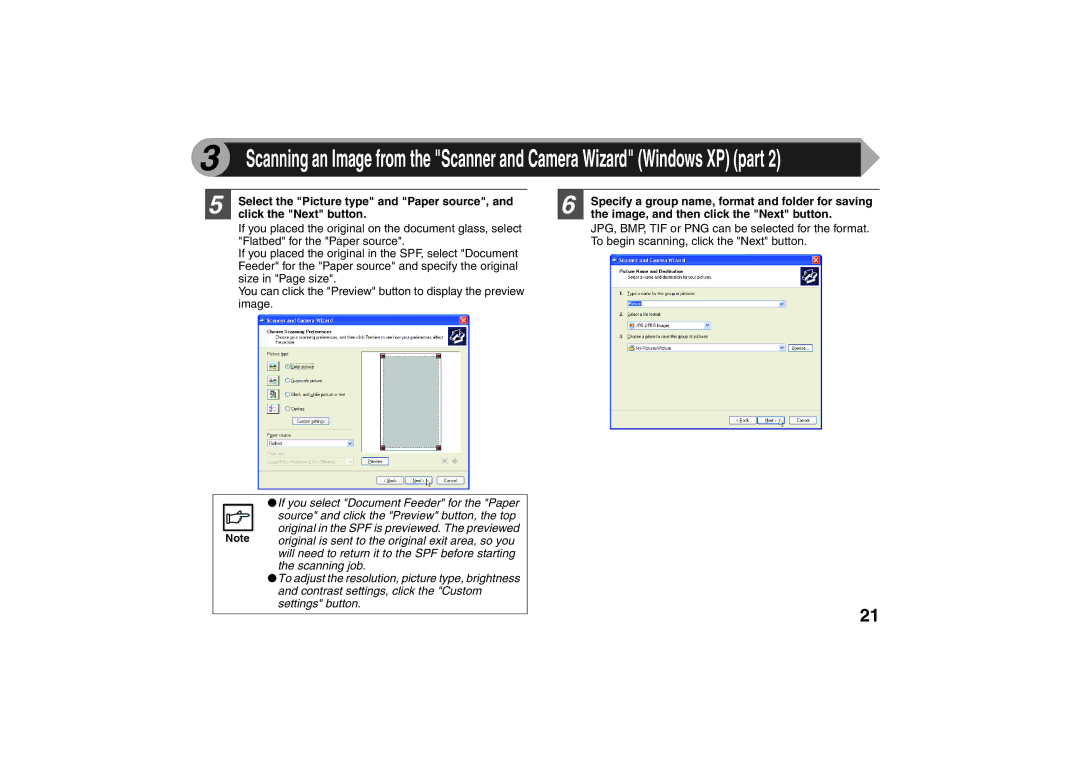AR-203E
Contents
Printing Overview
Flow chart shown below provides printing overview
Current printer. If you intend to change any print
Basic Printing
Make sure that Sharp AR-xxxx is selected as
Windows 98/Me
Windows 2000/XP/Vista
Printer Driver Settings
Print sample
Printing a Watermark
Check the Fit To Page box
Click the Paper tab in the printer driver setup
Fitting the Printed Image to the Paper
Screen
Printing Multiple Pages on One
Outline of the Print Status Window
Sharing the Printer Using Windows
Shared Printer Settings
Click Add a printer in Printer Tasks
Client Settings part
Click the start button, and click Control
Panel
Next button
Select settings in the Default Printer screen
Select Browse for a printer, and click
Scanning Overview
When scanning from Scanner Using the unit to begin scanning
File menu and select Select Scanner
Place the original s you wish to scan on
Document glass/SPF
After starting TWAIN-compliant application, click
Document glass or SPF
Open the scanner driver setup screen
Scanning Source menu, select the position
Which you placed the original in Platen
Set-up screen
Rotate button
Preview screen
Auto Scan Area Judgement button
Preview window
From Scanner or Camera
Place the original you wish to scan on the document
Glass/SPF
After starting Paint, click the File menu and select
Click the Scan button
Select the paper source and picture type, and click
Preview button
Click the Sharp AR-xxxx icon and then click Get
Click the start button, click Control Panel, click
Printers and Other Hardware, and then click
Scanners and Cameras
Original is sent to the original exit area, so you
Click the Finish button
Application Selection area
Scan Setup area
Show Twain setting screen when scanning
Outline of Button Manager
Button Manager Settings
What type of trouble do you have?
Identifying Unit Problems
Printing trouble
USB cable
CHECK2 Is the interface cable connected securely?
If the USB cable becomes disconnected
CHECK2 Is your hard disk fragmented?
Check Your Computer
CHECK1 Is there enough computer memory or hard disk space?
Click the icon beside the Universal Serial Bus
When you make sure that the USB port is enabled
Install the software, referring to Installing
Plug and Play Screen does not Appear
Failed to Install the Driver Windows 2000/XP
Faint, Uneven or Smeared Print Output
CHECK3 Is the paper loaded correctly?
CHECK2 Is the orientation of document setting correct?
CHECK1 Has a paper jam occurred?
CHECK2 Is the on Line indicator off?
Nothing Prints
Poor Scanning Result
CHECK1 Is the original clean?
CHECK2 Have you specified a suitable resolution?
SPF?
Scanned Image is Incorrectly Positioned
CHECK4 Is there enough computer memory?
Unable to Scan the Image
CHECK1 Is your application compliant to TWAIN?
Paper
Printer Driver Features part
User Settings
Main
Image Adjustment
Index
Page
Page
Page
AR-203E