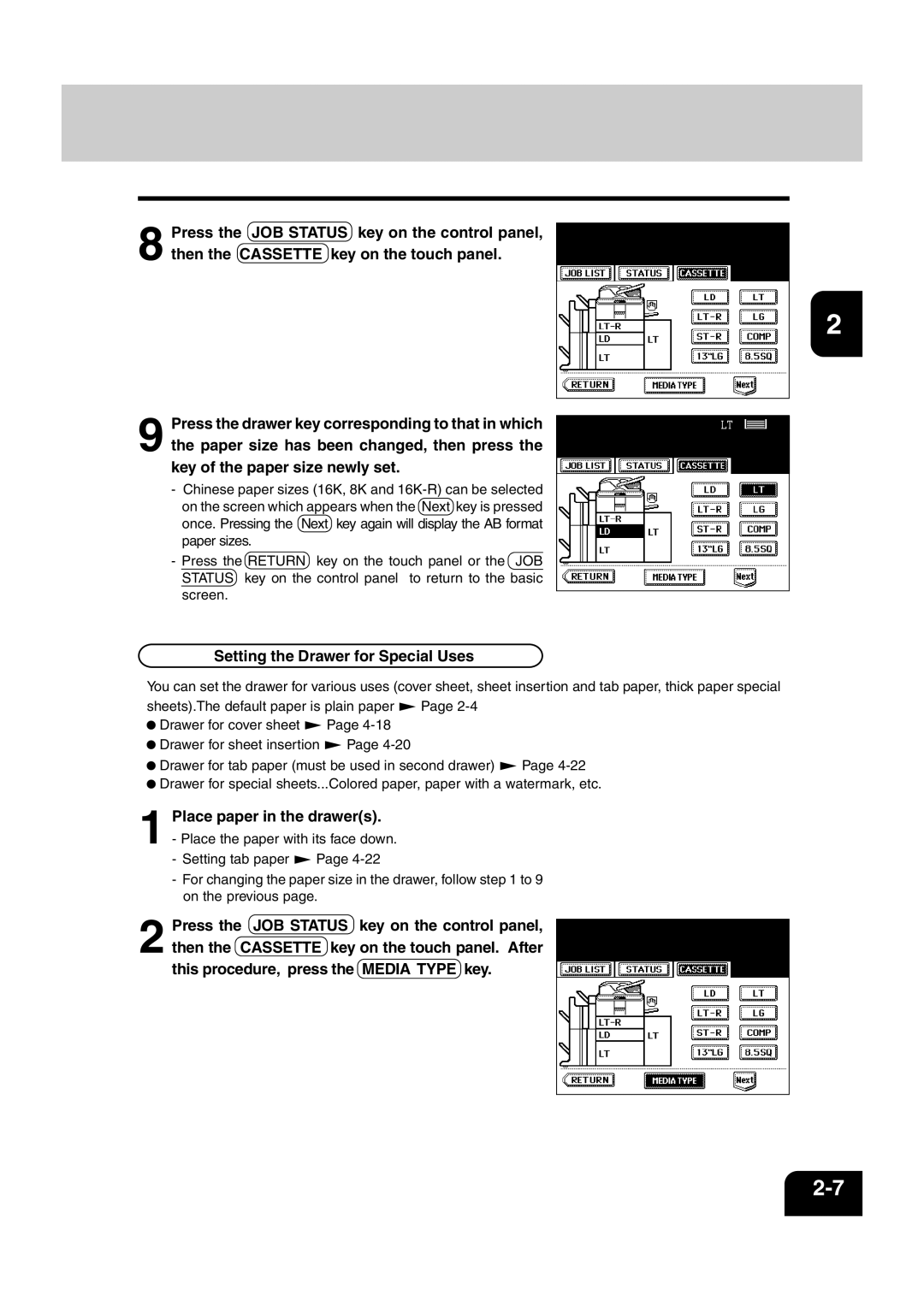AR-810, AR-651 specifications
The Sharp AR-651 and AR-810 are advanced multifunctional printers designed to meet the demanding needs of modern offices. These devices combine outstanding printing capabilities with impressive scanning and copying functions, making them indispensable tools for businesses seeking efficiency and quality.The AR-651 is known for its high-speed performance, capable of producing up to 65 pages per minute, while the AR-810 steps up the game with an impressive output of 81 pages per minute. This level of productivity is paired with excellent output quality, featuring a resolution of up to 1200 x 1200 dpi, ensuring sharp and clear text, as well as vibrant images. This is particularly beneficial for businesses that require professional-grade documents for reports, presentations, and marketing materials.
Both models leverage advanced digital imaging technology, ensuring quick warm-up times and minimal waiting periods. A notable feature of these printers is their user-friendly touch screen interface, designed to enhance usability with easy navigation and customizable options. This interface allows users to access frequently used functions quickly and implement settings tailored to specific tasks.
Moreover, the AR-651 and AR-810 support a variety of media types and sizes, accommodating everything from standard letter-sized paper to legal documents and envelopes. The devices come with robust paper handling features, including optional multi-tray configurations that expand input capacity, thus minimizing the need for constant replenishment.
In terms of connectivity, these models support USB, Ethernet, and Wi-Fi options, allowing for seamless integration into any office network. They also feature mobile printing capabilities, enabling users to print directly from their smartphones or tablets, which adds an element of flexibility and convenience.
Security is a top priority for Sharp, particularly in a business context. Both printers are equipped with comprehensive security features, including user authentication and data encryption to protect sensitive information.
To manage energy consumption efficiently, the AR-651 and AR-810 are designed with eco-friendly technologies, including Power Save mode and automatic duplexing capabilities, which reduce paper consumption.
Overall, the Sharp AR-651 and AR-810 series are robust, versatile, and energy-efficient multifunctional printers that deliver exceptional performance, making them ideal for businesses seeking reliable and quality printing solutions. Their combination of speed, quality, connectivity, and security ensures they can meet the varied needs of today’s fast-paced work environments.