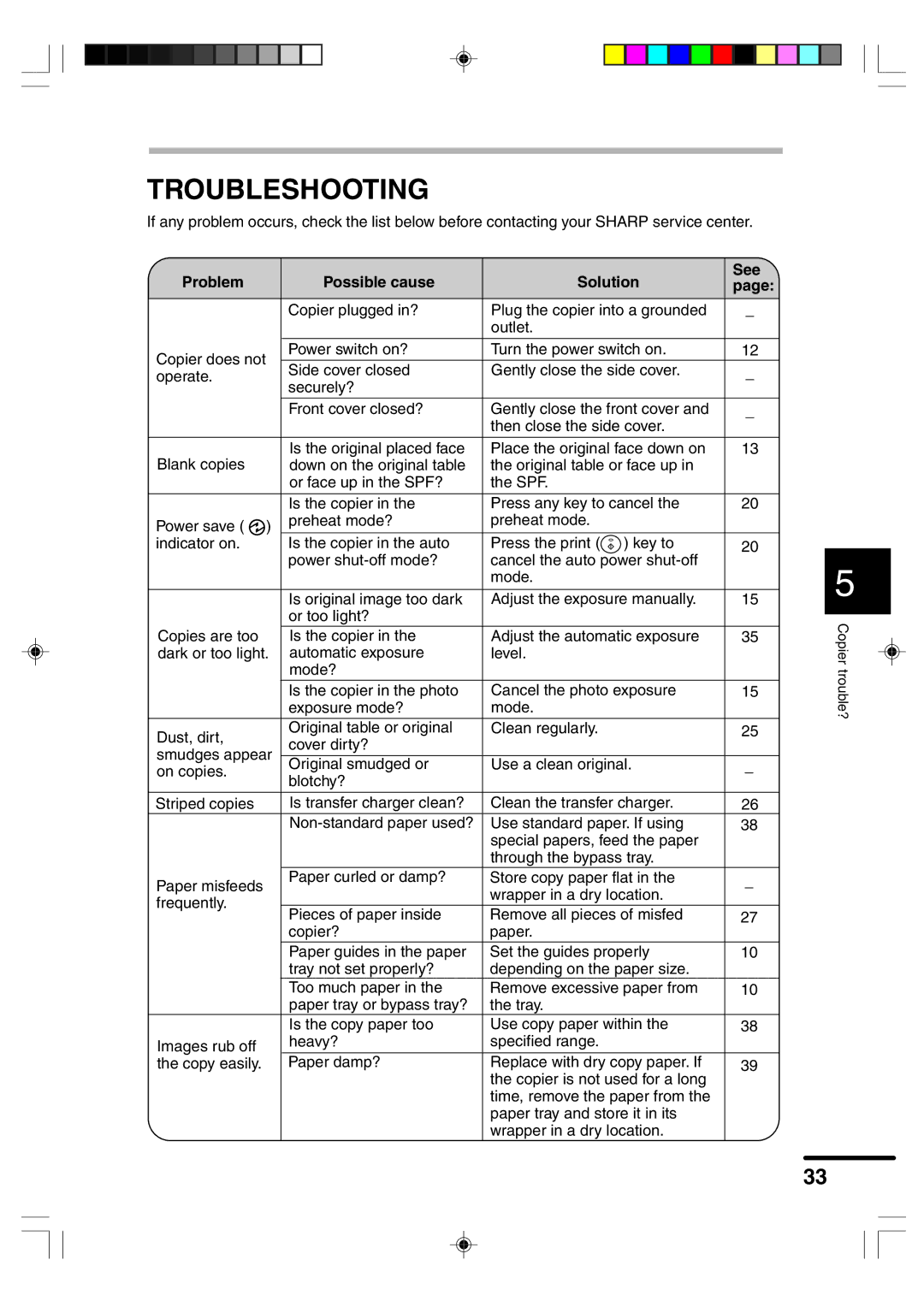AR-F152 specifications
The Sharp AR-F152 is a multifunctional printer that blends compact design with impressive performance, making it a suitable choice for small to medium-sized businesses. Positioned in the category of reliable black-and-white copiers, this model stands out for its versatility and ease of use.One of the key features of the AR-F152 is its ability to print, copy, and scan, providing a comprehensive solution for office tasks. With a printing speed of up to 15 pages per minute, it helps improve workflow efficiency. The device supports various paper sizes, including A4, A5, and envelopes, offering flexibility for different printing needs. Additionally, it boasts a maximum paper capacity of up to 250 sheets, which means less frequent reloading and more uninterrupted productivity.
The AR-F152 operates using Sharp’s advanced digital imaging technology. This ensures high-quality prints with sharp text and clear images, which are essential for professional documents. The resolution can reach up to 600 x 600 dpi, allowing for crisp and detailed outputs, making it suitable for everything from internal memos to client presentations.
Another significant aspect of the AR-F152 is its user-friendly interface. Featuring a vibrant LCD display, navigation is simple, and users can easily access various functions. The model also supports multiple connectivity options, including USB and network interfaces, allowing it to be integrated smoothly into existing office setups. This connectivity is crucial for businesses seeking to streamline their operations and ensure seamless collaboration among team members.
Energy efficiency is also a highlight of the AR-F152. It features low power consumption and an eco-friendly mode that reduces energy usage during idle times. This not only contributes to cost savings but also supports corporate sustainability initiatives.
In summary, the Sharp AR-F152 is a robust multifunction printer that delivers speed, quality, and efficiency. Its combination of advanced technology, user-friendly features, and compact design makes it an excellent choice for businesses looking to enhance their document management processes while maintaining a professional standard in their outputs.