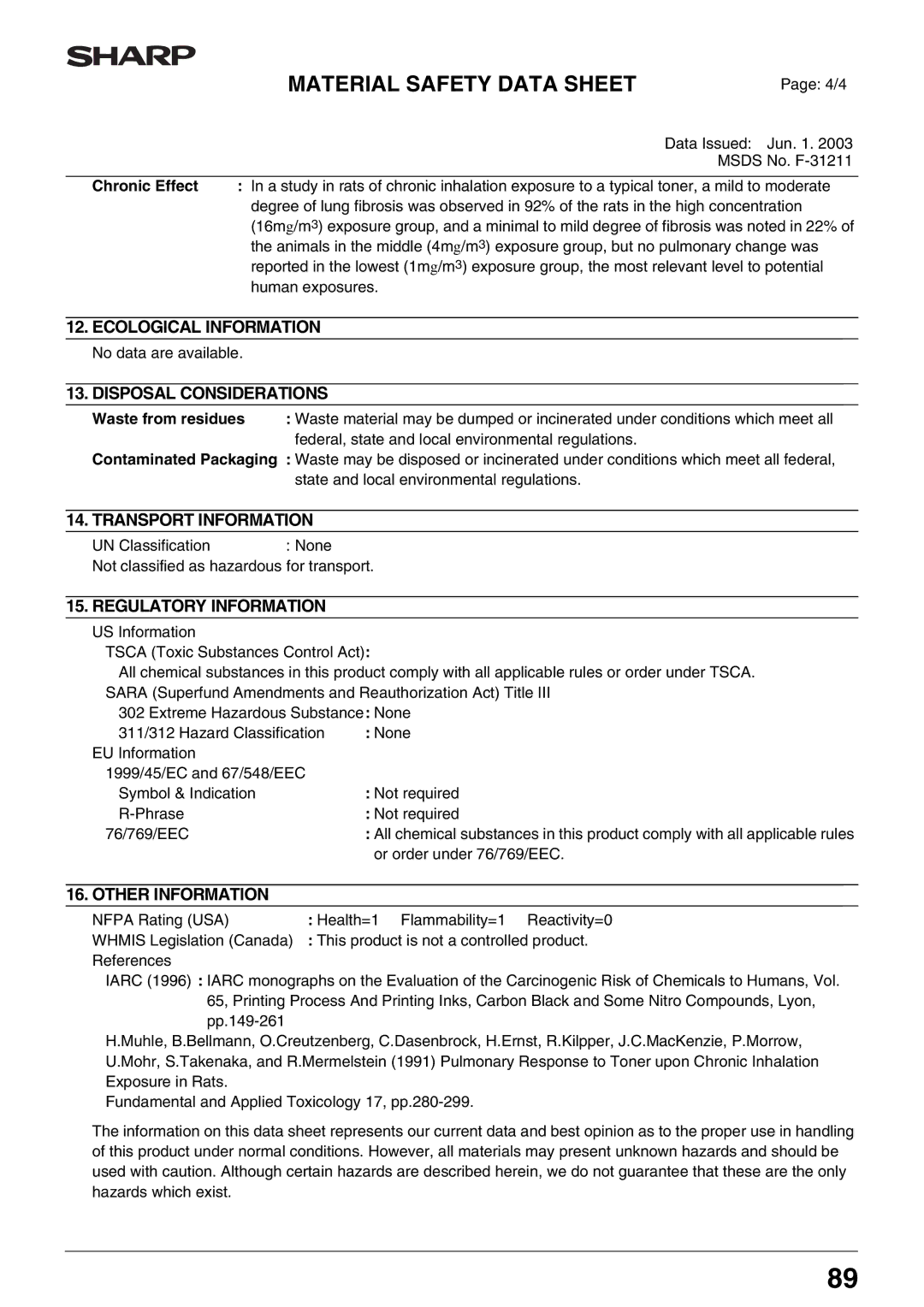AR-M205
AR-M160
For Your Records
Contents
User Settings
Air conditioner or
Important Points When Selecting AN Installation Site
Do not install your machine in areas that are
Changes, e.g., near an
Scratches or smudges on the drum will cause dirty copies
Safety precautions
Trademark acknowledgements
Do not touch the photoconductive drum green portion
Environmental Information
Using the Manual
Online Manual on the accessory CD-ROM
Software Setup Guide separate manual
SPF and Rspf Differences Between Models
Conventions Used in this Manual
Main Features
Part Names and Functions
Before Using the Machine
Operation Panel
Paper Size indicators
Power Save indicator
Zoom indicator
Original Size Enter key/ORIGINAL Size indicators
Power Save Modes
Power on and OFF
Power on
Power OFF
Special papers
Paper tray type Paper type Size Weight Capacity
Loading Paper
Paper
Fan the paper
Loading Paper
Loading the paper tray
Locks in place
Loading the bypass tray
Important points when inserting paper in the bypass tray
Set the paper guides to the copy paper width
Envelopes
Changing a TRAY’S Paper Size Setting
Follow these steps to change a tray’s paper size setting
Indicator
Press the Start key and then the Paper Size Enter key
Important points when using the printer mode
Copying from the document glass
Normal Copying
Close the document cover/SPF/RSPF
Copy Functions
Copying from the SPF/RSPF
Set the originals face up in the document feeder tray
Set the number of copies
Originals that can be used in the SPF/RSPF
Auto paper select mode
Stream feeding mode
Removing the document cover
Original types
Auto tray switching
Making a Copy Darker or Lighter
Selecting the Tray
Automatic Ratio Selection
Setting the Number of Copies
Important note when making a large number of copies
REDUCTION/ENLARGMENT/ZOOM
Press the Auto Image key
Selecting a preset ratio
Fine adjustment of the ratio
Manual Ratio Selection
Press the Copy ratio display key
XY Zoom copying
Number of copies display
Copy original a
TWO-SIDED Copying Using the Bypass Tray
Place original B as shown below
Rspf
Automatic TWO-SIDED Copying
Place originals in the RSPF. p.19
Using the document glass
Using the Rspf
Press the Start key
Press the Original to Copy key to exit the setting
Press a numeric key to enter Setting code
Image Rotation in Duplex Copying
Original Copy 2 x 11 paper is used for dual page copying
Dual page Copying
Press the Interrupt key to interrupt the copy run
Interrupting a Copy RUN
Replace the previous originals and press the Start key
Sort Copy / Group Copy
Rotating the Image 90 Degrees
If the paper output tray becomes full
Using the SPF/RSPF
Press the SORT/GROUP key to select the desired mode
If the memory becomes full
Order 2 in 1, 4
Using 2 in 1 / 4 in 1 copy in combination with sort copy
Mode is selected
Copying Multiple Originals Onto a Single Sheet of Paper
Press the 2 in 1 / 4 in 1 key to exit the setting
Setting the layout pattern
Use the 2 in 1 / 4 in 1 key to access the setting
Select the setting code by pressing a numeric key
Press the 1 key or the 2 key, and then press the Start key
Creating Margins When Copying
Select the location of the margin AR-M205 only
Place the originals
Erasing Shadows around the Edges of a Copy
Press the Erase key to select the desired erase mode
PRINTER/SCANNER Functions
System requirements for USB 2.0 Hi-Speed mode
When Use close paper size is disabled
Using the Printer Mode
Basic Procedure for Printing
Pausing a print job
Scanning Using the Keys on the Machine
Using the Scanner Mode
Press the Scan key Press a Scan Menu key to begin Scanning
Scan Menu keys and the Button Manager scan menu
Operation in COPY, PRINTER, and Scanner Modes
PRINTER/SCANNER Functions
Press the AUTO/TEXT/PHOTO key to complete the setting
Adjusting the Automatic Exposure Level
Save mode, make sure
Enabling Toner Save Mode
When enabling toner
Photo indicator stops blinking and lights steadily
User Programs
Customizing Settings
300dpi
User Settings
Pattern
Left edge
Auto
Enter the program number with
Selecting a Setting for a User Program
Base settings
Press the Light key to complete the settings
Auditing Mode
Settings for Auditing Mode
Auditing Mode Settings
Enter the program number with the numeric keys
Selecting Auditing Mode Settings
Account number deletion
Auditing mode
Account number entry
Account number change
Copying when Auditing mode is enabled
Resetting account
Machine does not print. on Line indicator does not blink
Troubleshooting
This chapter describes troubleshooting and misfeed removal
Any of the alarm indicator
MACHINE/COPYING Problems
Paper is not loaded properly
Problem Cause and solution Misfeed occur
Paper is outside of the specified size and weight Range
Paper curled or damp
Be set An interrupt copy job is in progress
Problem Cause and solution Copying or printing is performed
Display or the Original Data indicator is blinking
Any other indicators are lit
Printing and Scanning Problems
Runs off the paper
Printed image is dirty
Correctly and gaps appear
Lines in tables are not aligned
Quick Scan has been selected
You have not specified a suitable resolution
Brightness and contrast settings are not suitable
Poor scanning quality
There is not enough computer memory
You do not have Administrator rights
Click Add or Remove Programs
What to do when a notice page is printed
Removing the software
Click the start button, and then click Control Panel
Indicators and Display Messages
Section a
Misfeed Removal
Misfeed in the SPF/RSPF
Remove the misfed original
Misfeed in the Bypass Tray
Misfeed indicator will go out
Section C
Be careful not to tear
Misfeed in the Machine
Misfeed in the paper feed area
Close the front cover and side cover
Misfeed in the fusing area
Close the side cover
Misfeed in the transport area
Be careful not to tear the misfed paper during removal
Close the upper paper tray
Misfeed in the Upper Paper Tray
Push the upper paper tray in completely
Close the lower paper tray
Open the lower side cover
Remove the misfed paper
Close the lower side cover
Discard the shutter
Toner cartridge replacement required indicator will go out
Replacing the Toner Cartridge
Close the front cover
Total copy count
Checking the Total Output Count and Toner Level
Checking the Total Output Count
Total output count
Checking the Toner Level
Routine Maintenance
Cleaning the Document Glass and SPF/RSPF/DOCUMENT Cover
Do not spray flammable cleaner gas
Original position. Close the upper
Cleaning the Bypass Tray Paper Feed Roller
Cleaning the Transfer Charger
Return the charger cleaner to its
Peripheral Devices
Option that can be installed On the AR-M205 On the AR-M160
Part names
Specifications
Single Pass Feeder Reversing Single Pass Feeder
Sheet Paper Feed Unit 250-SHEET Paper Feed Unit
Proper Storage
Specification
Storage of Supplies
Dual Function Board
Specifications
Appendix
Printer Function
RAL-UZ62
Scanner Function
Software License
Page
Osha PEL
Product Name
Supplier Identification Sharp Corporation
Substance PreparationX Ingredient CAS No Proportion
Most Important Hazards and Effects of the Products
Personal Precautions
Environmental Precautions
Methods for Cleaning Up
Softening Point C
Exposure limit values
Personal Protective Equipment
Boiling/Melting Point
No data are available
4/4
Osha PEL Acgih TLV MAK-TWA NOHSC-TWA
AR-202ND / AR-202DV / AR-202SD / AR-202SD-C Black Developer
Data Issued Jun Msds No. F-31211
Physical and Chemical Properties
Ecological Information
Index
Misfeed removal
Preset Ratio selector indicator
10, 62
11, 62
Index by Purpose
Machine settings
Problem occurs
Indicators, lit and blinking
Page
Sharp Corporation