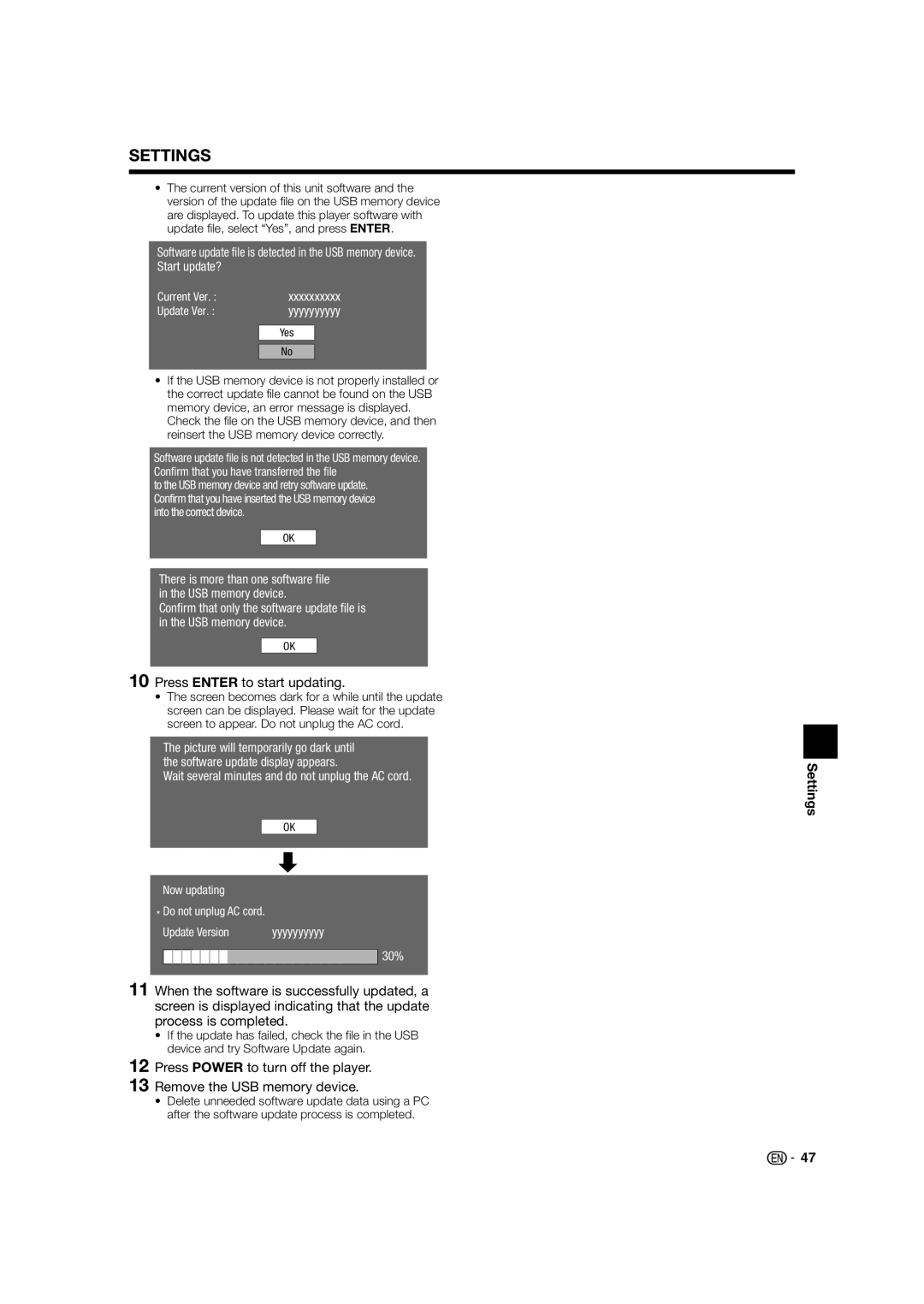SETTINGS
•The current version of this unit software and the version of the update file on the USB memory device are displayed. To update this player software with update file, select “Yes”, and press ENTER.
Software update file is detected in the USB memory device. Start update?
Current Ver. : | xxxxxxxxxx |
Update Ver. : | yyyyyyyyyy |
Yes
No
•If the USB memory device is not properly installed or the correct update file cannot be found on the USB memory device, an error message is displayed. Check the file on the USB memory device, and then reinsert the USB memory device correctly.
Software update file is not detected in the USB memory device. Confirm that you have transferred the file
to the USB memory device and retry software update. Confirm that you have inserted the USB memory device into the correct device.
OK
There is more than one software file in the USB memory device.
Confirm that only the software update file is in the USB memory device.
OK
10Press ENTER to start updating.
•The screen becomes dark for a while until the update screen can be displayed. Please wait for the update screen to appear. Do not unplug the AC cord.
The picture will temporarily go dark until the software update display appears.
Wait several minutes and do not unplug the AC cord.
OK
Now updating
*Do not unplug AC cord.
Update Version | yyyyyyyyyy |
30%
11When the software is successfully updated, a screen is displayed indicating that the update process is completed.
•If the update has failed, check the file in the USB device and try Software Update again.
12Press POWER to turn off the player.
13Remove the USB memory device.
•Delete unneeded software update data using a PC after the software update process is completed.
Settings
![]()
![]() 47
47