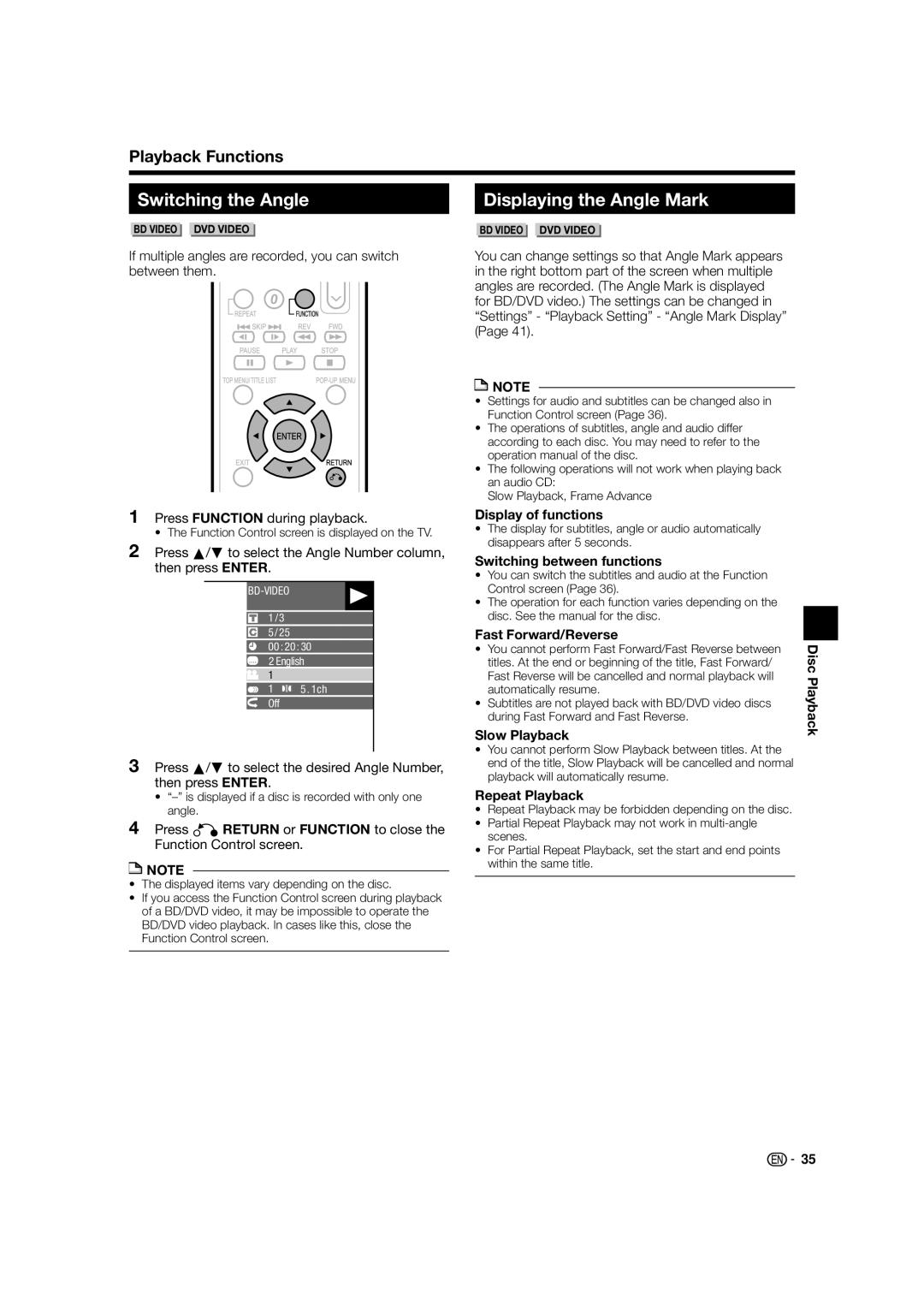Playback Functions
Switching the Angle
BD VIDEO DVD VIDEO
If multiple angles are recorded, you can switch between them.
1Press FUNCTION during playback.
• The Function Control screen is displayed on the TV.
2Press a/b to select the Angle Number column, then press ENTER.
1/3 5 / 25
00 : 20 : 30
2 English
1
1 ![]() 5 . 1ch
5 . 1ch
Off
3Press a/b to select the desired Angle Number, then press ENTER.
•
4Press nRETURN or FUNCTION to close the Function Control screen.
![]() NOTE
NOTE
•The displayed items vary depending on the disc.
•If you access the Function Control screen during playback of a BD/DVD video, it may be impossible to operate the BD/DVD video playback. In cases like this, close the Function Control screen.
Displaying the Angle Mark
BD VIDEO DVD VIDEO
You can change settings so that Angle Mark appears in the right bottom part of the screen when multiple angles are recorded. (The Angle Mark is displayed for BD/DVD video.) The settings can be changed in “Settings” - “Playback Setting” - “Angle Mark Display” (Page 41).
![]() NOTE
NOTE
•Settings for audio and subtitles can be changed also in Function Control screen (Page 36).
•The operations of subtitles, angle and audio differ according to each disc. You may need to refer to the operation manual of the disc.
•The following operations will not work when playing back an audio CD:
Slow Playback, Frame Advance
Display of functions
•The display for subtitles, angle or audio automatically disappears after 5 seconds.
Switching between functions
•You can switch the subtitles and audio at the Function Control screen (Page 36).
•The operation for each function varies depending on the disc. See the manual for the disc.
Fast Forward/Reverse
• | You cannot perform Fast Forward/Fast Reverse between | Disc |
| titles. At the end or beginning of the title, Fast Forward/ | |
| Fast Reverse will be cancelled and normal playback will | Playback |
• | automatically resume. | |
Subtitles are not played back with BD/DVD video discs |
| |
| during Fast Forward and Fast Reverse. |
|
Slow Playback
•You cannot perform Slow Playback between titles. At the end of the title, Slow Playback will be cancelled and normal playback will automatically resume.
Repeat Playback
•Repeat Playback may be forbidden depending on the disc.
•Partial Repeat Playback may not work in
•For Partial Repeat Playback, set the start and end points within the same title.
![]()
![]() 35
35