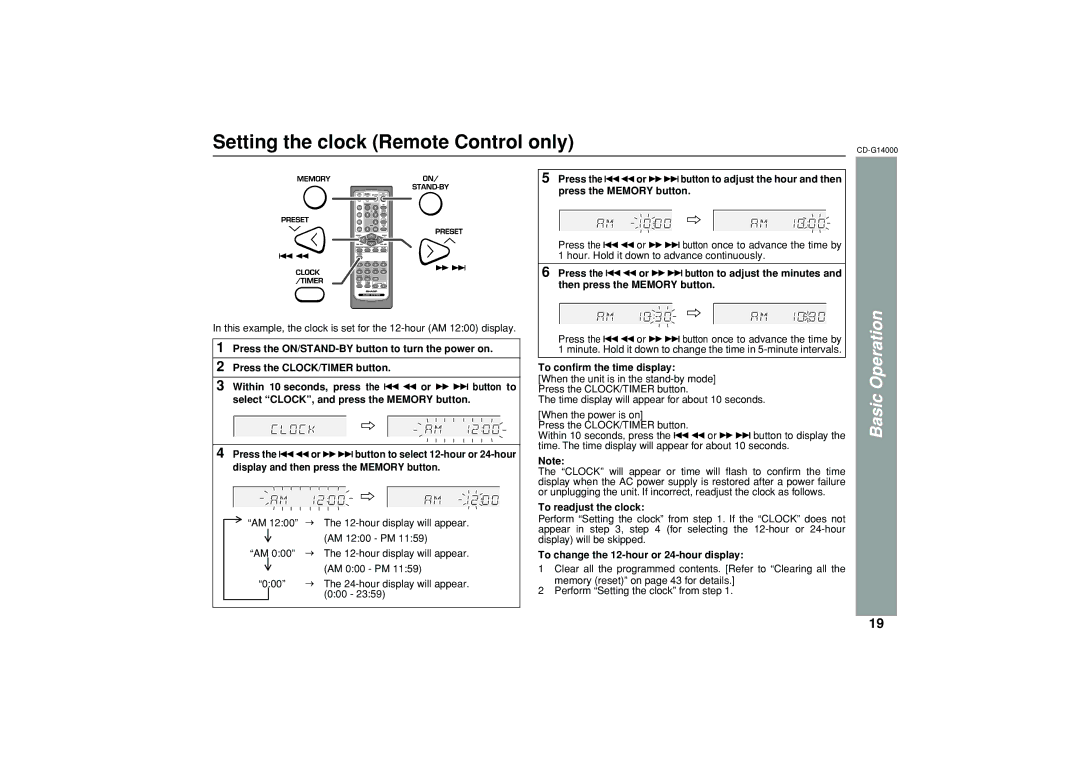Setting the clock (Remote Control only)
In this example, the clock is set for the
1Press the
2Press the CLOCK/TIMER button.
3Within 10 seconds, press the ![]()
![]() or
or ![]()
![]() button to select “CLOCK”, and press the MEMORY button.
button to select “CLOCK”, and press the MEMORY button.
4 Press the | or | button to select |
display and then press the MEMORY button.
| “AM 12:00” |
| The | |
| ||||
|
|
|
| (AM 12:00 - PM 11:59) |
|
|
|
| |
| “AM 0:00” |
| The | |
| ||||
| ||||
|
|
|
| (AM 0:00 - PM 11:59) |
|
|
|
| |
| “0:00” |
| The | |
| ||||
|
|
| (0:00 - 23:59) | |
|
|
| ||
5Press the ![]()
![]() or
or ![]()
![]() button to adjust the hour and then press the MEMORY button.
button to adjust the hour and then press the MEMORY button.
Press the ![]()
![]() or
or ![]()
![]() button once to advance the time by
button once to advance the time by
1hour. Hold it down to advance continuously.
6Press the ![]()
![]() or
or ![]()
![]() button to adjust the minutes and then press the MEMORY button.
button to adjust the minutes and then press the MEMORY button.
Press the ![]()
![]() or
or ![]()
![]() button once to advance the time by
button once to advance the time by
1minute. Hold it down to change the time in
To confirm the time display:
[When the unit is in the
The time display will appear for about 10 seconds.
[When the power is on]
Press the CLOCK/TIMER button.
Within 10 seconds, press the ![]()
![]() or
or ![]()
![]() button to display the time. The time display will appear for about 10 seconds.
button to display the time. The time display will appear for about 10 seconds.
Note:
The “CLOCK” will appear or time will flash to confirm the time display when the AC power supply is restored after a power failure or unplugging the unit. If incorrect, readjust the clock as follows.
To readjust the clock:
Perform “Setting the clock” from step 1. If the “CLOCK” does not appear in step 3, step 4 (for selecting the
To change the 12-hour or 24-hour display:
1Clear all the programmed contents. [Refer to “Clearing all the memory (reset)” on page 43 for details.]
2Perform “Setting the clock” from step 1.
Basic Operation
19