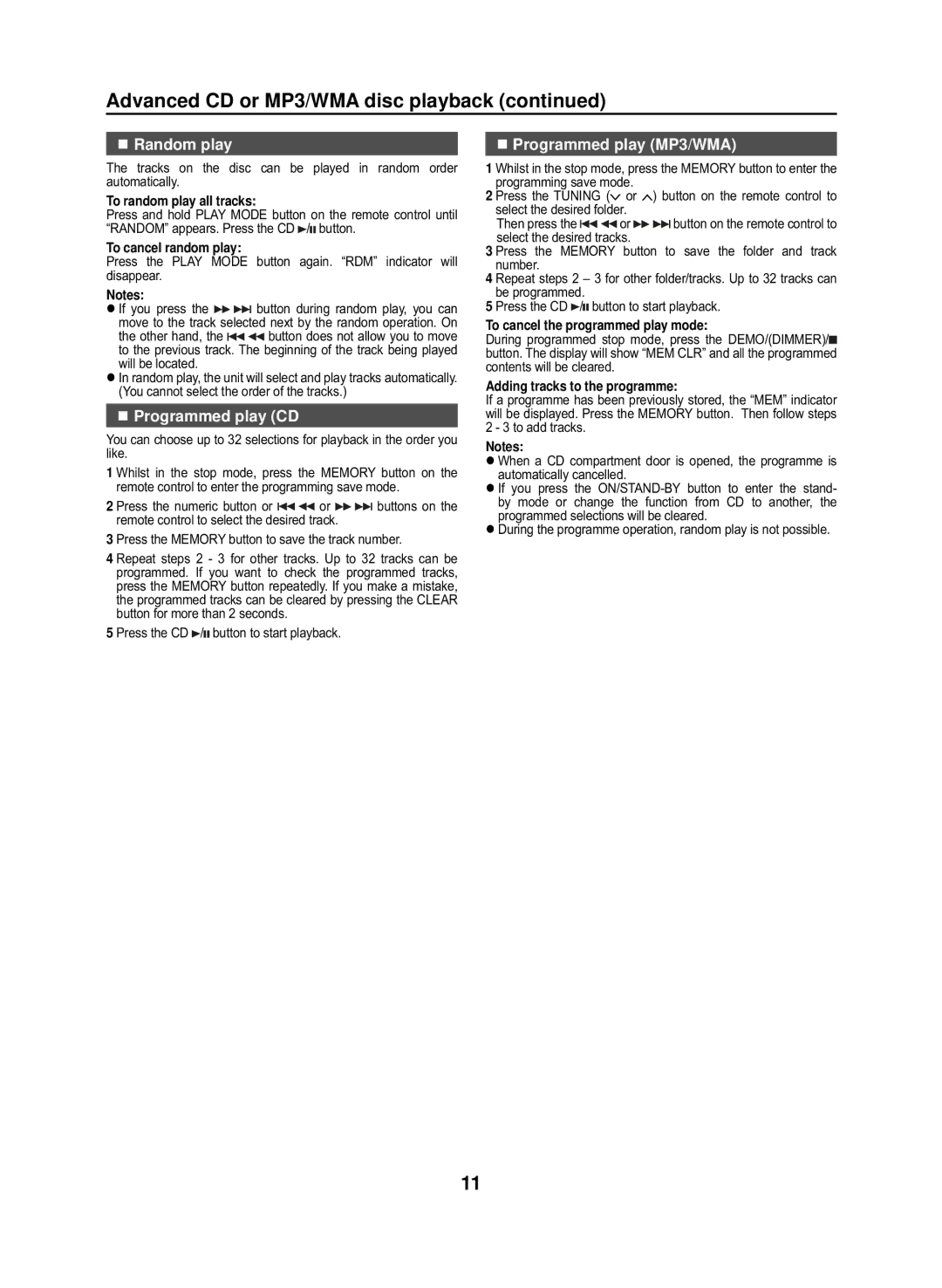GX-M10H(RD), GX-M10H(OR) specifications
The Sharp GX-M10H(OR) and GX-M10H(RD) are innovative compact audio systems designed to deliver exceptional sound quality in an aesthetically pleasing package. These models are particularly appealing to music enthusiasts who desire both portability and powerful audio performance.One of the standout features of the GX-M10H series is the Dual 2-Way Speaker System, which ensures dynamic sound reproduction across a wide range of frequencies. This system incorporates advanced driver technology, providing clear highs and robust lows, making it suitable for various music genres. The inclusion of a built-in subwoofer enhances bass response, ensuring that the listener experiences a rich and immersive soundstage.
The GX-M10H boasts a sleek and modern design, available in striking colors like orange (OR) and red (RD). This stylish appearance is enhanced by LED lighting that illuminates the speakers, offering a visually appealing experience, especially during parties or gatherings. Its compact size makes it easy to transport, making it an excellent choice for outdoor events or home use.
In terms of connectivity, the GX-M10H series includes Bluetooth functionality, allowing users to stream music wirelessly from smartphones, tablets, or laptops. This wireless capability enhances convenience, enabling users to enjoy their favorite tunes without the hassle of wired connections. Additionally, the audio system supports USB playback, providing versatility for users who prefer direct connections to their devices.
The user-friendly control panel ensures easy navigation through the various settings and sound modes. With adjustable EQ settings, users can customize their audio experience to match their preferences, whether they prioritize vocals, bass, or overall balance. The system also features a built-in FM radio, adding another layer of entertainment options for users.
Moreover, the GX-M10H systems include an array of audio enhancements, such as a bass boost feature, which allows for an even more powerful low-end response, ideal for electronic and bass-heavy music. The robust battery life ensures extended playtime, making it perfect for social events where continuous music playback is essential.
Overall, the Sharp GX-M10H(OR) and GX-M10H(RD) exemplify the fusion of style, portability, and superior audio technology. Whether at home or on the go, these compact audio systems deliver a remarkable listening experience, making them a must-have for music lovers.