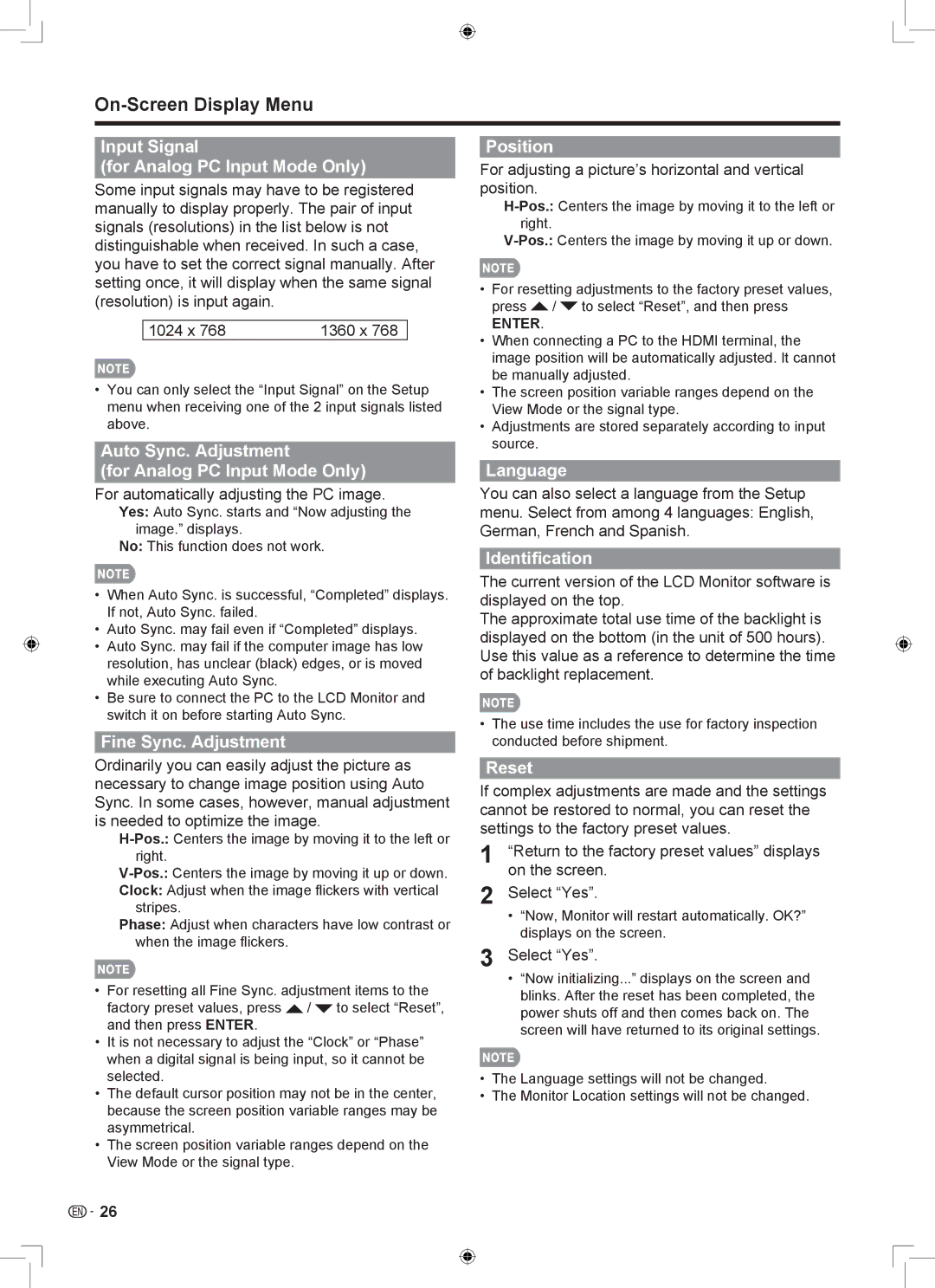Input Signal
(for Analog PC Input Mode Only)
Some input signals may have to be registered manually to display properly. The pair of input signals (resolutions) in the list below is not distinguishable when received. In such a case, you have to set the correct signal manually. After setting once, it will display when the same signal (resolution) is input again.
1024 x 768 | 1360 x 768 |
•• You can only select the “Input Signal” on the Setup menu when receiving one of the 2 input signals listed above.
Auto Sync. Adjustment
(for Analog PC Input Mode Only)
For automatically adjusting the PC image.
Yes: Auto Sync. starts and “Now adjusting the image.” displays.
No: This function does not work.
•• When Auto Sync. is successful, “Completed” displays. If not, Auto Sync. failed.
•• Auto Sync. may fail even if “Completed” displays.
•• Auto Sync. may fail if the computer image has low resolution, has unclear (black) edges, or is moved while executing Auto Sync.
•• Be sure to connect the PC to the LCD Monitor and switch it on before starting Auto Sync.
Fine Sync. Adjustment
Ordinarily you can easily adjust the picture as necessary to change image position using Auto Sync. In some cases, however, manual adjustment is needed to optimize the image.
Clock: Adjust when the image flickers with vertical stripes.
Phase: Adjust when characters have low contrast or when the image flickers.
•• For resetting all Fine Sync. adjustment items to the factory preset values, press ![]() /
/ ![]() to select “Reset”, and then press ENTER.
to select “Reset”, and then press ENTER.
•• It is not necessary to adjust the “Clock” or “Phase” when a digital signal is being input, so it cannot be selected.
•• The default cursor position may not be in the center, because the screen position variable ranges may be asymmetrical.
•• The screen position variable ranges depend on the View Mode or the signal type.
Position
For adjusting a picture’s horizontal and vertical position.
•• For resetting adjustments to the factory preset values, press / to select “Reset”, and then press
ENTER.
•• When connecting a PC to the HDMI terminal, the image position will be automatically adjusted. It cannot be manually adjusted.
•• The screen position variable ranges depend on the View Mode or the signal type.
•• Adjustments are stored separately according to input source.
Language
You can also select a language from the Setup menu. Select from among 4 languages: English, German, French and Spanish.
Identification
The current version of the LCD Monitor software is displayed on the top.
The approximate total use time of the backlight is displayed on the bottom (in the unit of 500 hours). Use this value as a reference to determine the time of backlight replacement.
•• The use time includes the use for factory inspection conducted before shipment.
Reset
If complex adjustments are made and the settings cannot be restored to normal, you can reset the settings to the factory preset values.
1 | “Return to the factory preset values” displays |
2 | on the screen. |
Select “Yes”. | |
| •• “Now, Monitor will restart automatically. OK?” |
3 | displays on the screen. |
Select “Yes”. | |
| •• “Now initializing...” displays on the screen and |
| blinks. After the reset has been completed, the |
| power shuts off and then comes back on. The |
| screen will have returned to its original settings. |
•• The Language settings will not be changed.
•• The Monitor Location settings will not be changed.
![]()
![]() 26
26