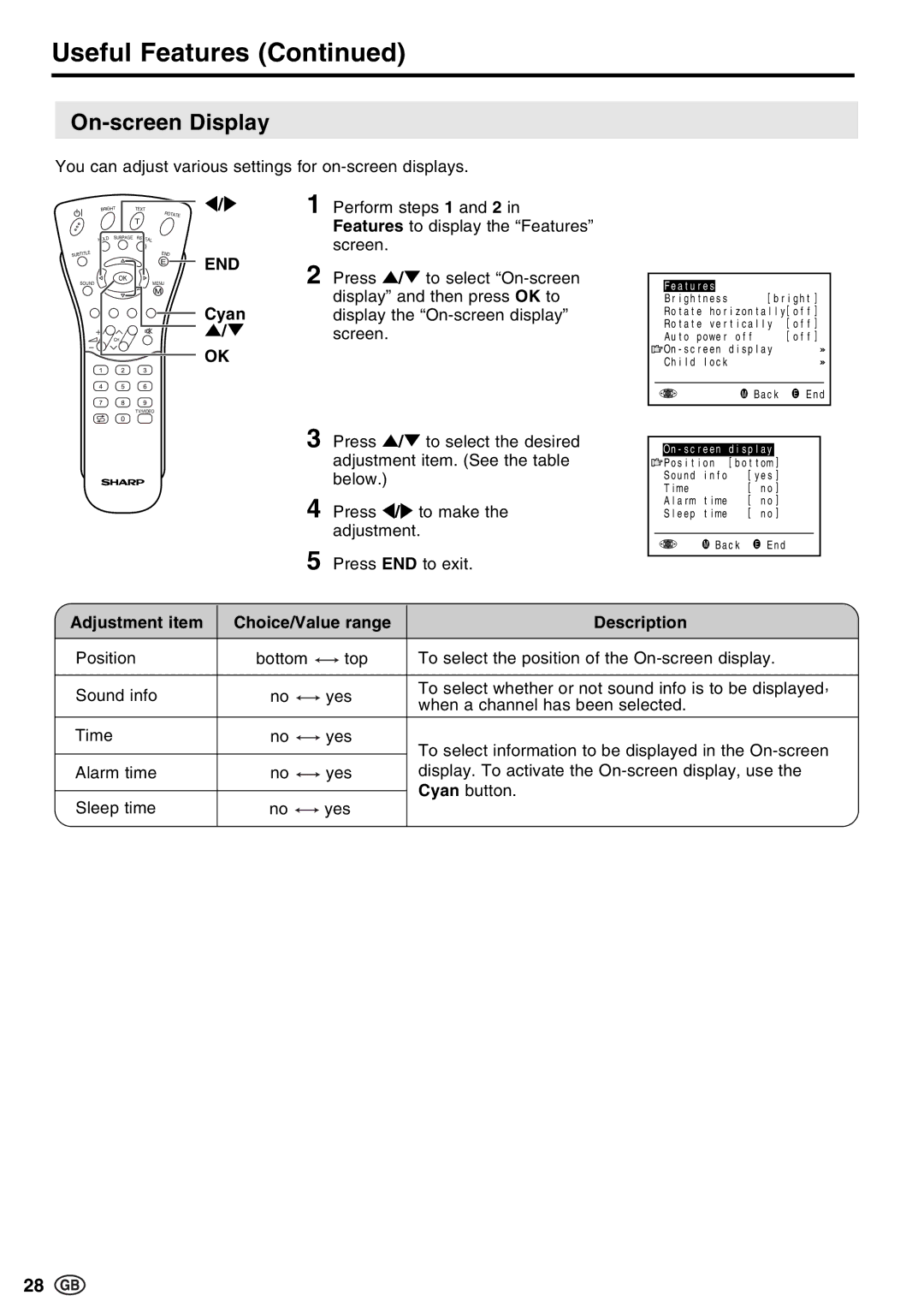Useful Features (Continued)
On-screen Display
You can adjust various settings for on-screen displays.
BRIGHT | TEXT | |
|
| ROTATE |
|
| T |
HOLD | SUBPAGE | REVEAL |
SUBTITLE |
| END |
|
| E |
SOUND | OK | MENU |
| ||
M
CH
</>
END
Cyan ]/[
OK
1
2
Perform steps 1 and 2 in Features to display the “Features” screen.
Press ]/[ to select
Features | [bright] |
Brightness |
Rotate horizontally[off]
Rotate vertically | [off] | |
Auto power off | [off] | |
| ||
Child lock |
|
|
|
|
|
OK | M Back | E End |
| ||
TV/VIDEO
3 Press ]/[ to select the desired adjustment item. (See the table below.)
4 Press </> to make the adjustment.
5 Press END to exit.
|
|
|
|
|
|
|
|
| ] | ||||
|
| Position [bottom | ||||
|
| Sound info | [yes] | |||
|
| Time |
| [ no] | ||
|
| Alarm time | [ no] | |||
|
| Sleep time | [ no] | |||
|
|
|
|
|
|
|
|
| OK | M Back | E End | ||
|
|
| ||||
|
|
|
|
|
|
|
| Adjustment item | Choice/Value range | Description | |||||||
|
|
|
|
|
|
|
|
|
|
|
| Position | bottom |
| top | To select the position of the | |||||
| ||||||||||
|
|
|
|
|
|
|
|
|
|
|
|
|
|
|
|
|
|
|
|
| |
| Sound info | no |
|
|
| yes | To select whether or not sound info is to be displayed, |
| ||
|
|
|
| when a channel has been selected. |
| |||||
|
|
|
|
|
|
|
|
| ||
| Time | no |
|
|
| yes | To select information to be displayed in the | |||
|
|
| ||||||||
|
|
|
|
|
|
|
|
| ||
|
|
|
|
|
|
|
|
| ||
| Alarm time | no |
|
|
| yes | display. To activate the | |||
|
|
| ||||||||
|
|
|
|
|
|
|
|
| Cyan button. | |
| Sleep time | no |
|
|
|
| yes | |||
|
|
|
|
| ||||||
|
|
|
| |||||||
|
|
|
|
|
|
|
|
|
|
|
28