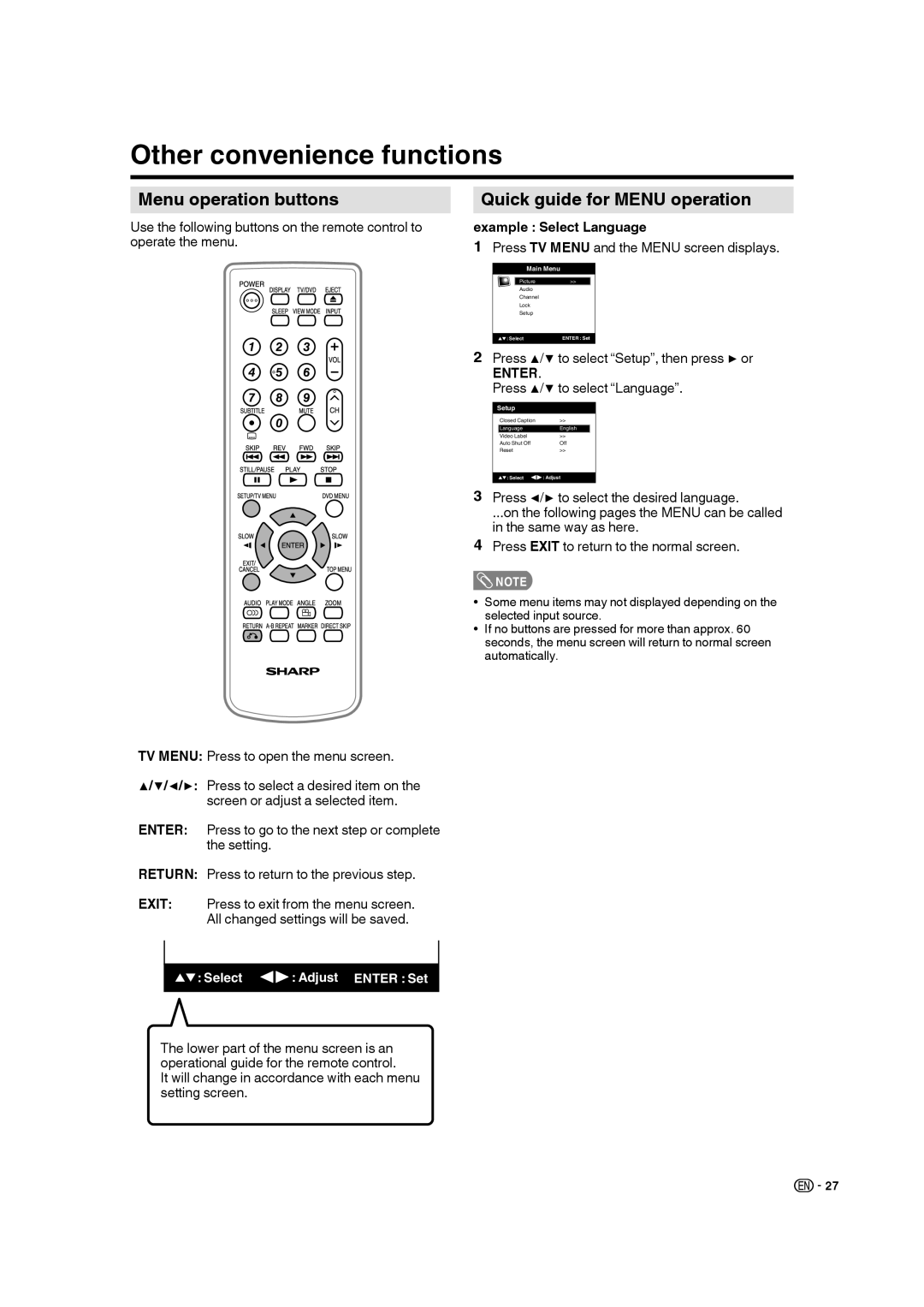Other convenience functions
Menu operation buttons
Use the following buttons on the remote control to operate the menu.
Quick guide for MENU operation
example : Select Language
1 Press TV MENU and the MENU screen displays. | |
Main Menu |
|
Picture | >> |
Audio |
|
Channel |
|
Lock |
|
Setup |
|
: Select | ENTER : Set |
2 Press ▲/▼ to select “Setup”, then press ▶ or | |
ENTER. |
|
Press ▲/▼ to select “Language”. | |
Setup
Closed Caption | >> |
LanguageEnglish
Video Label | >> |
Auto Shut Off | Off |
Reset>>
![]()
![]() : Select
: Select ![]()
![]() : Adjust
: Adjust
3Press ◀/▶ to select the desired language.
...on the following pages the MENU can be called in the same way as here.
4Press EXIT to return to the normal screen.
![]() NOTE
NOTE
•Some menu items may not displayed depending on the selected input source.
•If no buttons are pressed for more than approx. 60 seconds, the menu screen will return to normal screen automatically.
TV MENU: Press to open the menu screen.
▲/▼/◀/▶: Press to select a desired item on the screen or adjust a selected item.
ENTER: Press to go to the next step or complete the setting.
RETURN: Press to return to the previous step.
EXIT: Press to exit from the menu screen. All changed settings will be saved.
![]()
![]() : Select
: Select ![]()
![]() : Adjust ENTER : Set
: Adjust ENTER : Set
The lower part of the menu screen is an operational guide for the remote control.
It will change in accordance with each menu setting screen.
![]()
![]() 27
27