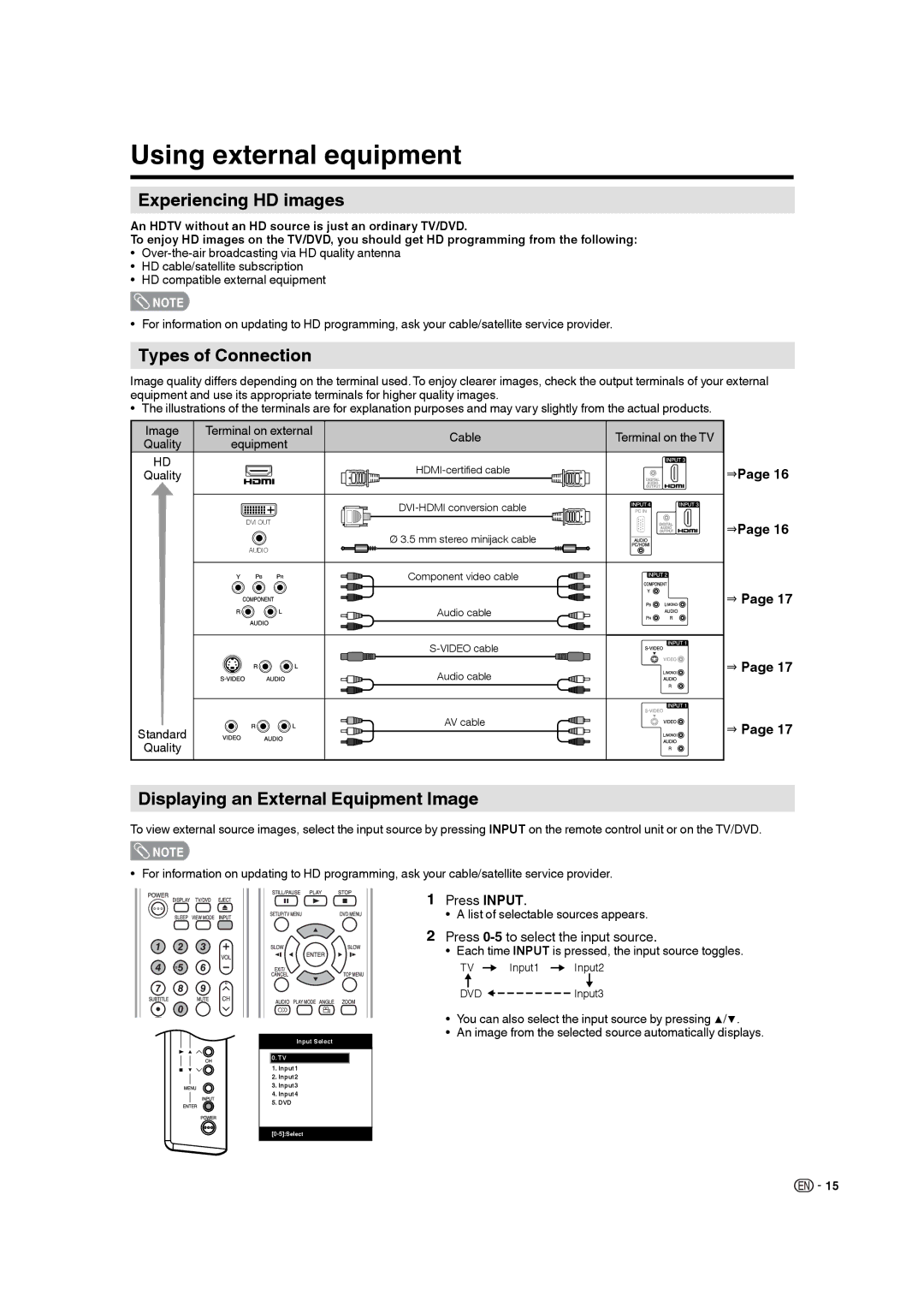Standard
Quality
AUDIO
DVI OUT
Input Select
Displaying an External Equipment Image
To view external source images, select the input source by pressing INPUT on the remote control unit or on the TV/DVD.
NOTE
• For information on updating to HD programming, ask your cable/satellite service provider.
1 Press INPUT.
• A list of selectable sources appears.
2 Press 0-5 to select the input source.
• Each time INPUT is pressed, the input source toggles.
⇒ Page 17
Audio cable
AV cable
⇒ Page 17
Audio cable
⇒ Page 17
Component video cable
Ø 3.5 mm stereo minijack cable
⇒Page 16
⇒Page 16
Terminal on the TV
Cable
Image quality differs depending on the terminal used. To enjoy clearer images, check the output terminals of your external equipment and use its appropriate terminals for higher quality images.
• The illustrations of the terminals are for explanation purposes and may vary slightly from the actual products.
Image Terminal on external
Quality equipment
HD Quality
Using external equipment
Experiencing HD images
An HDTV without an HD source is just an ordinary TV/DVD.
To enjoy HD images on the TV/DVD, you should get HD programming from the following:
• Over-the-air broadcasting via HD quality antenna
• HD cable/satellite subscription
• HD compatible external equipment
NOTE
• For information on updating to HD programming, ask your cable/satellite service provider.
Types of Connection
0.TV
1.Input1
2.Input2
3.Input3
4.Input4
5.DVD
TV Input1 Input2
DVD  Input3
Input3
•You can also select the input source by pressing ▲/▼.
•An image from the selected source automatically displays.
![]()
![]() 15
15