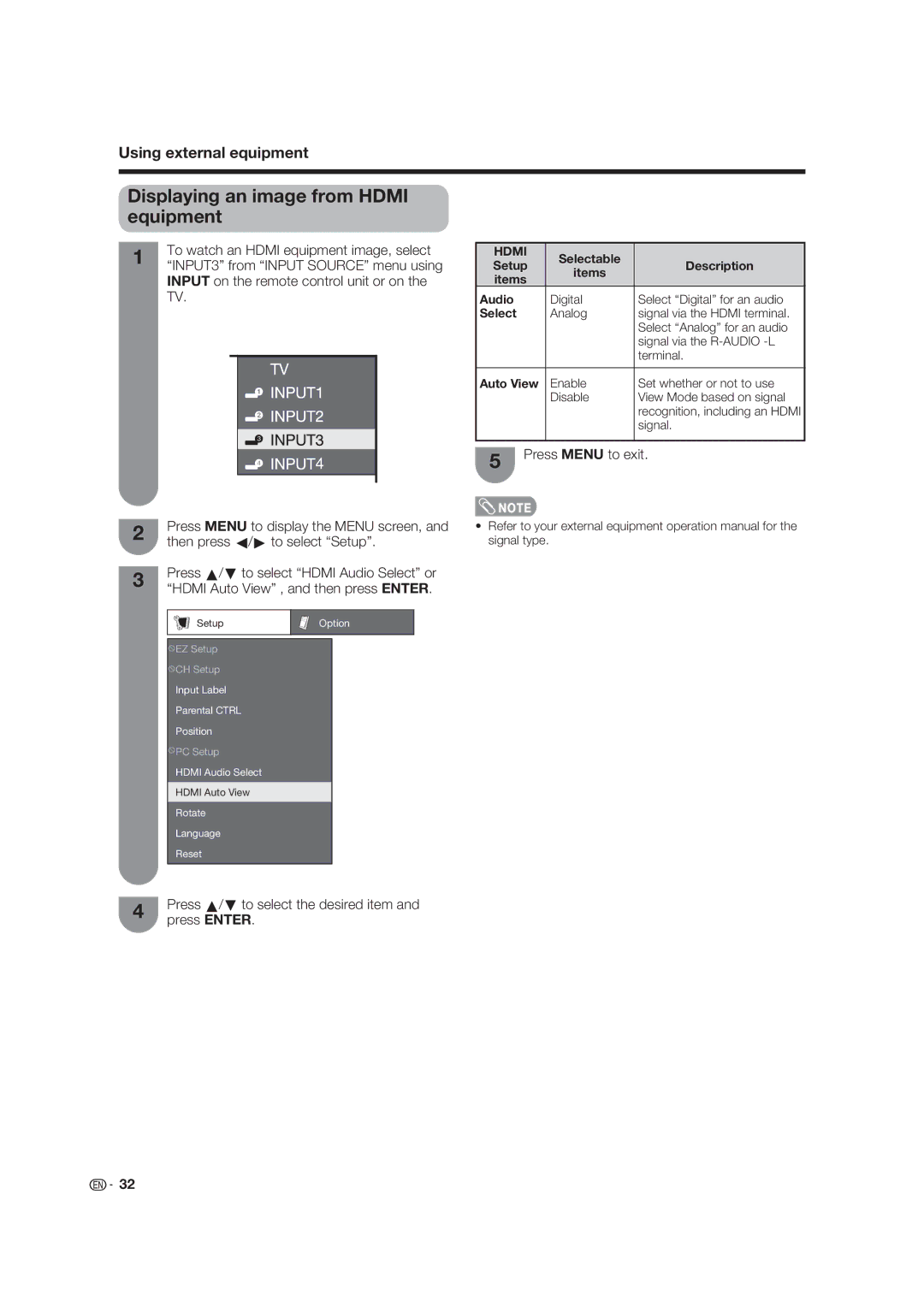Using external equipment
Displaying an image from HDMI equipment
1 | To watch an HDMI equipment image, select | |||||
“INPUT3” from “INPUT SOURCE” menu using | ||||||
| ||||||
| INPUT on the remote control unit or on the | |||||
| TV. | |||||
|
|
|
|
|
| |
|
|
|
|
|
| |
|
|
|
|
|
| |
|
|
|
|
|
| |
|
|
|
|
|
| |
|
|
|
|
|
| |
|
|
|
|
|
| |
HDMI | Selectable |
| |
Setup | Description | ||
items | |||
items |
| ||
|
| ||
Audio | Digital | Select “Digital” for an audio | |
Select | Analog | signal via the HDMI terminal. | |
|
| Select “Analog” for an audio | |
|
| signal via the | |
|
| terminal. | |
|
|
| |
Auto View | Enable | Set whether or not to use | |
| Disable | View Mode based on signal | |
|
| recognition, including an HDMI | |
|
| signal. | |
|
|
|
5 | Press MENU to exit. |
|
2 | Press MENU to display the MENU screen, and | ||
then press c/d to select “Setup”. | |||
| |||
3 | Press a/b to select “HDMI Audio Select” or | ||
“HDMI Auto View” , and then press ENTER. | |||
| |||
| Setup | Option | |
![]() EZ Setup
EZ Setup
![]() CH Setup
CH Setup
Input Label
Parental CTRL
Position
![]() PC Setup
PC Setup
HDMI Audio Select
HDMI Auto View
Rotate
Language
Reset
4 | Press a/b to select the desired item and | |
press ENTER. | ||
|
•Refer to your external equipment operation manual for the signal type.
![]()
![]() 32
32