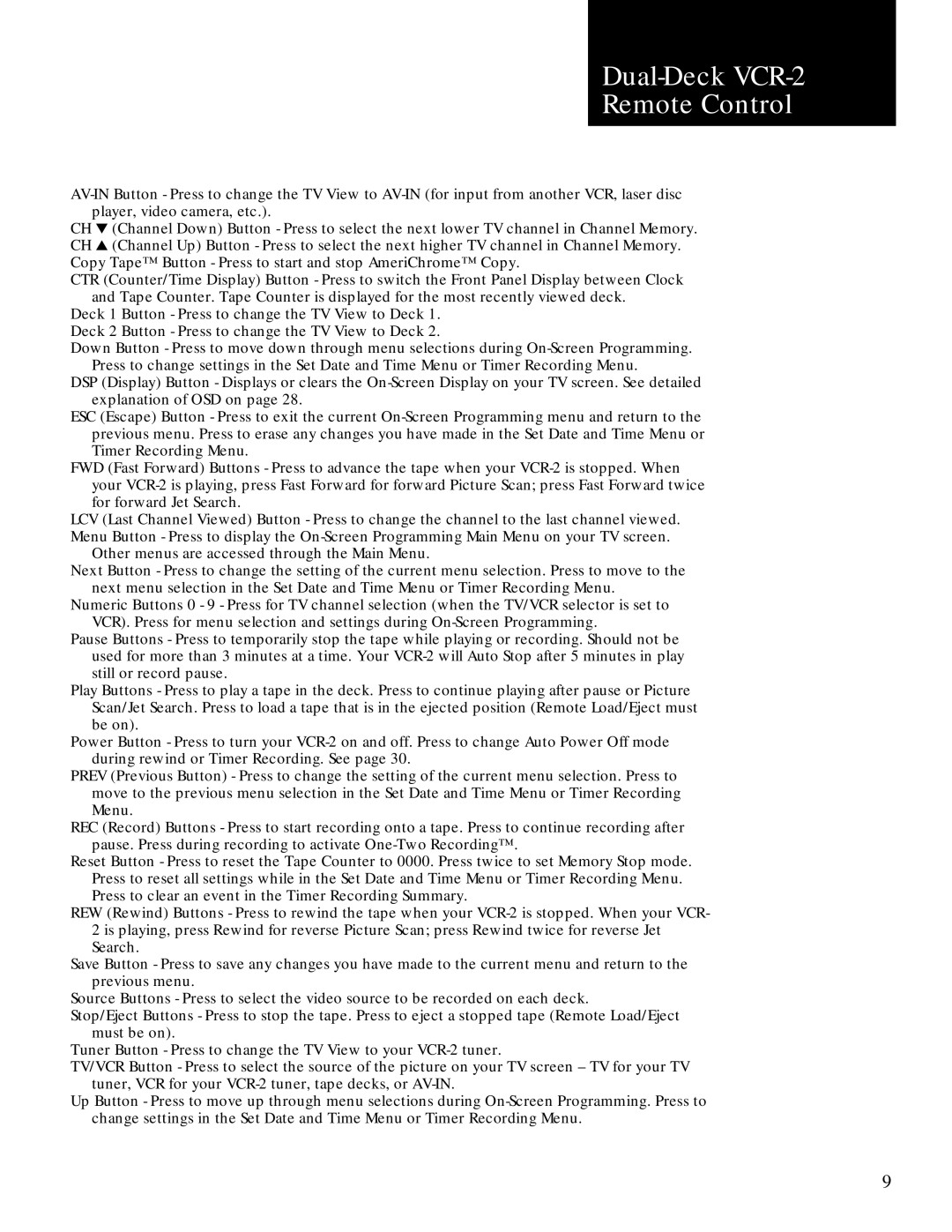Dual-Deck VCR-2
Remote Control
CH ▼ (Channel Down) Button - Press to select the next lower TV channel in Channel Memory. CH ▲ (Channel Up) Button - Press to select the next higher TV channel in Channel Memory. Copy Tape™ Button - Press to start and stop AmeriChrome™ Copy.
CTR (Counter/Time Display) Button - Press to switch the Front Panel Display between Clock and Tape Counter. Tape Counter is displayed for the most recently viewed deck.
Deck 1 Button - Press to change the TV View to Deck 1. Deck 2 Button - Press to change the TV View to Deck 2.
Down Button - Press to move down through menu selections during
DSP (Display) Button - Displays or clears the
ESC (Escape) Button - Press to exit the current
FWD (Fast Forward) Buttons - Press to advance the tape when your
LCV (Last Channel Viewed) Button - Press to change the channel to the last channel viewed. Menu Button - Press to display the
Other menus are accessed through the Main Menu.
Next Button - Press to change the setting of the current menu selection. Press to move to the next menu selection in the Set Date and Time Menu or Timer Recording Menu.
Numeric Buttons 0 - 9 - Press for TV channel selection (when the TV/VCR selector is set to VCR). Press for menu selection and settings during
Pause Buttons - Press to temporarily stop the tape while playing or recording. Should not be used for more than 3 minutes at a time. Your
Play Buttons - Press to play a tape in the deck. Press to continue playing after pause or Picture Scan/Jet Search. Press to load a tape that is in the ejected position (Remote Load/Eject must be on).
Power Button - Press to turn your
PREV (Previous Button) - Press to change the setting of the current menu selection. Press to move to the previous menu selection in the Set Date and Time Menu or Timer Recording Menu.
REC (Record) Buttons - Press to start recording onto a tape. Press to continue recording after pause. Press during recording to activate
Reset Button - Press to reset the Tape Counter to 0000. Press twice to set Memory Stop mode. Press to reset all settings while in the Set Date and Time Menu or Timer Recording Menu. Press to clear an event in the Timer Recording Summary.
REW (Rewind) Buttons - Press to rewind the tape when your
Save Button - Press to save any changes you have made to the current menu and return to the previous menu.
Source Buttons - Press to select the video source to be recorded on each deck.
Stop/Eject Buttons - Press to stop the tape. Press to eject a stopped tape (Remote Load/Eject must be on).
Tuner Button - Press to change the TV View to your
TV/VCR Button - Press to select the source of the picture on your TV screen – TV for your TV tuner, VCR for your
Up Button - Press to move up through menu selections during
9