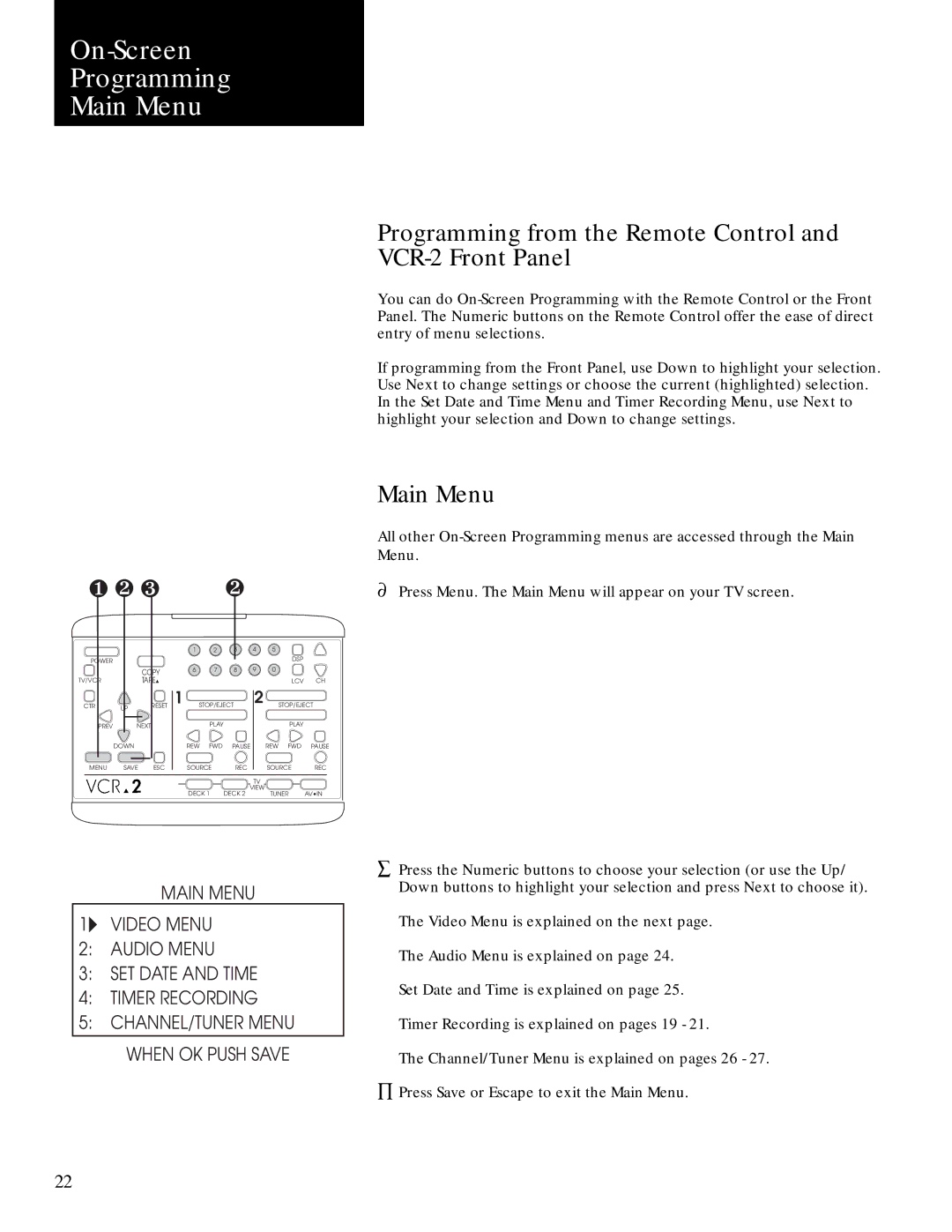On-Screen
Programming
Main Menu
Programming from the Remote Control and
VCR-2 Front Panel
You can do
If programming from the Front Panel, use Down to highlight your selection. Use Next to change settings or choose the current (highlighted) selection. In the Set Date and Time Menu and Timer Recording Menu, use Next to highlight your selection and Down to change settings.
|
|
|
|
|
|
|
| Main Menu |
|
|
|
|
|
|
|
| All other |
|
|
|
|
|
|
|
| Menu. |
❶ ❷ ❸ |
|
| ❷ |
|
| ¶ Press Menu. The Main Menu will appear on your TV screen. | ||
|
|
| 1 | 2 | 3 | 4 | 5 |
|
POWER |
|
|
|
|
|
| DSP |
|
|
| COPY | 6 | 7 | 8 | 9 | 0 |
|
|
|
|
|
|
|
|
| |
TV/VCR |
| TAPE▲ |
|
|
|
| LCV | CH |
CTR | UP | RESET | 1 | STOP/EJECT | 2 | STOP/EJECT | ||
|
|
|
|
|
|
|
| |
PREV |
| NEXT |
| PLAY |
|
| PLAY |
|
| DOWN |
| REW FWD | PAUSE | REW FWD | PAUSE | ||
MENU | SAVE ESC | SOURCE | REC |
| SOURCE | REC | ||
|
|
|
|
|
| TV |
|
|
|
|
| DECK 1 | DECK 2 | VIEW | TUNER | AV•IN | |
|
|
|
| |||||
MAIN MENU
1:VIDEO MENU
2:AUDIO MENU
3:SET DATE AND TIME
4:TIMER RECORDING
5:CHANNEL/TUNER MENU
WHEN OK PUSH SAVE
åPress the Numeric buttons to choose your selection (or use the Up/ Down buttons to highlight your selection and press Next to choose it).
The Video Menu is explained on the next page. The Audio Menu is explained on page 24.
Set Date and Time is explained on page 25. Timer Recording is explained on pages 19 - 21.
The Channel/Tuner Menu is explained on pages 26 - 27.
ÕPress Save or Escape to exit the Main Menu.
22