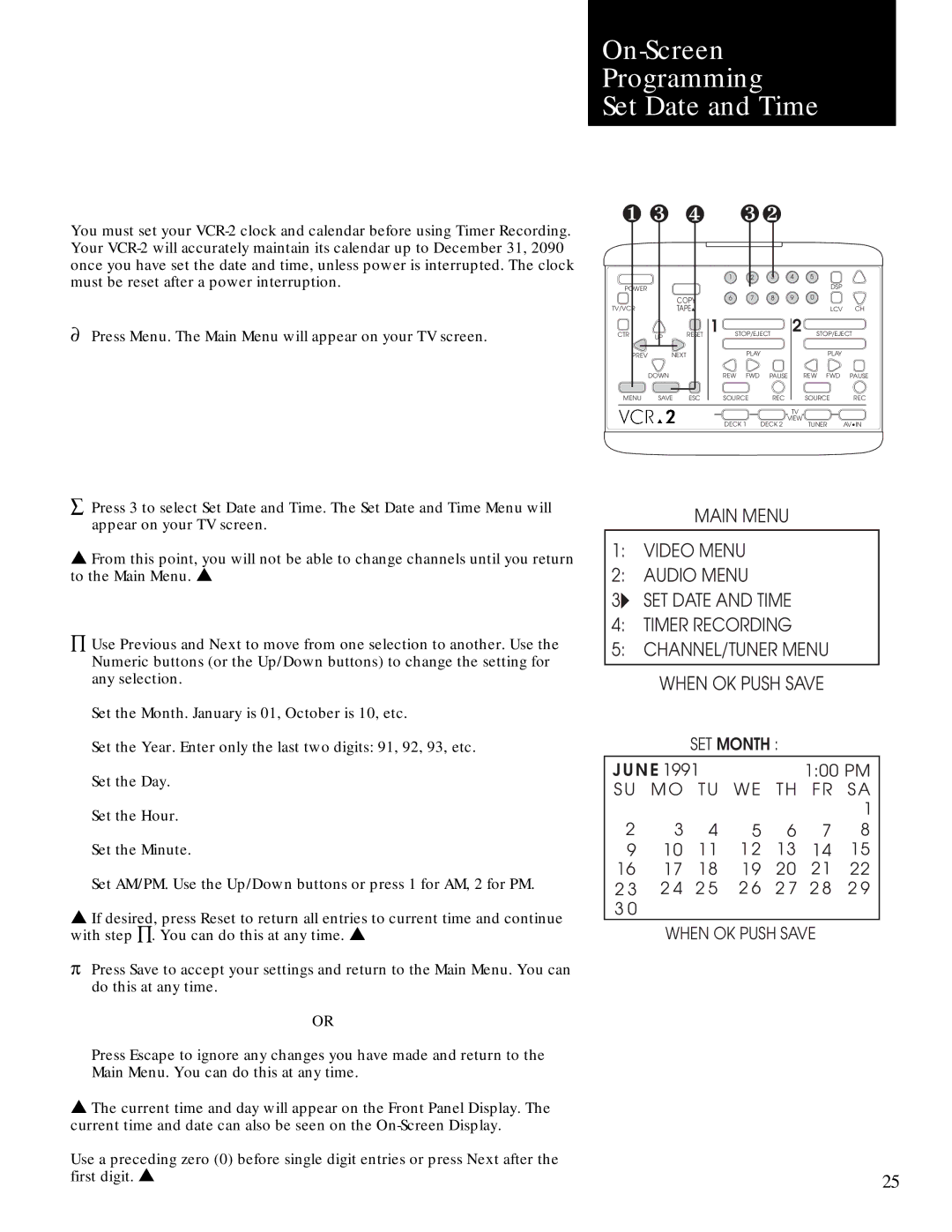On-Screen
Programming
Set Date and Time
You must set your
¶Press Menu. The Main Menu will appear on your TV screen.
❶ ❸ ❹ |
| ❸❷ |
|
|
| |||
|
|
| 1 | 2 | 3 | 4 | 5 |
|
POWER |
|
|
|
|
|
| DSP |
|
|
|
|
|
|
|
|
| |
|
| COPY | 6 | 7 | 8 | 9 | 0 |
|
|
|
|
|
|
|
|
| |
TV/VCR |
| TAPE▲ |
|
|
|
| LCV | CH |
CTR | UP | RESET 1 | STOP/EJECT | 2 | STOP/EJECT | |||
PREV | NEXT |
| PLAY |
|
| PLAY |
| |
| DOWN |
| REW | FWD | PAUSE | REW FWD | PAUSE | |
MENU | SAVE | ESC | SOURCE | REC |
| SOURCE | REC | |
|
|
|
|
|
| TV |
|
|
|
|
| DECK 1 | DECK 2 | VIEW | TUNER | AV•IN | |
|
|
|
| |||||
åPress 3 to select Set Date and Time. The Set Date and Time Menu will appear on your TV screen.
▲From this point, you will not be able to change channels until you return to the Main Menu. ▲
ÕUse Previous and Next to move from one selection to another. Use the Numeric buttons (or the Up/Down buttons) to change the setting for any selection.
Set the Month. January is 01, October is 10, etc.
Set the Year. Enter only the last two digits: 91, 92, 93, etc. Set the Day.
Set the Hour.
Set the Minute.
Set AM/PM. Use the Up/Down buttons or press 1 for AM, 2 for PM.
▲If desired, press Reset to return all entries to current time and continue with step Õ. You can do this at any time. ▲
pPress Save to accept your settings and return to the Main Menu. You can do this at any time.
OR
MAIN MENU
1:VIDEO MENU
2:AUDIO MENU
3:SET DATE AND TIME
4:TIMER RECORDING
5:CHANNEL/TUNER MENU
WHEN OK PUSH SAVE
SET MONTH :
J U N E 1991 |
|
| 1:00 PM | |||
SU | MO | TU | WE | TH | FR | SA |
|
|
|
|
|
| 1 |
2 | 3 | 4 | 5 | 6 | 7 | 8 |
9 | 10 | 11 | 1 2 | 13 | 14 | 15 |
16 | 17 | 18 | 19 | 20 | 21 | 22 |
2 3 | 2 4 | 2 5 | 2 6 | 2 7 | 2 8 | 2 9 |
3 0 |
|
|
|
|
|
|
WHEN OK PUSH SAVE
Press Escape to ignore any changes you have made and return to the
Main Menu. You can do this at any time.
▲ The current time and day will appear on the Front Panel Display. The current time and date can also be seen on the
Use a preceding zero (0) before single digit entries or press Next after the |
|
first digit. ▲ | 25 |
|