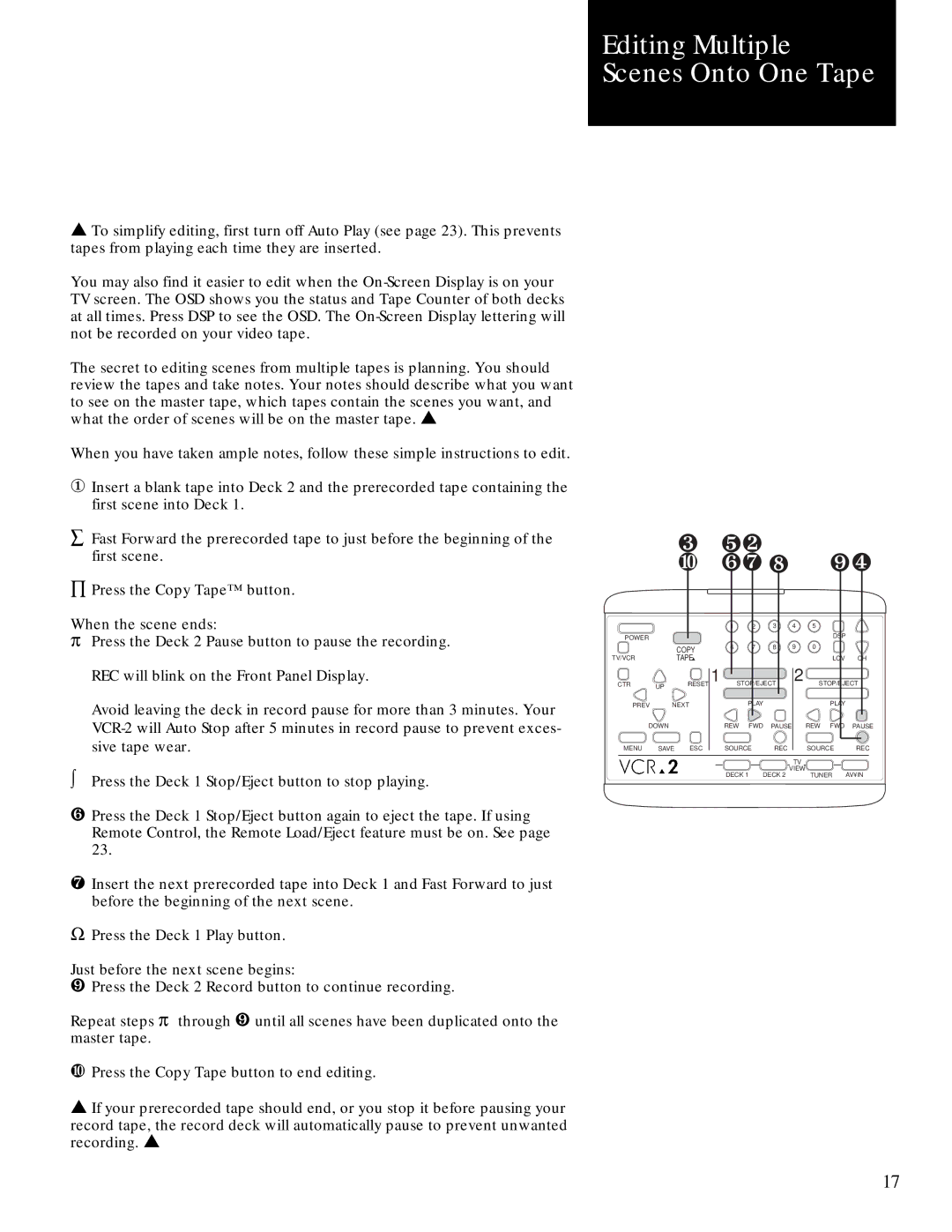Editing Multiple Scenes Onto One Tape
▲To simplify editing, first turn off Auto Play (see page 23). This prevents tapes from playing each time they are inserted.
You may also find it easier to edit when the
The secret to editing scenes from multiple tapes is planning. You should review the tapes and take notes. Your notes should describe what you want to see on the master tape, which tapes contain the scenes you want, and what the order of scenes will be on the master tape. ▲
When you have taken ample notes, follow these simple instructions to edit.
①Insert a blank tape into Deck 2 and the prerecorded tape containing the first scene into Deck 1.
åFast Forward the prerecorded tape to just before the beginning of the first scene.
ÕPress the Copy Tape™ button.
When the scene ends:
pPress the Deck 2 Pause button to pause the recording. REC will blink on the Front Panel Display.
Avoid leaving the deck in record pause for more than 3 minutes. Your
òPress the Deck 1 Stop/Eject button to stop playing.
❻Press the Deck 1 Stop/Eject button again to eject the tape. If using Remote Control, the Remote Load/Eject feature must be on. See page 23.
❼Insert the next prerecorded tape into Deck 1 and Fast Forward to just before the beginning of the next scene.
WPress the Deck 1 Play button.
Just before the next scene begins:
❾Press the Deck 2 Record button to continue recording.
Repeat steps p through ❾ until all scenes have been duplicated onto the master tape.
❿Press the Copy Tape button to end editing.
▲If your prerecorded tape should end, or you stop it before pausing your
record tape, the record deck will automatically pause to prevent unwanted recording. ▲
|
| ❸ | ❺❷ |
|
|
|
| ||
|
| ❿ | ❻❼ | ❽ |
| ❾❹ | |||
|
|
| 1 | 2 |
| 3 | 4 | 5 |
|
POWER |
|
|
|
|
|
|
| DSP |
|
|
|
|
|
|
|
|
|
| |
|
| COPY | 6 | 7 |
| 8 | 9 | 0 |
|
|
|
|
|
|
|
|
|
| |
TV/VCR |
| TAPE▲ |
|
|
|
|
| LCV | CH |
CTR | UP | RESET | 1 | STOP/EJECT | 2 | STOP/EJECT | |||
|
|
|
|
|
|
|
|
| |
PREV | NEXT |
| PLAY |
|
|
| PLAY |
| |
| DOWN |
| REW FWD |
| PAUSE | REW FWD | PAUSE | ||
MENU | SAVE | ESC | SOURCE |
| REC |
| SOURCE | REC | |
|
|
|
|
|
|
| TV |
|
|
|
|
| DECK 1 | DECK 2 | VIEW | TUNER | AV•IN | ||
|
|
|
| ||||||
17