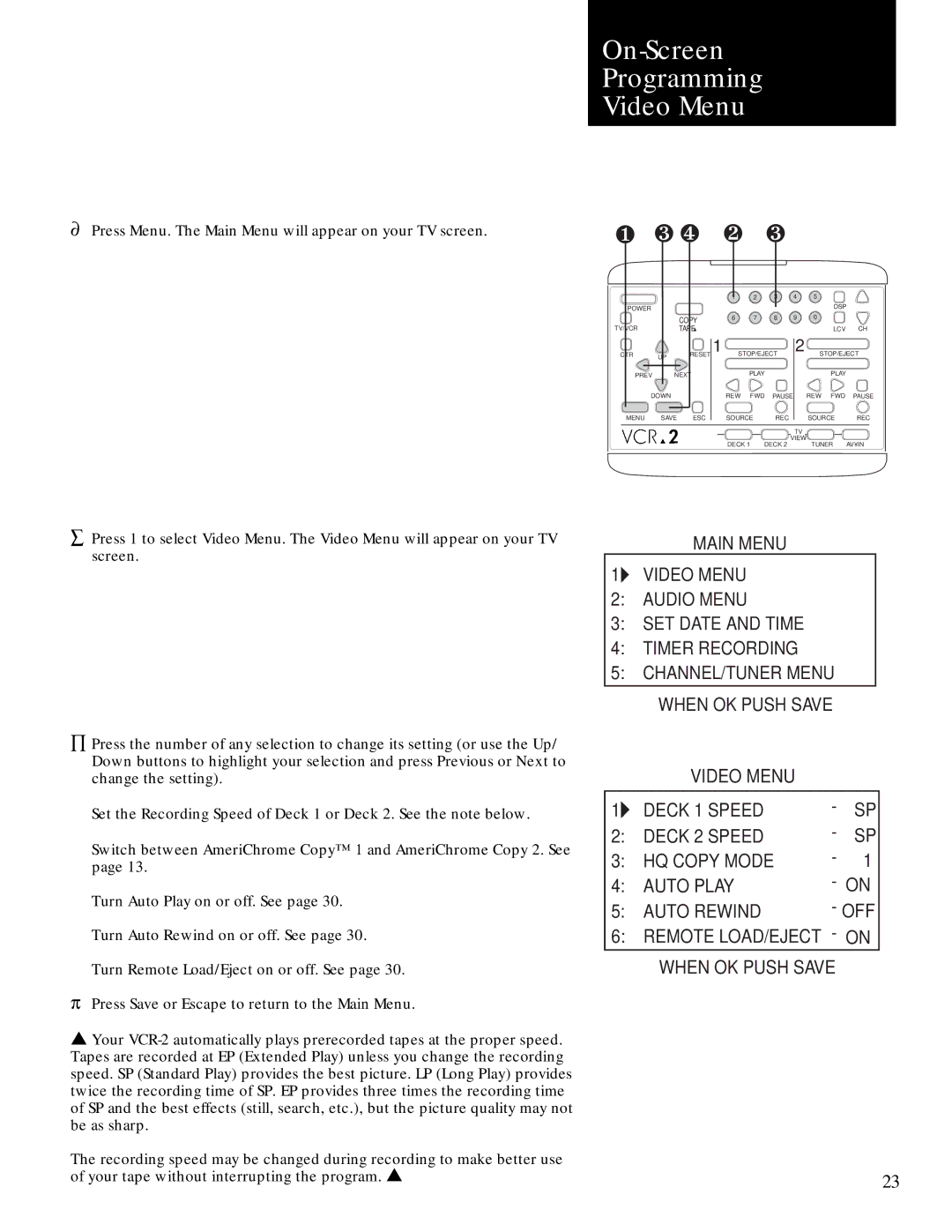Õ Press the number of any selection to change its setting (or use the Up/ Down buttons to highlight your selection and press Previous or Next to change the setting).
Set the Recording Speed of Deck 1 or Deck 2. See the note below.
Switch between AmeriChrome Copy™ 1 and AmeriChrome Copy 2. See page 13.
Turn Auto Play on or off. See page 30. Turn Auto Rewind on or off. See page 30. Turn Remote Load/Eject on or off. See page 30.
p Press Save or Escape to return to the Main Menu.
▲ Your VCR-2 automatically plays prerecorded tapes at the proper speed. Tapes are recorded at EP (Extended Play) unless you change the recording speed. SP (Standard Play) provides the best picture. LP (Long Play) provides twice the recording time of SP. EP provides three times the recording time of SP and the best effects (still, search, etc.), but the picture quality may not be as sharp.
The recording speed may be changed during recording to make better use of your tape without interrupting the program. ▲
Press 1 to select Video Menu. The Video Menu will appear on your TV screen.
å
Press Menu. The Main Menu will appear on your TV screen.
¶
On-Screen
Programming
Video Menu
❶ ❸ ❹ |
| ❷ |
| ❸ |
|
|
| ||
|
|
|
| 1 | 2 | 3 | 4 | 5 |
|
POWER |
|
|
|
|
|
|
| DSP |
|
|
|
|
|
|
|
|
|
| |
|
| COPY |
| 6 | 7 | 8 | 9 | 0 |
|
|
|
|
|
|
|
|
|
| |
TV/VCR |
| TAPE▲ |
|
|
|
|
| LCV | CH |
CTR | UP | RESET | 1 | STOP/EJECT | 2 | STOP/EJECT | |||
|
|
|
|
|
|
|
|
| |
PREV | NEXT |
|
| PLAY |
|
| PLAY |
| |
| DOWN |
|
| REW | FWD | PAUSE | REW FWD | PAUSE | |
MENU | SAVE | ESC |
| SOURCE | REC |
| SOURCE | REC | |
|
|
|
|
|
|
| TV |
|
|
|
|
|
| DECK 1 | DECK 2 | VIEW | TUNER | AV•IN | |
|
|
|
|
| |||||
MAIN MENU
1:VIDEO MENU
2:AUDIO MENU
3:SET DATE AND TIME
4:TIMER RECORDING
5:CHANNEL/TUNER MENU
WHEN OK PUSH SAVE
VIDEO MENU
1: | DECK 1 SPEED | - | SP |
2: | DECK 2 SPEED | - | SP |
3: | HQ COPY MODE | - | 1 |
4: | AUTO PLAY | - ON | |
5: | AUTO REWIND | - OFF | |
6:REMOTE LOAD/EJECT - ON WHEN OK PUSH SAVE
23