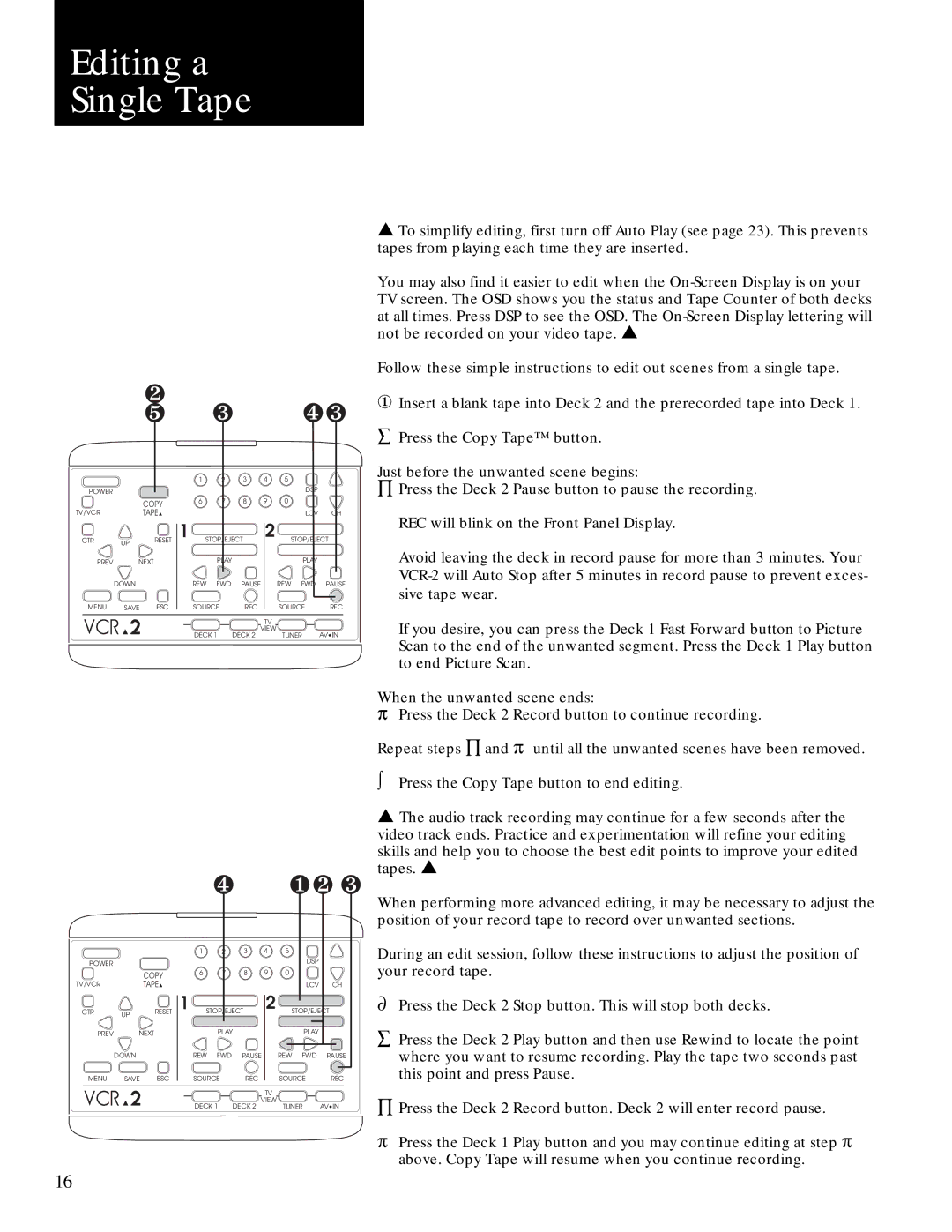Editing a Single Tape
|
| ❷ |
|
| ❸ |
| ❹❸ | ||
|
| ❺ |
|
|
| ||||
|
|
|
| 1 | 2 | 3 | 4 | 5 |
|
POWER |
|
|
|
|
|
|
| DSP |
|
|
|
|
|
|
|
|
|
| |
|
| COPY |
| 6 | 7 | 8 | 9 | 0 |
|
|
|
|
|
|
|
|
|
| |
TV/VCR |
| TAPE▲ |
|
|
|
|
| LCV | CH |
CTR | UP | RESET | 1 | STOP/EJECT | 2 | STOP/EJECT | |||
|
|
|
|
|
|
|
|
| |
PREV | NEXT |
|
| PLAY |
|
| PLAY |
| |
| DOWN |
|
| REW | FWD | PAUSE | REW FWD | PAUSE | |
MENU | SAVE | ESC |
| SOURCE | REC |
| SOURCE | REC | |
|
|
|
|
|
|
| TV |
|
|
|
|
|
| DECK 1 | DECK 2 | VIEW | TUNER | AV•IN | |
|
|
|
|
| |||||
▲To simplify editing, first turn off Auto Play (see page 23). This prevents tapes from playing each time they are inserted.
You may also find it easier to edit when the
Follow these simple instructions to edit out scenes from a single tape.
①Insert a blank tape into Deck 2 and the prerecorded tape into Deck 1.
åPress the Copy Tape™ button.
Just before the unwanted scene begins:
ÕPress the Deck 2 Pause button to pause the recording. REC will blink on the Front Panel Display.
Avoid leaving the deck in record pause for more than 3 minutes. Your
If you desire, you can press the Deck 1 Fast Forward button to Picture Scan to the end of the unwanted segment. Press the Deck 1 Play button to end Picture Scan.
When the unwanted scene ends:
pPress the Deck 2 Record button to continue recording.
Repeat steps Õ and p until all the unwanted scenes have been removed.
òPress the Copy Tape button to end editing.
|
|
|
|
| ❹ |
| ❶❷ ❸ | ||
|
|
|
| 1 | 2 | 3 | 4 | 5 |
|
POWER |
|
|
|
|
|
|
| DSP |
|
|
|
|
|
|
|
|
|
| |
|
| COPY |
| 6 | 7 | 8 | 9 | 0 |
|
|
|
|
|
|
|
|
|
| |
TV/VCR |
| TAPE▲ |
|
|
|
|
| LCV | CH |
CTR | UP | RESET | 1 | STOP/EJECT | 2 | STOP/EJECT | |||
|
|
|
|
|
|
|
|
| |
PREV | NEXT |
|
| PLAY |
|
| PLAY |
| |
| DOWN |
|
| REW | FWD | PAUSE | REW FWD | PAUSE | |
MENU | SAVE | ESC |
| SOURCE | REC |
| SOURCE | REC | |
|
|
|
|
|
|
| TV |
|
|
|
|
|
| DECK 1 | DECK 2 | VIEW | TUNER | AV•IN | |
|
|
|
|
| |||||
▲The audio track recording may continue for a few seconds after the video track ends. Practice and experimentation will refine your editing
skills and help you to choose the best edit points to improve your edited tapes. ▲
When performing more advanced editing, it may be necessary to adjust the position of your record tape to record over unwanted sections.
During an edit session, follow these instructions to adjust the position of your record tape.
¶Press the Deck 2 Stop button. This will stop both decks.
åPress the Deck 2 Play button and then use Rewind to locate the point where you want to resume recording. Play the tape two seconds past this point and press Pause.
ÕPress the Deck 2 Record button. Deck 2 will enter record pause.
p Press the Deck 1 Play button and you may continue editing at step p above. Copy Tape will resume when you continue recording.
16