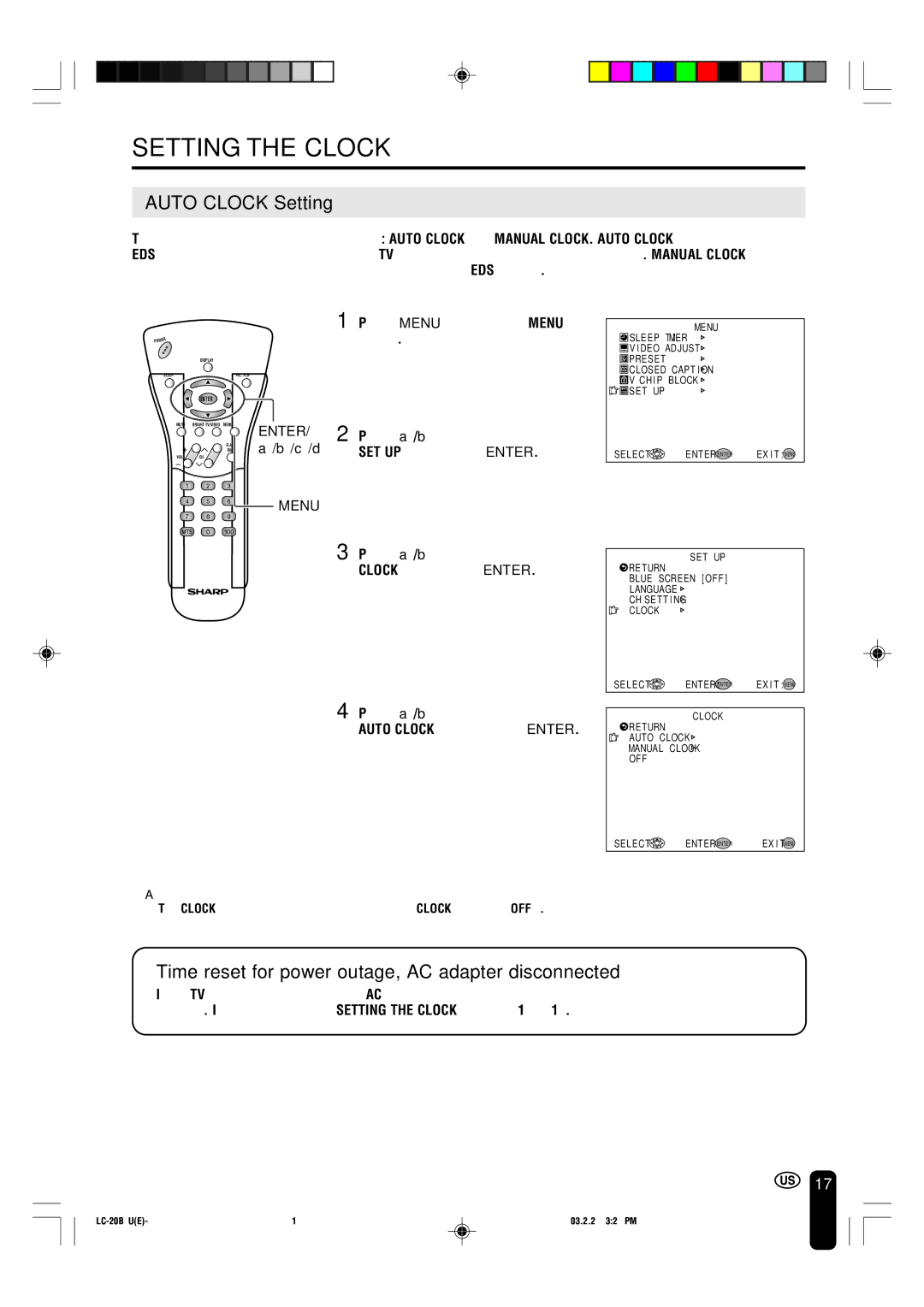Rear of the TV
To aid reporting in case of loss or theft, please
Important Information
Dear Sharp Customer
Important Safety Precautions
Service Equipment
Contents
AAA size UM/SUM-4 Dry Battery ⋅2
Supplied Accessories
Antenna Cable AC Cord
AC Adapter
Preparation
Using the Remote Control
Batteries for the Remote Control
Antenna Connection
Preparation
Main Power
Power Connection
Remote control sensor
Menu TV/VIDEO Main Power
Display and Control Overview
VOL -/+
Display and Control Overview
Removing the Back Cover
Listening with Headphones
Remote Control
EZ Setup during the First Power On
EZ Setup with Auto Clock Setting
Enter
Menu
To cancel EZ Setup Press c
EZ Setup with Auto Clock Setting
Auto Clock Setting
Setting the Clock
Time reset for power outage, AC adapter disconnected
Press a/bto move the cursor to
Press a/bto move the cursor to START, and press Enter
Setting the Clock
Press c/dto select Auto or
Spring Autumn
Manual Clock Setting
Daylight Saving-Time DST Adjustment
Basic Operation
TV signals in your region
Basic Operation
Turning on Power
Standby
To turn off the LCD TV
Turn on the power of the con
Switching TV/VIDEO AV1/AV2/COMPONENT/TV Modes
OMP on E N T
TV/VIDEO
To mute the sound
Sound Volume
To select MTS Multichannel TV Sound
VOL +
Changing Channels
Changing channels with CH / on the remote control
Press the button Press the 5 button
To select a 3-digit channel number e.g., Channel
Selecting Menu Items
Selecting Menu Items
Adjusting Sleep Timer Settings
Adjustments
Directly setting the Sleep Timer
Setting the Sleep Timer on the Menu screen
Adjusting Brightness Settings
Adjustments
Bright Normal
Dark
Directly setting the Picture Flip
Adjusting Picture Flip Settings
Setting the Picture Flip on the Menu screen
You can set the orientation of the picture
ABC
Adjusting Preset Settings
Adjusting Language Settings
Press a/bto move the cursor to the desired item, and press
Adjusting Video Adjust Settings
Press a/bto move the cursor to Video ADJUST, and press
Decrease contrast Increase contrast
Selected item Press c Press d
Toward purple Toward green
Lower color intensity Higher color intensity
Press a/bto move the cursor to CH-SETTING, and press Enter
EZ Setup
Setting the AIR/CABLE
Channel Select
SET UP
Saving broadcast TV channels in the memory
Press a/ bto move the cursor
Adjusting Blue Screen Settings
Blue Screen
Setting Closed Caption
Adjusting Closed Caption Settings
Setting the Closed Caption on Menu screen
Press Enter to change the Closed Caption setting
Mpaa Rating
Adjusting V-CHIP Settings
Chip
TV Parental Guidelines
TV Parental Guidelines
Press a/bto move the cursor to V-CHIP BLOCK, and press
Setting V-CHIP Mpaa Rating
TV Guidelines
Setting TV Guidelines
Block CONTENT, and press
Setting Block Content
Repeat steps 1 to 3 of 1 Mpaa RATING. See
TV GUIDELINES, and press
Activating V-CHIP Block
Setting Status
Changing or Clearing the Secret Number
Changing V-CHIP Block Settings
Example of external devices that can be connected
Connecting External Devices
Example
Camcorder
To AV-IN2 terminal Video Audio L Audio R
Connecting External Devices
VCR
Audio L Audio R To Component input Audio terminal
Connect to a VCR, audio amplifier, etc
Outputting video and audio video output
Bundling Cables with Clamps
Problem Check item
Troubleshooting
Power outlet
Make sure the AC adapter is properly inserted
Antenna
Troubleshooting
Items Model LC-20B4U
Specifications
Unit inch mm
Dimensional Drawings
Sharp Corporation
Sharp Electronics Corporation
Limited Warranty

![]() SLEEP T IMER
SLEEP T IMER![]() V I DEO ADJUST
V I DEO ADJUST![]() PRESET
PRESET![]() CLOSED CAPT I ON
CLOSED CAPT I ON![]()
![]()
![]() SET UP
SET UP![]() RETURN
RETURN![]() RETURN
RETURN